2 alarm port user screens and settings, 1 alarm filter screen sensor setting, 2 alarm ports main screen – Zhone Technologies IMACS-200 User Manual
Page 210
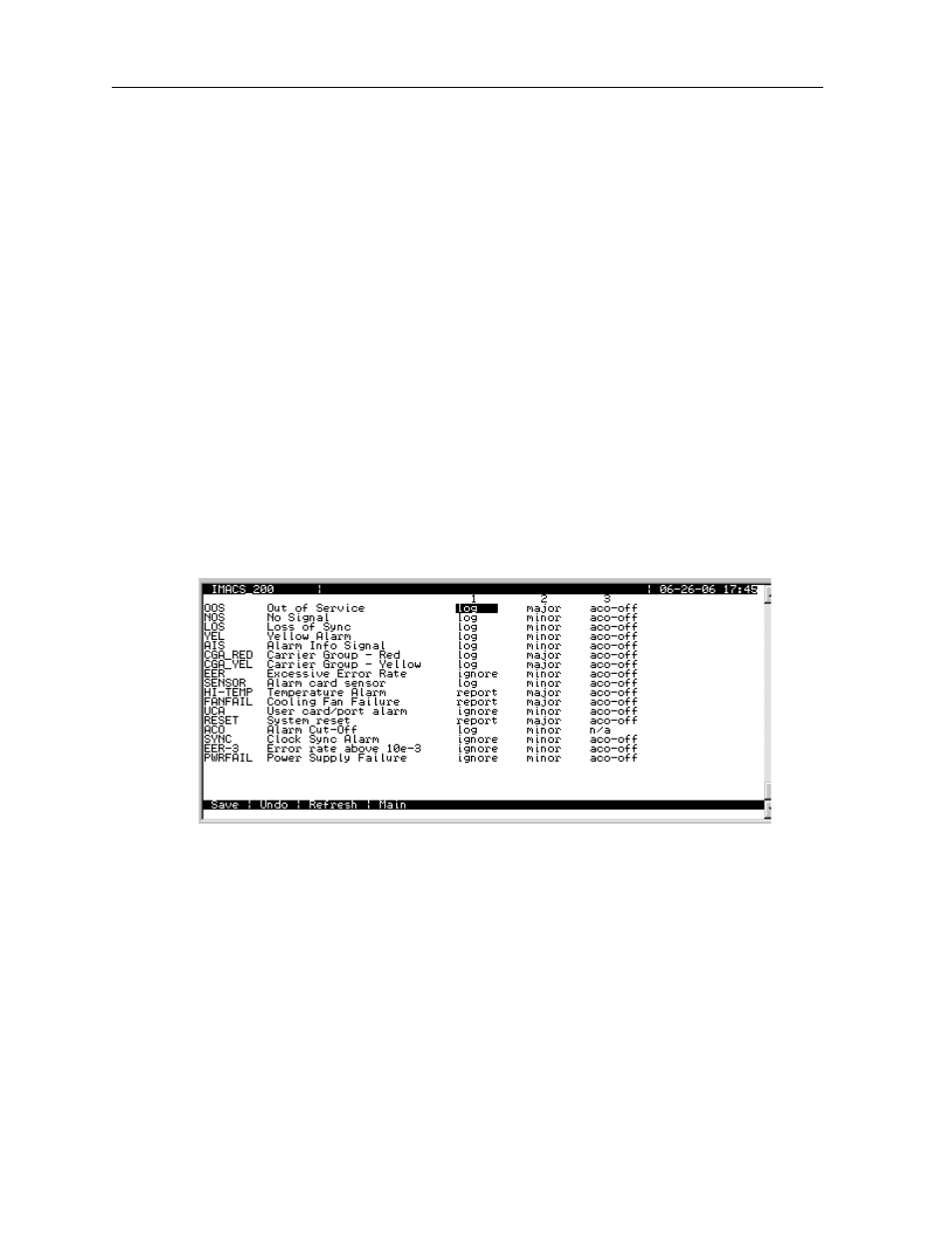
11-2
Alarm Ports
Model No.
Running Head
Alarm port User Screens and Settings
Alarm ports
11.2
Alarm port User Screens and Settings
11.2.1 Alarm Filter Screen Sensor Setting
First, make sure the master setting for all alarm sensors is set properly as the SENSOR variable
in the Alarm Filter Screen. To set this variable, first select Alarms from the System Main
Screen, then choose Filters. This will display a list of alarm filters, as shown in Figure 11-1.
In this menu, use the arrow keys to highlight the first column of the SENSOR line. Pressing
highest-level option for all alarm port sensors. If this variable is set to ignore, any alarm
conditions on the alarm port will be ignored, even if you set them up individually to log or
report.
Likewise, if you set this variable to log, all sensors on the Alarm port that are set to anything
other than ignore will be logged but not reported. For this reason, it is crucial that the
SENSOR variable be set to report (see Figure 11-1). The following screen is the default alarm
filter settings that are set on the IMACS-200.
Figure 11-1.Alarm Filter Screen
11.2.2 Alarm Ports Main Screen
Figure 11-2 shows the Alarm level from the Main Screen. To go to this screen, highlight the
ALM area in the System Main Screen and press
