8 ac power installation, 9 powering up the system, Imacs-200 initial login screen -16 – Zhone Technologies IMACS-200 User Manual
Page 42
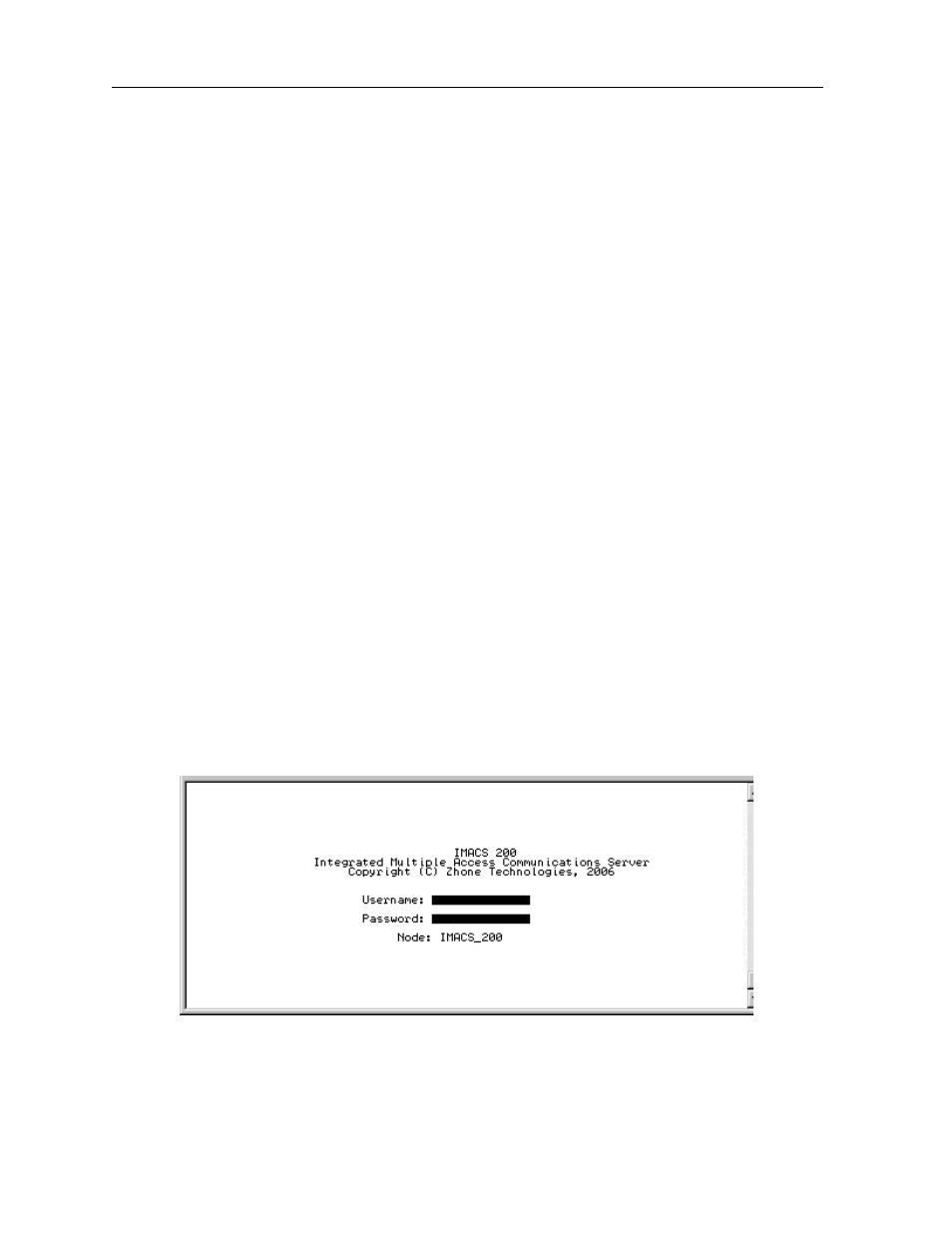
2-16
System Installation
Model No.
Running Head
Power and Grounding on the IMACS-200
System Installation
2.5.8
AC power installation
If ordered as an AC unit, the IMACS-200 will come pre-assembled with one or two AC
connectors on the rear panel, as illustrated in Figure 2-4 on page 2-5. To apply the AC source
to the unit, simply use the supplied AC cords included in the packaging to connect the
IMACS-200 to the 120VAC or 220VAC source.
2.5.9
Powering Up the System
After connecting the chassis to the external power sources and making the proper ground
connections, apply power to the chassis. Plug the AC power cord into the associated electrical
outlets, or turn on the external DC power supply. Then, observe the following front-panel
LEDs:
1. On start-up, all LEDs on the front and rear of the unit cycle through the following color
sequence:
Orange, Green, Red and blank.
2. The POWER LED then will turn green on the chassis faceplate. The ACTIVE LED will
stay orange until the unit boot cycle is completed, and then turn green.
If no LEDs illuminate, verify that the external power source is providing power to the chassis,
and check the connection between that source and the chassis.
Once power is confirmed, the user interface should appear. If not, simply hit carriage return.
A window like Figure 2-6 should appear. Type in the user name of “admin”, and the password
is “admin”.
Figure 2-6. IMACS-200 Initial Login Screen
