2 logging into the system, Logging into the system -3 – Zhone Technologies IMACS-200 User Manual
Page 45
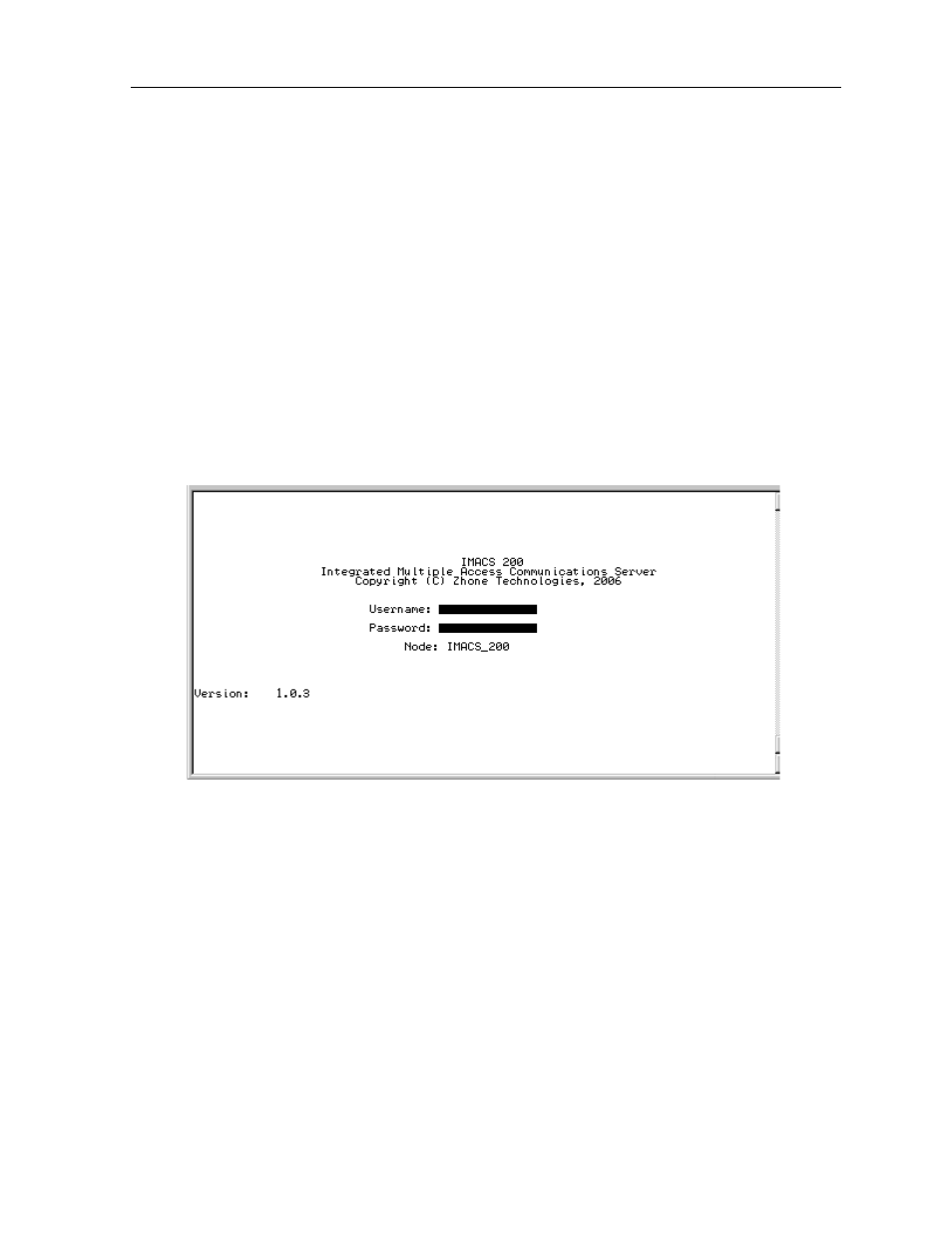
System Operation
3-3
System Configuration and Operation
System Power-up
3.3.2
Logging Into the System
The first step in starting a user session is to log into the system. You must enter a password
that allows you to perform the required tasks on the system. For access levels and user
permissions, refer to the section detailing user access in Section 4.3.2 on page 3 of Chapter 4
IMACS-200 General Features.
To log into the system from a local terminal, proceed as follows. To log in from a remote PC
refer to details later in this reference manual.
1. Press
2. If the Login Screen does not appear after you press
terminal settings (they should be 9.6 kbps, eight data bits, no parity, and one stop bit).
Figure 3-2.Typical Login Screen
3. Contact your system administrator for your Username and Password. Enter your
Username, and press either the
RETURN to accept the password, which will allow you to configure your system after
logging in for the very first time. Refer to Section 4.3.2 on page 3-3 for descriptions of the
various user levels.
4. Should you be the system administrator, the default Username is admin and the
password is admin. As this constitutes a Superuser access, it is highly recommended that
this default password be changed to prevent unauthorized access and enhance the security
of the IMACS-200. Refer to Section 4.3.2 on page 3 of Chapter 4 for further information.
