4 system screens, 1 system main screen, 2 voice and data port status – Zhone Technologies IMACS-200 User Manual
Page 48
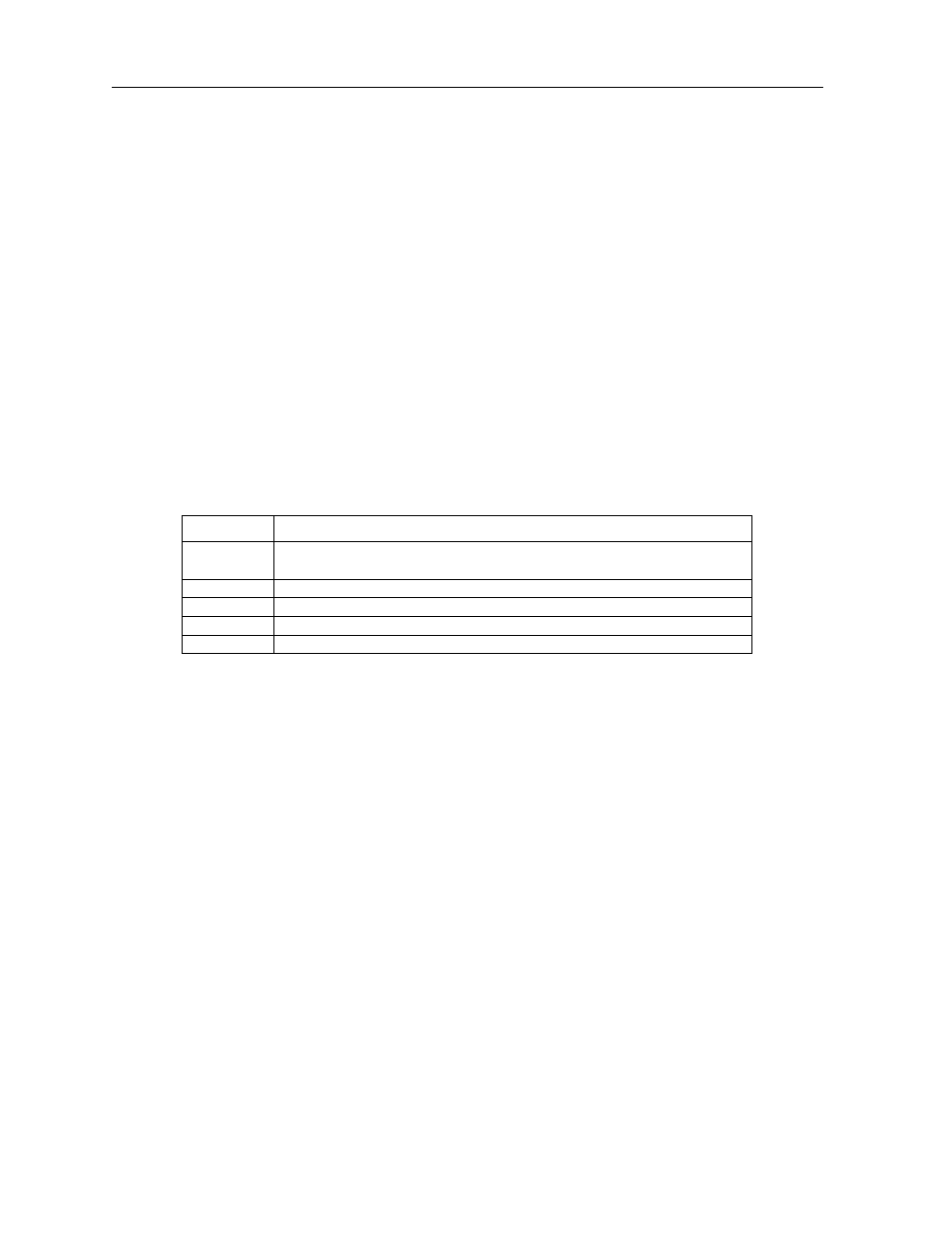
3-6
System Operation
Model No.
Running Head
System Screens
System Configuration and Operation
3.4
System Screens
The system screen will display each port that is currently installed onto the system along with
the port status and location.
3.4.1
System Main Screen
After you log in, a System Main Screen Figure 3-6 appears, showing all of the ports currently
in the system. The port types and current port operational states also appear in this screen.
The highlighted line at the bottom of the screen lists some actions. Press the letter key that
corresponds to the desired action you want to perform. For example, to go to the Alarms
Screen (Alarms action) and see the current system alarms, press “a” (can be typed in either
uppercase or lowercase). Table 3-1 summarizes the System Main Screen actions.
Table 3-1. System Main Screen Actions
3.4.2
Voice and Data Port Status
The System Main Screen also displays the status of the individual circuit ports of all WAN,
Voice and Dataports in the system. This information appears next to the port type, as shown
in Figure 3-5. The lowercase letters in the Status column fields indicate the states of the
individual port ports. The possible values for each port are s (Standby), a (Active), t (Test),
and l (currently in a Loopback state).
Action
Function
Alarms
Brings up the Alarm Screen. Refer to "Alarms and Alarm Filters” later in
this chapter.
Xcon
Brings up the cross-connect screens.
sYstem
Brings up the system screen for high-level system testing and maintenance.
Logout
Logs you off the system.
Oos
Allows authorized operators restart the unit.
