Enterprise printing option\switching modes – Xerox 721P88200 User Manual
Page 87
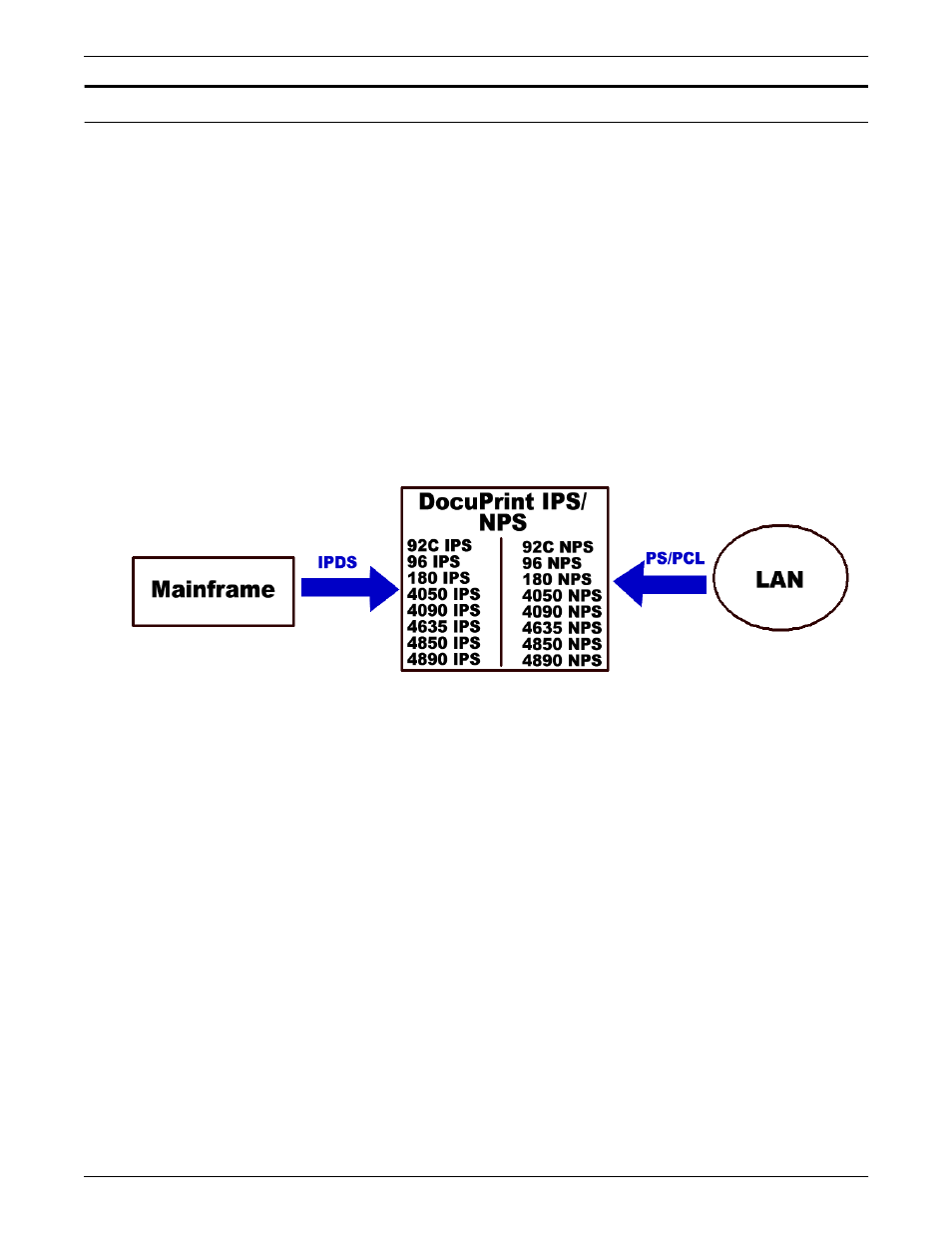
INCORPORATING XEROX VALUE-ADDED FEATURES
DOCUPRINT IPS SOLUTIONS GUIDE
5-19
Enterprise Printing Option\Switching modes
The Xerox Enterprise Printing Option is a dual mode system that
supports both the AFP and PostScript/PCL environments. This
option provides all of the capabilities of the Xerox Network Printer
Series (NPS) family and the DocuPrint IPS series. It allows you to
control the priority of print jobs from mainframe hosts and network
clients, thus enabling you to print legacy applications.
For example, if you have a high volume of internal documents to print
from the mainframe and have many network clients that produce a
high volume of printed output, you may print these applications to
one printer at two different times of the day. You can print from the
network clients during business hours, when the majority of your
employees are at work. Then, you can schedule your AFP
documents to print from the mainframe after regular business hours.
The result? You make better use of your printers by keeping them
active during all hours of the day.
This figure shows how you can incorporate the Enterprise Printing
Option into your work environment:
These printers work in a network environment and support these
output data streams:
•
PostScript Level 2
•
PCL 5e
•
ASCII
•
TIFF (CCITT Group 4) wrapped in PostScript.
For more information on the Enterprise Printing Option and the
DocuPrint NPS printers, refer to the DocuPrint NPS user
documentation.
Switching between print modes
While using the IPS print mode, the DocuPrint IPS/NPS printer can
spool NPS data streams in the background using the TCP/IP
communications protocol. To print these documents from the print
spool, you must switch to NPS print mode. Note, however, that while
in NPS print mode, the printer cannot receive IPDS (IPS data
streams) in the background.
You can switch easily from one print mode to the other (for example,
from IPS to NPS or from NPS to IPS). For instructions on switching
between print modes, refer to the printer documentation.
