Xerox 721P88200 User Manual
Page 81
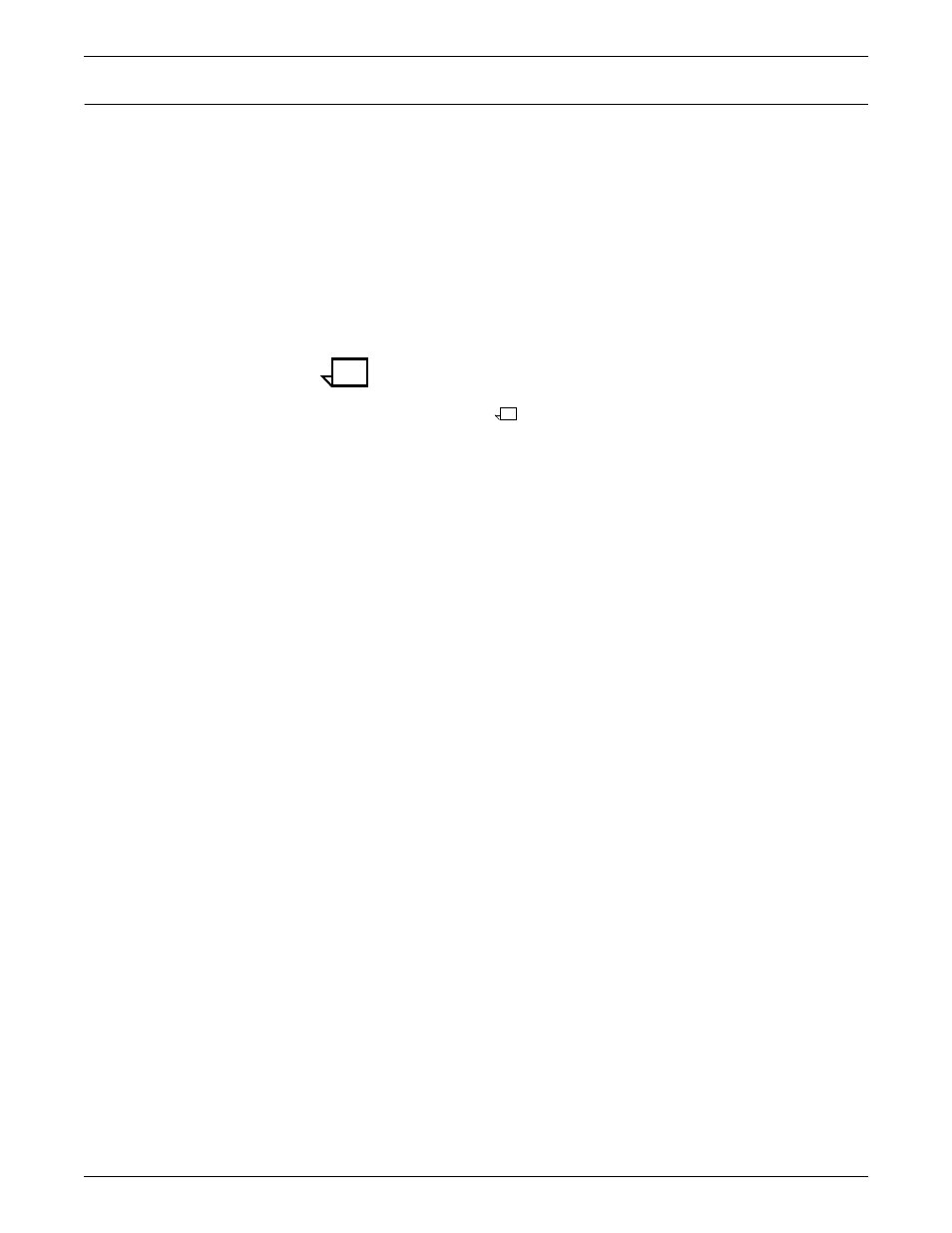
INCORPORATING XEROX VALUE-ADDED FEATURES
DOCUPRINT IPS SOLUTIONS GUIDE
5-13
Xerox E13B and CMC-7 MICR fonts
Xerox provides its own version of AFP MICR fonts for use with the
DocuPrint 96, 4635, and 180 MICR IPS printers. This version is fully
compatible with the IBM version of the AFP MICR fonts. The
T1001032 code page include these fonts:
•
X0AE13 (E13B font)
•
X0AT13 (E13B test font)
•
X0LE13 (Landscape E13B)
•
X0LT13 (Landscape test font).
The T1001033 code page includes this font: X0ACMC (CMC-7 font).
Note:
Note that the landscape versions of the E13B font are for the
3828 printer only. These fonts are included for compatibility. Also
note that the CMC-7 font contains both portrait and landscape
orientations.
The Xerox AFP MICR fonts include all E13B and CMC-7 characters.
In addition, the E13B fonts include these characters:
•
Xerox symbol
•
dollar sign
•
version identifier
•
1-, 2-, 4-, 8-, 16-, 32-, 38-, and 64-pel spaces.
For information on installing the Xerox AFP MICR fonts on your
DocuPrint IPS printer, refer to Installing Xerox AFP MICR Fonts
(720P24482) and MICR Fundamentals Guide (720P14081).
To implement the Xerox AFP MICR fonts in your existing IBM MICR
application, perform the steps from the following appropriate section.
Existing IBM MICR implementation
Step 1.
Install the Xerox MICR fonts on the host AFP system.
Step 2.
Ensure that all other fonts used for MICR applications have been
converted to 300 dpi and loaded into the 300 dpi font library.
Step 3.
Substitute the Xerox 300 dpi AFP MICR fonts for the line-named IBM
originals.
Step 4.
Add the new library to the IPS font library concatenation.
Step 5.
Because the names of the Xerox AFP MICR fonts are the same as
the IBM AFP MICR fonts, be careful not to overwrite the original IBM
fonts. You may need to reference them at a later date.
New MICR implementation
Step 1.
Install the Xerox MICR fonts on the host AFP system.
Step 2.
Use the X0AE13, X0AT13, and/or X0ACMC fonts in your
applications.
