Windows tcp/ip settings, Windows xp, Ee windows tcp/ip settings on – Zoom ADSL X3 User Manual
Page 52
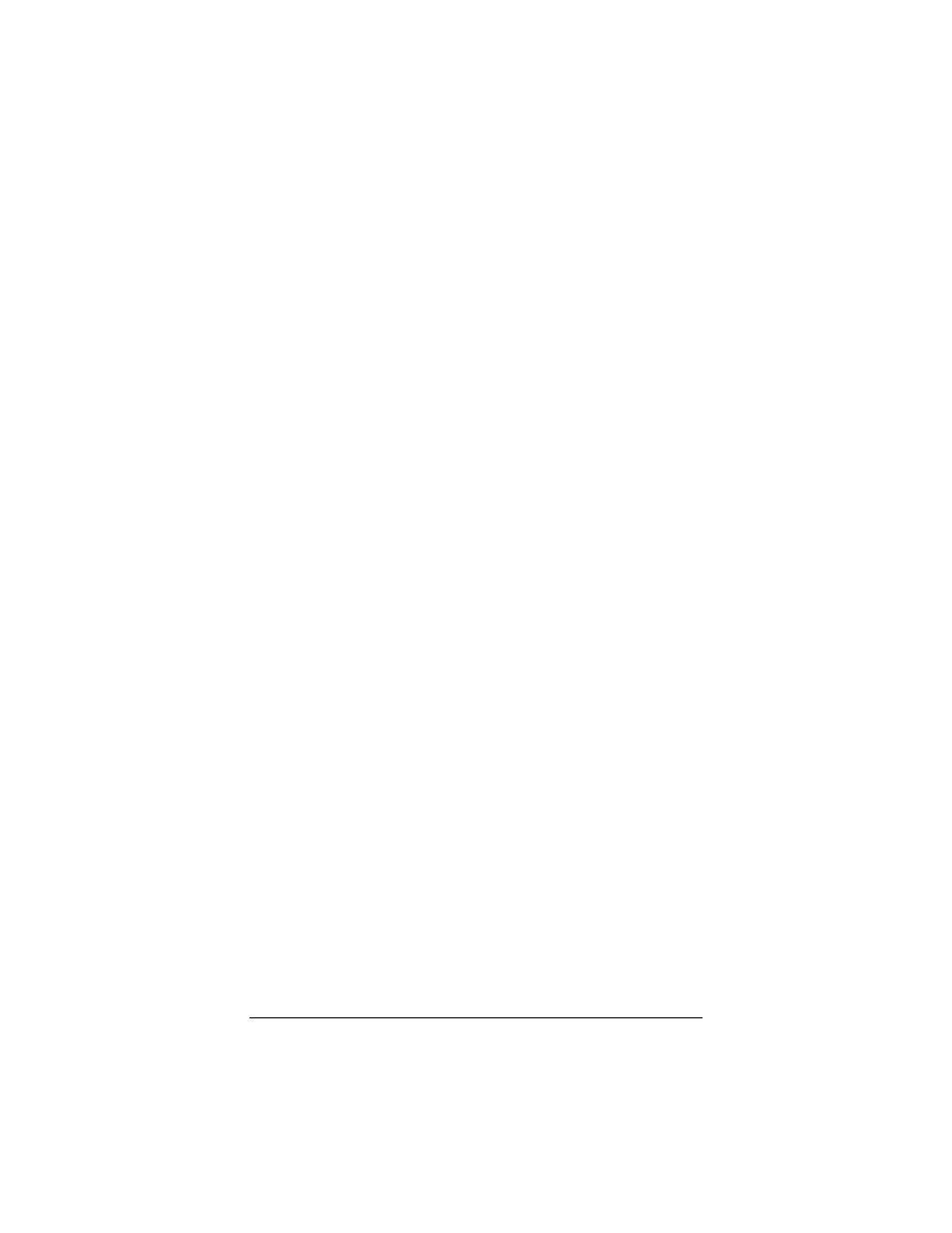
52
ADSL X3 User’s Guide
Windows TCP/IP Settings
How you configure your Windows computer’s network settings
differs, depending on your operating system.
Windows XP
1111
Open the Internet Protocol (TCP/IP) Properties dialog
box.
a
aa
a
From the desktop, click the Start button, point to Control
Panel, and then click Network and Internet
Connections.
b
bb
b
Click Network Connections.
c
cc
c
Right-click the Local Area Connection icon, and select
Properties.
d
dd
d
Select your NIC card’s TCP/IP entry (it should include
“TCP/IP” in it, but not “AOL,” “Dial-up,” or “Adapter”)
and click the Properties button.
2222
Ensure the following is selected, depending on whether you are
using dynamic (DHCP) or static IP addressing:
! If you are using DHCP (most users): Ensure that
Obtain an IP address automatically is selected and that
either Obtain a DNS server address automatically or
Enable DNS is selected. All fields should be blank.
! If you are using a static IP address: Ensure that Use
the following IP address and Use the following DNS
server addresses are selected. The IP address, Subnet
mask, Default gateway, and Preferred DNS server
settings should match those given to you by your Internet
provider when you arranged for a static IP address.
