Changing user names and passwords, To change the default password, Hanging – Zoom ADSL X3 User Manual
Page 38: Ames and, Asswords, Changing, User names and passwords
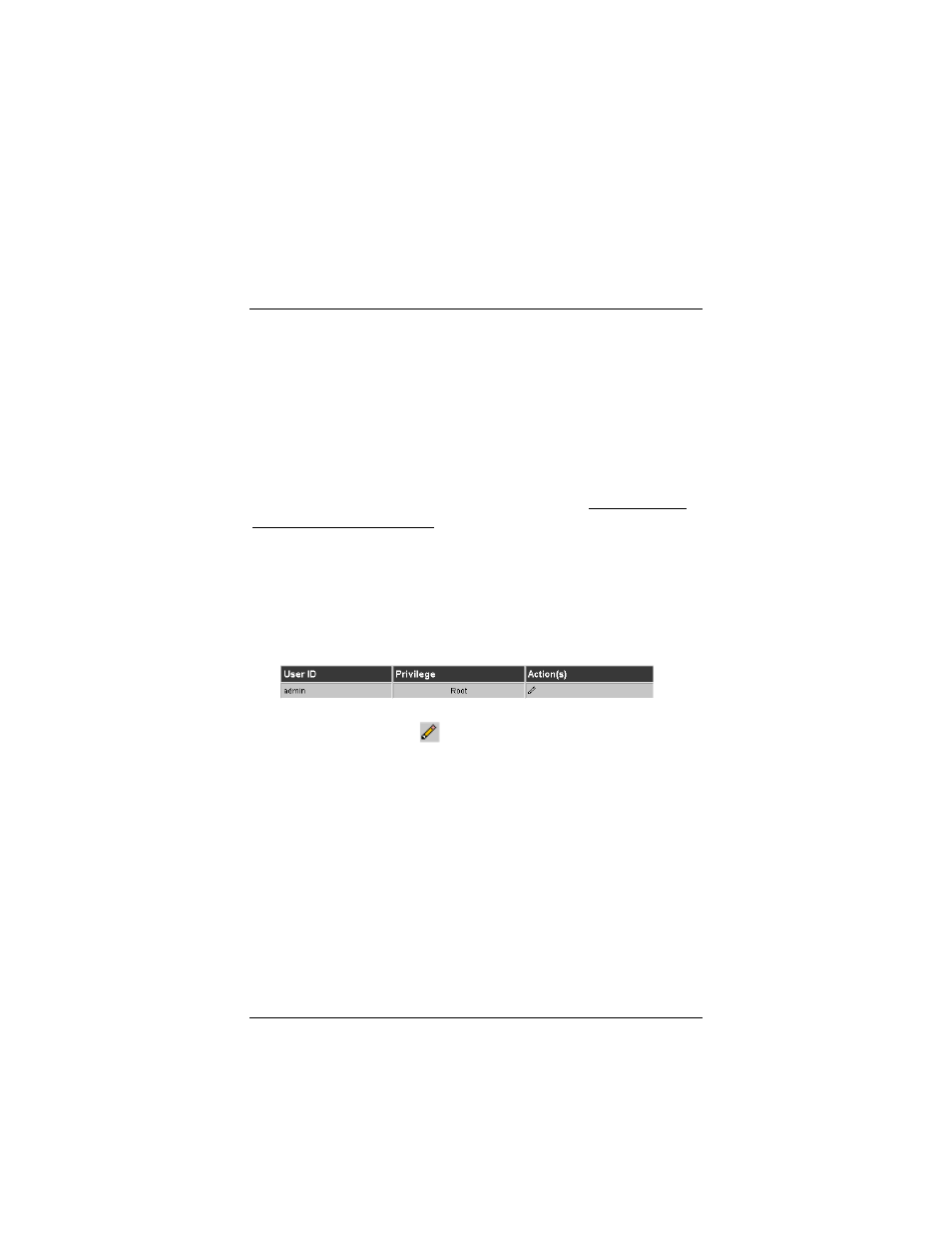
38
ADSL X3 User’s Guide
Changing User Names and
Passwords
Use the User Configuration page to manage the user names and
passwords that can access the Zoom Configuration Manager. To
open this page, click the User Configuration button, located in
the Administration group on the Advanced Setup page.
When you installed the X3 and tried to open the Zoom
Configuration Manager, you were prompted for a User Name
and Password in order to gain access. (The default name and
password were supplied to you on page 15.)
If you want, you can change the default password. Changing the
password is not required.
To change the default password
1111
On the User Configuration page, locate the row that contains
the default admin user name. (Unless you have added
additional users, it should be the only row shown.)
2222
Click the pencil icon
at the right end of the row to open the
User Config – Modify screen.
3333
In the Old Password box, enter zoomadsl. (This is the
default password you used on page 15 during installation.)
Note that it must be typed in lowercase letters.
4444
In the New Password box, enter the new password you
would like to use. The password is case sensitive and cannot
exceed 128 characters.
5555
In the Confirm Password box, enter the new password again
to confirm it.
