Selecting 2-sided printing, Selecting 2-sided printing -34 – Xerox 5550 User Manual
Page 95
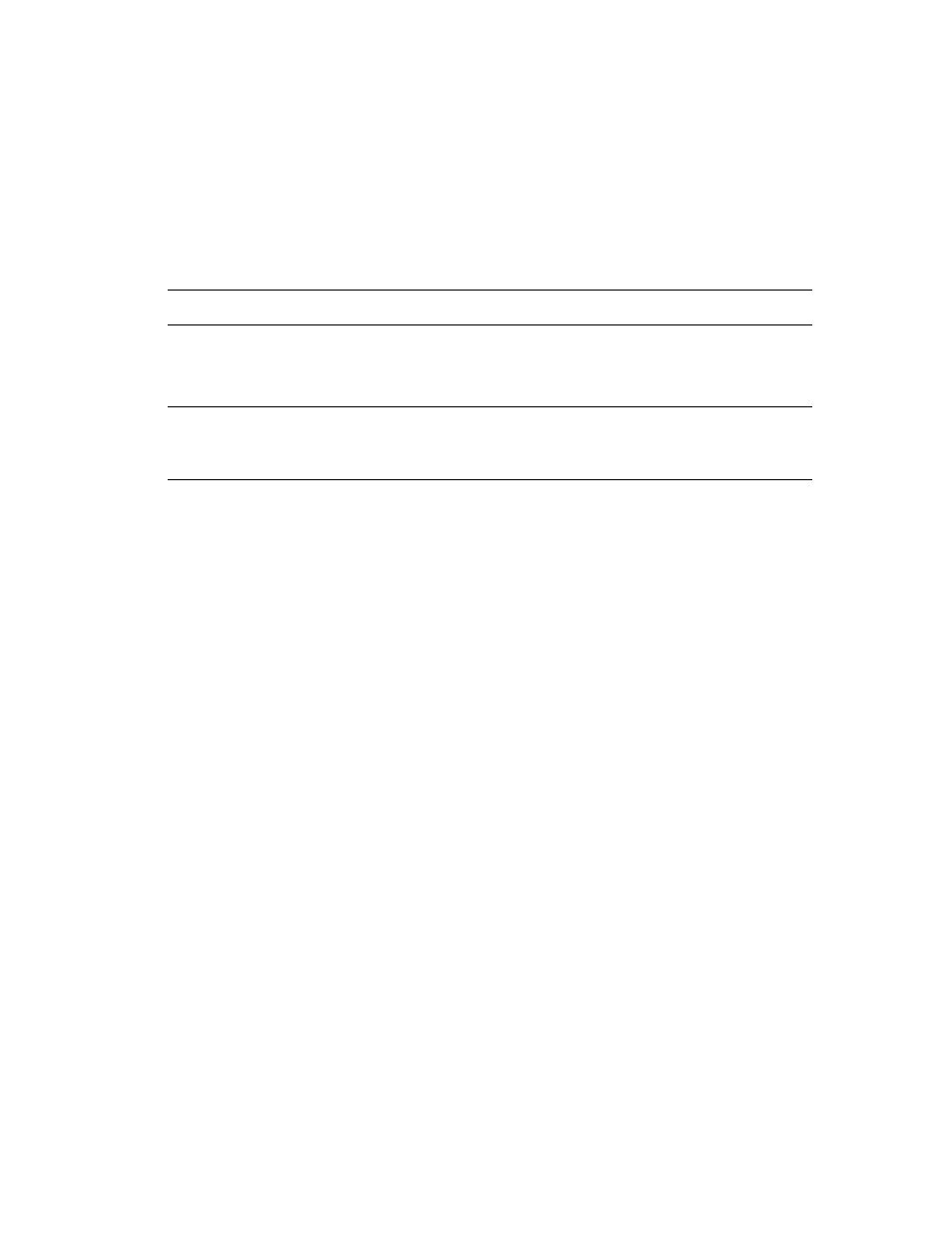
Printing on Both Sides of the Paper
Phaser® 5550 Printer
4-34
Selecting 2-Sided Printing
To select automatic 2-sided printing:
1.
Insert paper into the tray.
2.
In the printer driver, select 2-sided printing as shown in the following table, and then press
the OK button.
To select automatic 2-sided printing:
See also:
Loading Paper in Tray 1 (MPT) for 2-Sided Printing
Loading Paper in Trays 2-5 for 2-Sided Printing
Loading Paper in Tray 6 for 2-Sided Printing
Operating System
Steps
Windows Vista,
Windows 2000,
Windows XP, or
Windows Server 2003
1.
Select the Paper/Output tab.
2.
Select 2-Sided Print under 2-Sided Printing.
Mac OS X, version
10.3 and higher
1.
In the Print dialog box, select Duplex.
2.
Select Print on Both Sides.
3.
Click the Binding icon that matches the edge to bind.
- 3040 (2 pages)
- Phaser 7750 (5 pages)
- Phaser 7750 (2 pages)
- 6350 (4 pages)
- Phaser 6180 (4 pages)
- Phaser 3600 (2 pages)
- Phaser 3435 (98 pages)
- ColorQube 9202 (16 pages)
- ColorQube 9203 (13 pages)
- DocuColor 242-252-260 con Creo Spire CX260-17131 (216 pages)
- DocuColor 8000AP (4 pages)
- DocuColor 8000AP (13 pages)
- DocuPrint M760 (44 pages)
- Phaser 860 (42 pages)
- Phaser 3450 (58 pages)
- Phaser 3635MFP (10 pages)
- Phaser 5500 (5 pages)
- Phaser 6100 (7 pages)
- Phaser 7300 (28 pages)
- WorkCentre Pro 215 (62 pages)
- Color Printer Phaser 7300 (3 pages)
- Phaser Color Printer 7750 (8 pages)
- 4127 (4 pages)
- 480 (352 pages)
- 3R11474 (2 pages)
- 4500 (3 pages)
- 721P85600 (116 pages)
- 721P (2 pages)
- WorkCentre XE80 Digitaler Kopierer - Laserdrucker-9588 (58 pages)
- FreeFlow DST2-NL (23 pages)
- FaxCentre F12 (4 pages)
- 4182 (39 pages)
- Copycentre C175 (2 pages)
- ColorStix 8200 Ink Sticks 016-2045-00 (9 pages)
- DocuColor CX250 (276 pages)
- HP Toner Cartridges C9722A (2 pages)
- DocuColor 40CP (82 pages)
- 4850 (90 pages)
- Phaser 016-1300-00 (2 pages)
- X2 (41 pages)
- M123 (12 pages)
- 6130N (3 pages)
- WorkCentre PE120-120i-3133 (20 pages)
- 7300 (4 pages)
- Color Printer Phaser 6280 (158 pages)
