Xerox 5550 User Manual
Page 52
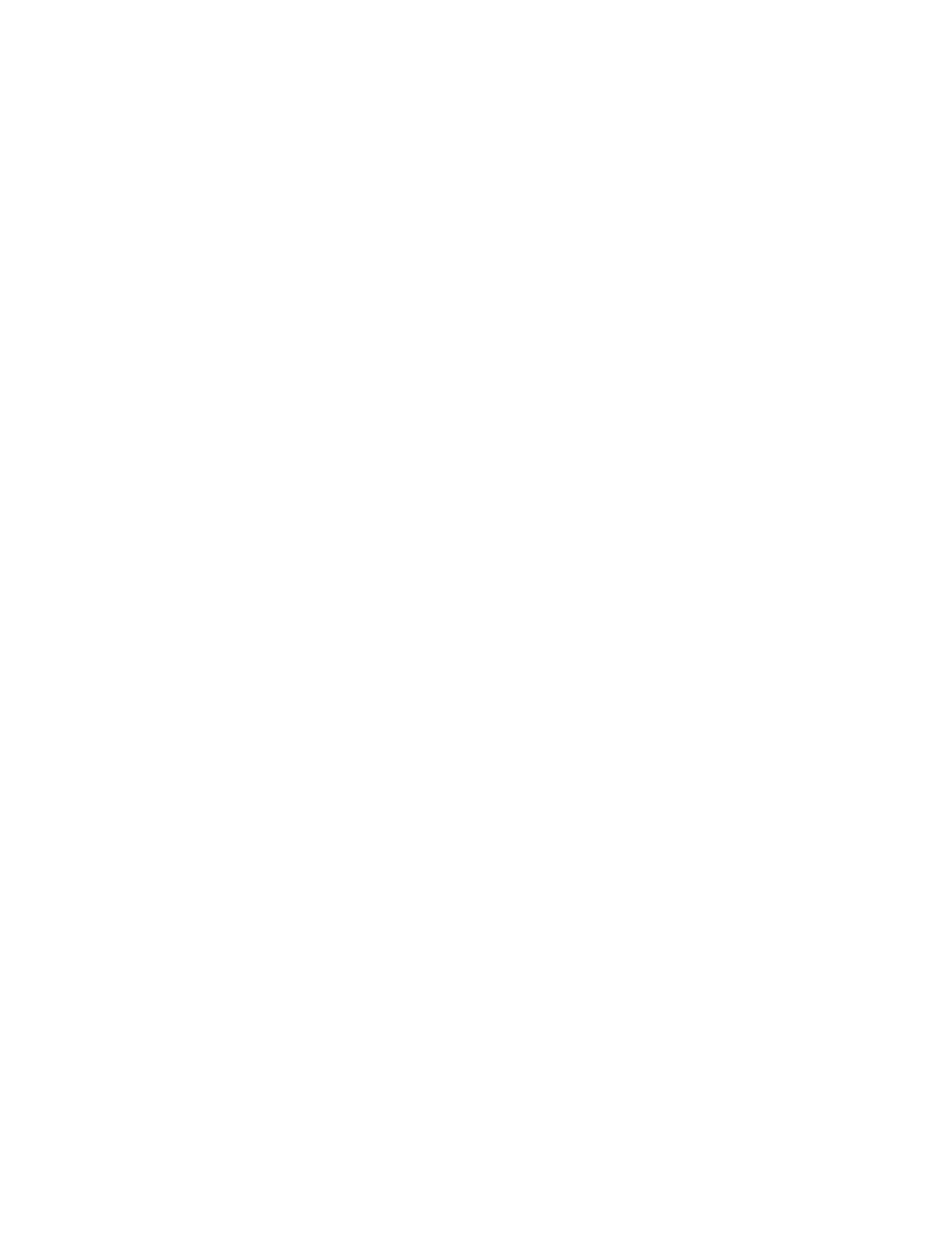
Macintosh OS X, Version 10.3 and Higher
Phaser® 5550 Printer
3-22
6.
Select Xerox from the list of manufacturers in the lower drop-down menu.
7.
Select the appropriate printer from the list of available printers.
8.
Click the Add button.
USB Connection
To install the printer driver from the Software and Documentation CD-ROM:
1.
Insert the CD-ROM into the CD-ROM drive.
2.
Open the Printer Setup Utility.
Note:
To locate utilities on the Macintosh hard drive, open the Applications folder, and
then open the Utilities folder.
3.
Click the Add button.
4.
Select the Default Browser in the upper left corner of the Printer Browser.
5.
Select the USB-connected printer in the printers window. The Printer Browser selects the
appropriate printer configuration in the Print Using drop-down list.
■
If the appropriate printer configuration is selected, proceed to Step 8.
■
If the appropriate printer configuration is not selected, proceed to Step 6.
6.
Select Xerox from the manufacturers in the drop-down menu.
7.
Select the appropriate printer configuration from the list of available printers.
8.
Click the Add button. The printer is displayed as an available printer in the Printer Setup
Utility.
LPD Connection
To install the printer driver from the Software and Documentation CD-ROM:
1.
Insert the CD-ROM into the CD-ROM drive and select the VISE installer to install the
printer software.
2.
Once installation is complete, open the Printer Setup Utility.
Note:
To locate utilities on the Macintosh hard drive, open the Applications folder, and
then open the Utilities folder.
3.
Click the Add button.
4.
Select IP Printer from the upper left corner of the Printer Browser.
5.
Select LPD from the pull-down menu.
6.
Enter the printer’s IP address in the Address field.
7.
Click the Add button. The printer is added to the list.
