Accessing the startup page – Xerox 5550 User Manual
Page 134
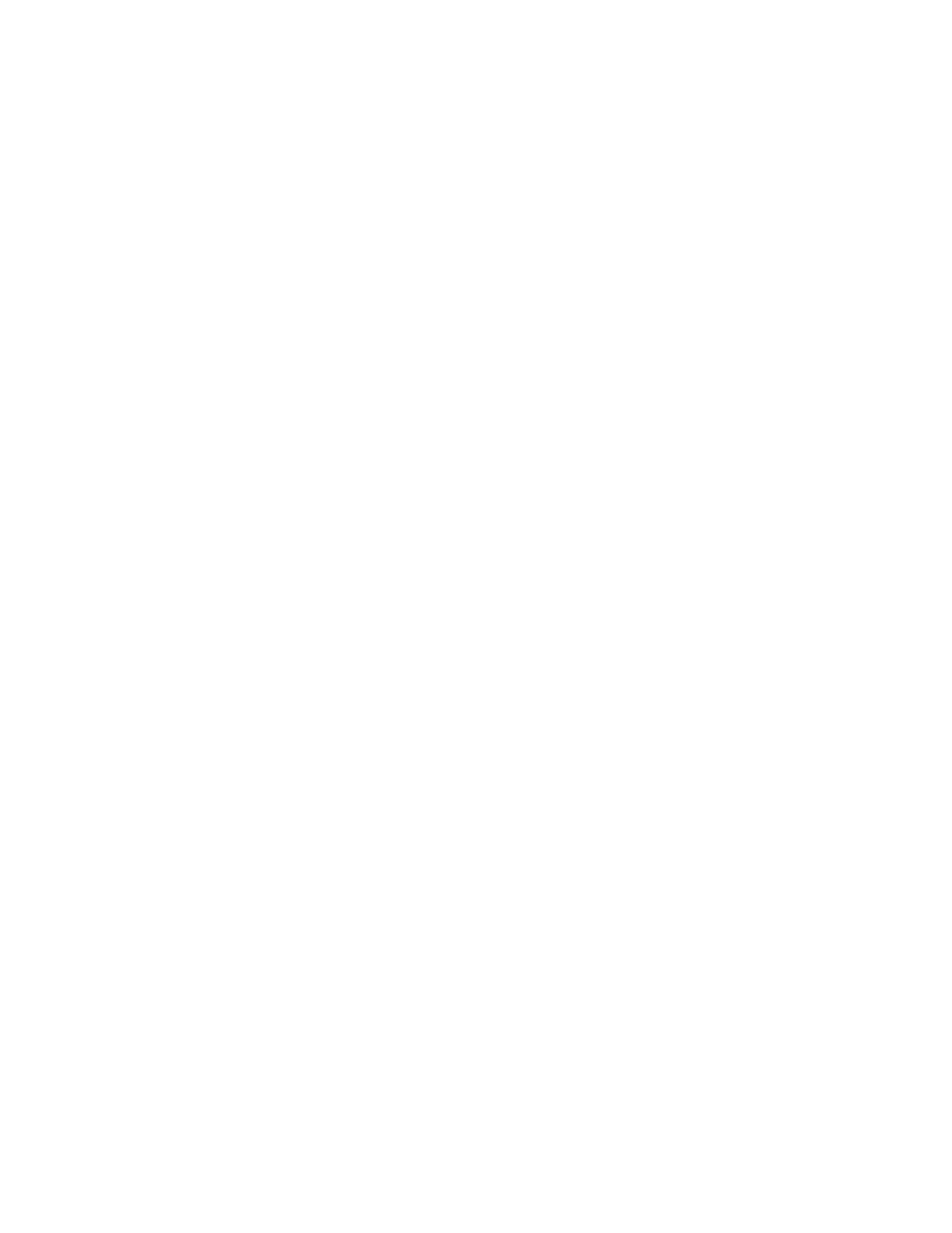
Printer Settings
Phaser® 5550 Printer
5-4
Accessing the Startup Page
The printer can produce a Startup Page each time the printer is turned on or reset. The factory
default is Off. You can turn on automatic printing of the Startup Page or print it from the
Information Pages
menu.
To turn on/off the Startup Page use either:
■
The printer’s control panel
■
CentreWare IS
Using the Control Panel
To turn on/off the Startup Page:
1.
Select
Printer Setup
, and then press the OK button.
2.
Select
Printer Controls
, and then press the OK button.
The
Startup Page
is highlighted. The end of the line displays the setting (
On
or
Off
).
3.
Press the OK button to change the setting.
Using CentreWare IS
To turn on/off the automatic printing of the Startup Page:
1.
Launch your web browser.
2.
Enter your printer’s IP address in the browser’s Address field.
3.
Select Properties.
4.
Select the General folder on the left navigation panel.
5.
Select Printer Defaults.
6.
Select Off or On from the Printer Startup Page drop-down list to change the setting.
7.
Click Save Changes at the bottom of the page.
Printing the Startup Page Using the Control Panel
To print the Startup Page:
1.
Select
Information
, and then press the OK button.
2.
Select
Information Pages
, and then press the OK button.
3.
Select
Startup Page
, and then press the OK button to print.
