Appendix a. troubleshooting, Appendix a, Troubleshooting – Zoom 4420-A User Manual
Page 71
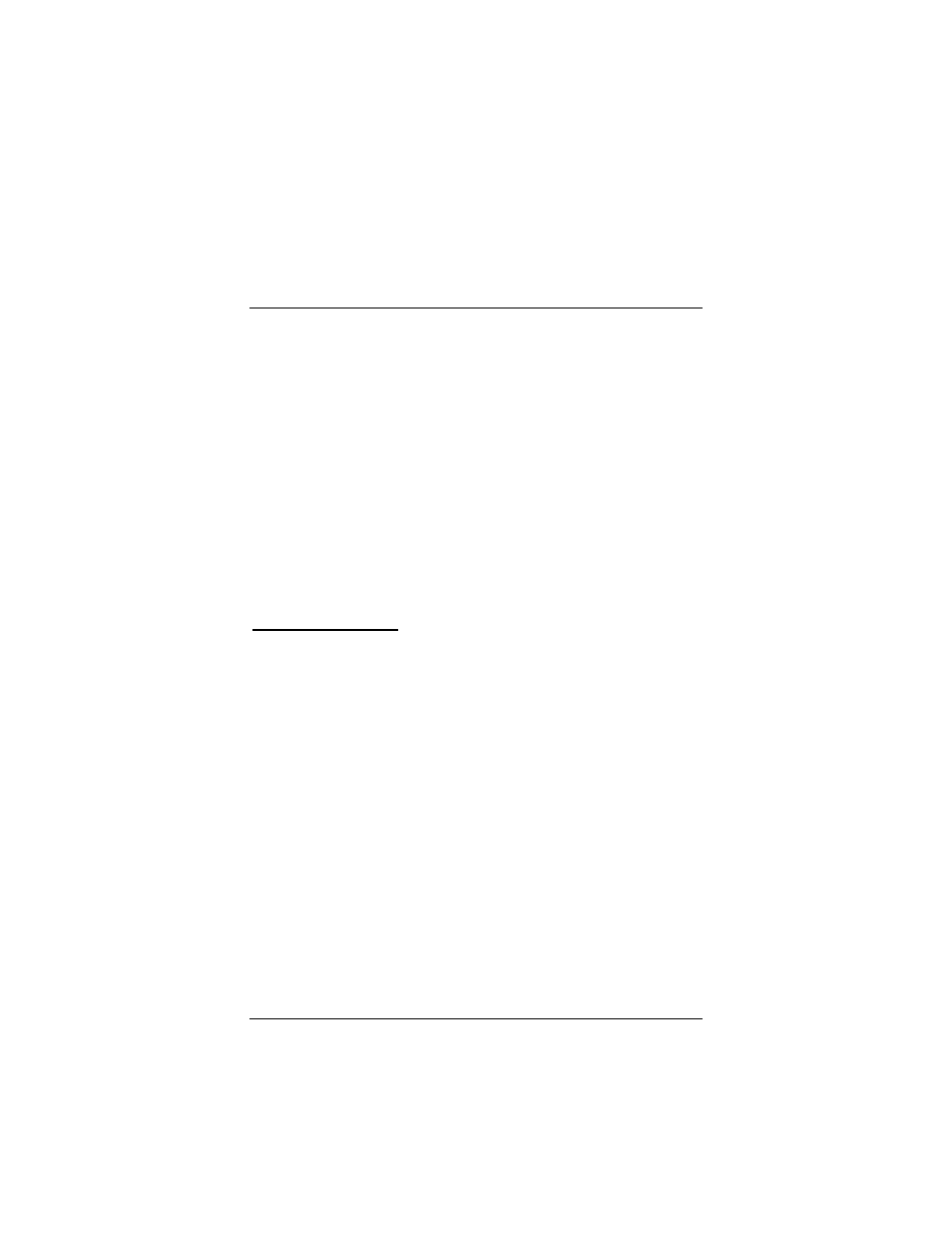
Appendix A. Troubleshooting
71
Appendix A
Troubleshooting
Problem
I followed the instructions for connecting the AP+4 hardware and
entered 10.0.0.200 in my web browser’s address bar, but I
cannot access the AP+4.
Solution
First, manually reset the AP+4: insert a paper clip into the
RESET opening on the back panel and press and hold for 10
seconds. After you’ve done that, re-enter 10.0.0.200 in your web
browser’s address bar.
If you still cannot access the AP+4, follow these steps to check
the computer’s TCP/IP settings.
Windows XP Users:
1111
On the Windows desktop, click the Start button, open
Control Panel, and double-click Network Connections.
2222
Right-click the Local Area Connection icon and select
Properties.
3333
Highlight the Internet Protocol (TCP/IP) entry and click the
Properties button.
4444
Select Use the following IP address and enter 10.0.0.100
and 255.255.255.0 as the IP address and Subnet mask,
respectively.
5555
Click OK, then click Close.
6666
Re-enter 10.0.0.200 in your web browser’s address bar.
