P. 126 – Yamaha RX-V3800 User Manual
Page 130
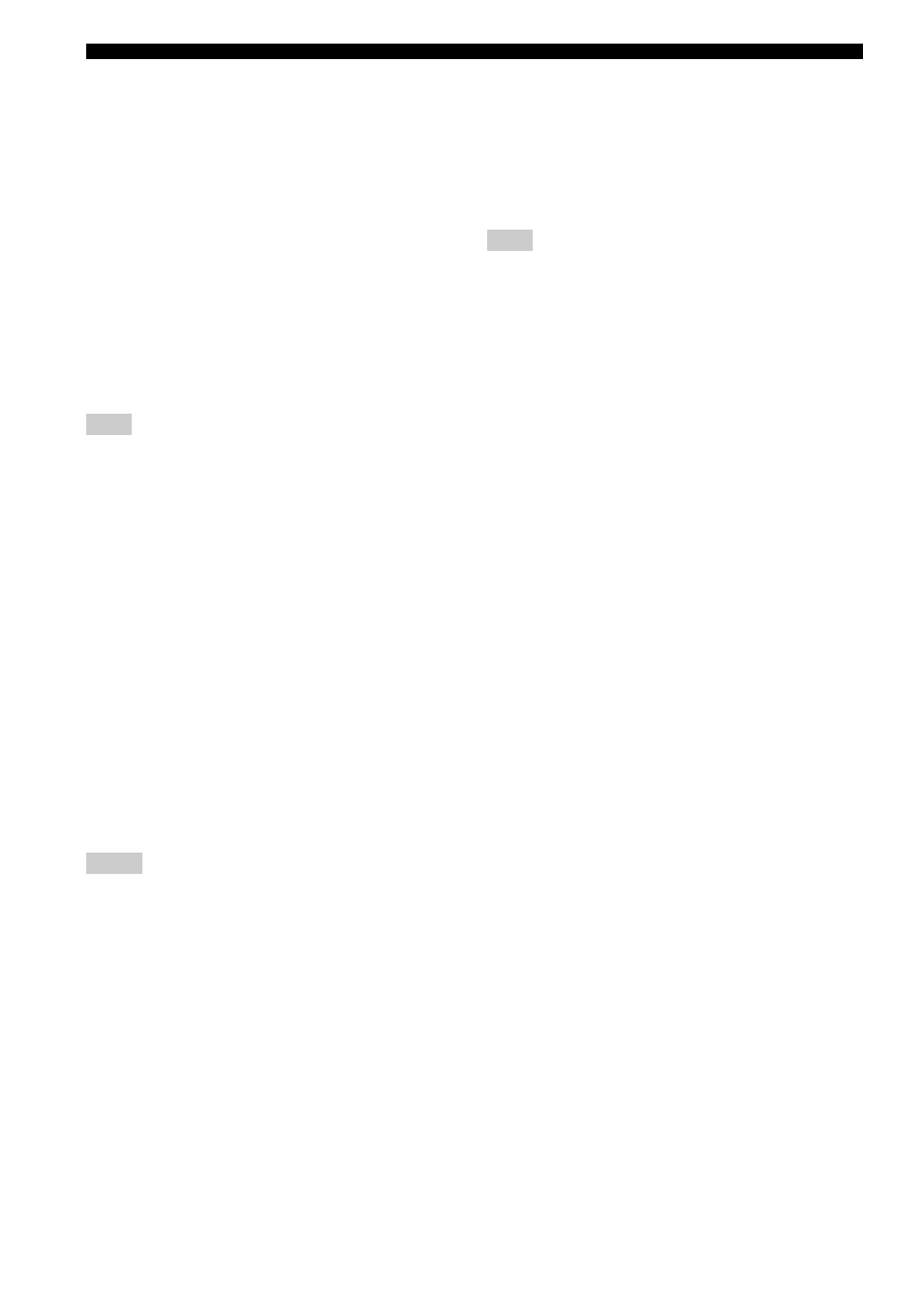
126
En
Advanced setup
■ Tuner frequency step
TUNER FRQ STEP
(Asia and General models only)
Use this feature to set the tuner frequency step according
to the frequency spacing in your area.
Choices: AM10/FM100, AM9/FM50
• Select “AM10/FM100” for North, Central and South
America.
• Select “AM9/FM50” for all other areas.
■ Bi-amplifier setting
BI-AMP
Use this feature to activate or deactivate the bi-amplifier
function.
Choices: ON, OFF
• Select “ON” if you want to activate the bi-amplifier
function.
• Select “OFF” if you want to deactivate the bi-amplifier
function.
When “BI-AMP” is set to “ON”, the SURROUND BACK
terminals cannot be used to connect surround back speakers in
that the SURROUND BACK terminals are already used for the
bi-amplifier connection (see page 19).
■ Parameter initialization
INITIALIZE
Use this feature to reset the parameters of this unit to the
initial factory settings. You can select the category of
parameters to be initialized.
Choices:DSP PARAM, VIDEO, NETWORK, ALL,
CANCEL
• Select “DSP PARAM” to initialize all the parameters
of the sound field parameters (see page 74).
• Select “VIDEO” except “Short Message” and “On
• Select “NETWORK” to initialize the network and USB
• Select “ALL” to initialize all the parameters of this
unit.
• Select “CANCEL” to cancel the initialization
procedure.
• Use “Initialize” in the sound field program menu to initialize
the parameters of the desired program (see page 80).
• When the network settings are reset, “DHCP” in “NET/USB” is
automatically set to “On” (see page 94) and the registered client
ID of this unit on your Yamaha MCX-2000 is cleared (see
page 67).
■ TV format
TV FORMAT
Use this feature to set the color encoding format of your
television.
Choices: NTSC, PAL
Initial setting:
[U.S.A., Canada, General and Korea models]: NTSC
[Other models]: PAL
This parameter setting only affects the video monitor connected
to the MONITOR OUT jacks and does not affect the Zone 2
video monitor connected to the ZONE 2 VIDEO jacks.
■ HDMI monitor check
MONITOR CHECK
Use this feature to activate or deactivate the monitor check
function of this unit. When “MONITOR CHECK” is set to
“YES”, this unit receives the information of the available
video signal resolutions from the video monitor connected
via HDMI and you can only select the resolutions
supported by the video monitor in “HDMI Resolution”
(see page 90). When “MONITOR CHECK” is set to
“SKIP”, you can select any resolution in “HDMI
Resolution”.
Choices: YES, SKIP
■ GUI language
GUI LANGUAGE
Use this feature to select the language of your choice that
appears in the GUI (graphical user interface) menu of this
unit.
Choices: ENGLISH (English), JAPANESE (Japanese),
FRENCH (French), GERMAN (German),
SPANISH (Spanish), RUSSIAN (Russian)
Note
Notes
Note
