3 configuring lan ip, Figure 44 lan ip, Table 21 lan ip – ZyXEL Communications P-660H-Tx v2 User Manual
Page 90
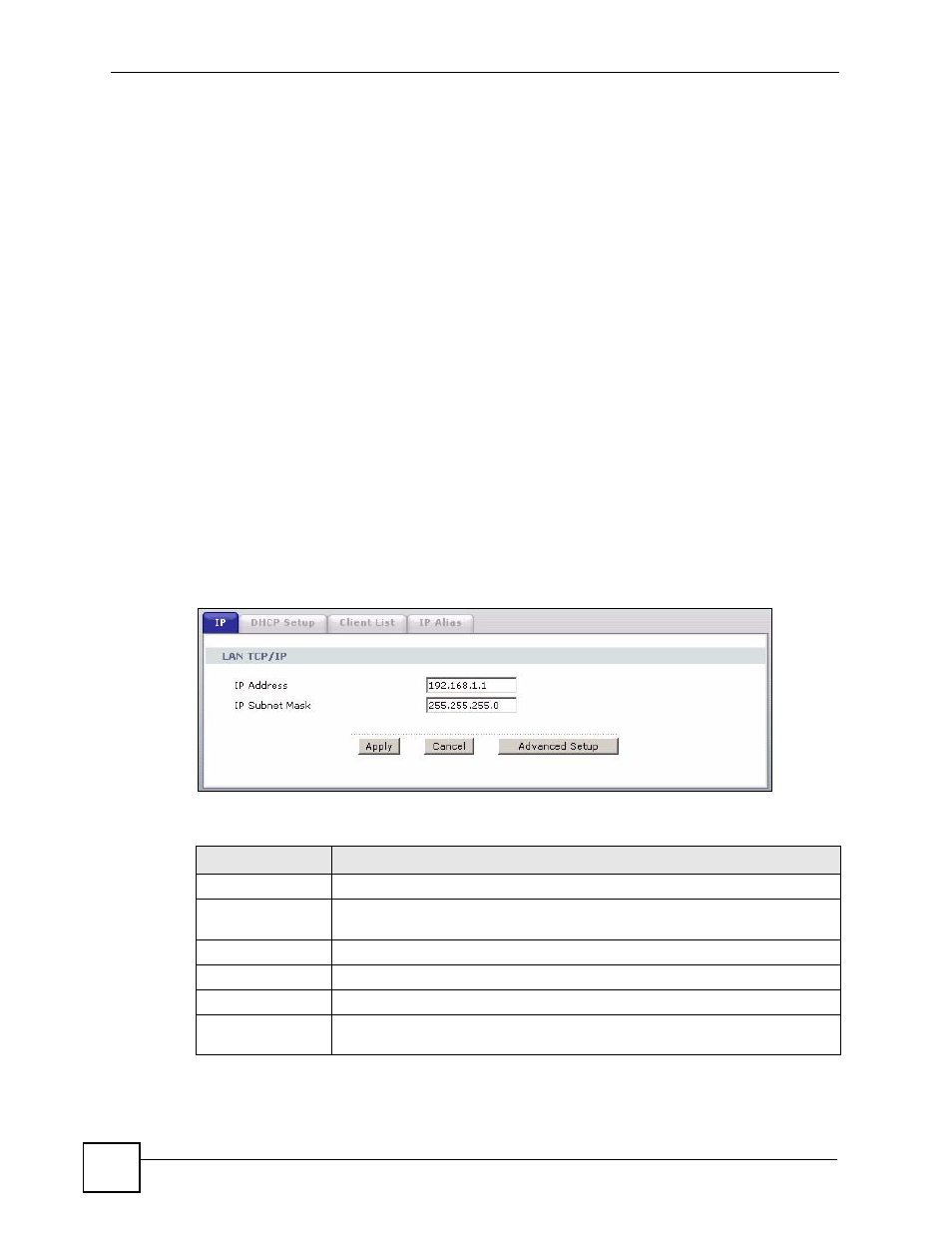
Chapter 6 LAN Setup
P-660H-Tx v2 User’s Guide
90
The following lists out the steps taken, when a computer tries to access the Internet for the first
time through the ZyXEL Device.
1 When a computer (which is in a different subnet) first attempts to access the Internet, it
sends packets to its default gateway (which is not the ZyXEL Device) by looking at the
MAC address in its ARP table.
2 When the computer cannot locate the default gateway, an ARP request is broadcast on
the LAN.
3 The ZyXEL Device receives the ARP request and replies to the computer with its own
MAC address.
4 The computer updates the MAC address for the default gateway to the ARP table. Once
the ARP table is updated, the computer is able to access the Internet through the ZyXEL
Device.
5 When the ZyXEL Device receives packets from the computer, it creates an entry in the
IP routing table so it can properly forward packets intended for the computer.
After all the routing information is updated, the computer can access the ZyXEL Device and
the Internet as if it is in the same subnet as the ZyXEL Device.
6.3 Configuring LAN IP
Click LAN to open the IP screen. See
for background information.
Figure 44 LAN IP
The following table describes the fields in this screen.
Table 21 LAN IP
LABEL
DESCRIPTION
LAN TCP/IP
IP Address
Enter the IP address of your ZyXEL Device in dotted decimal notation, for
example, 192.168.1.1 (factory default).
IP Subnet Mask
Type the subnet mask assigned to you by your ISP (if given).
Apply
Click Apply to save your changes to the ZyXEL Device.
Cancel
Click Cancel to begin configuring this screen afresh.
Advanced Setup
Click this button to display the Advanced LAN Setup screen and edit more
details of your LAN setup.
