3 status: any ip table – ZyXEL Communications P-660H-Tx v2 User Manual
Page 45
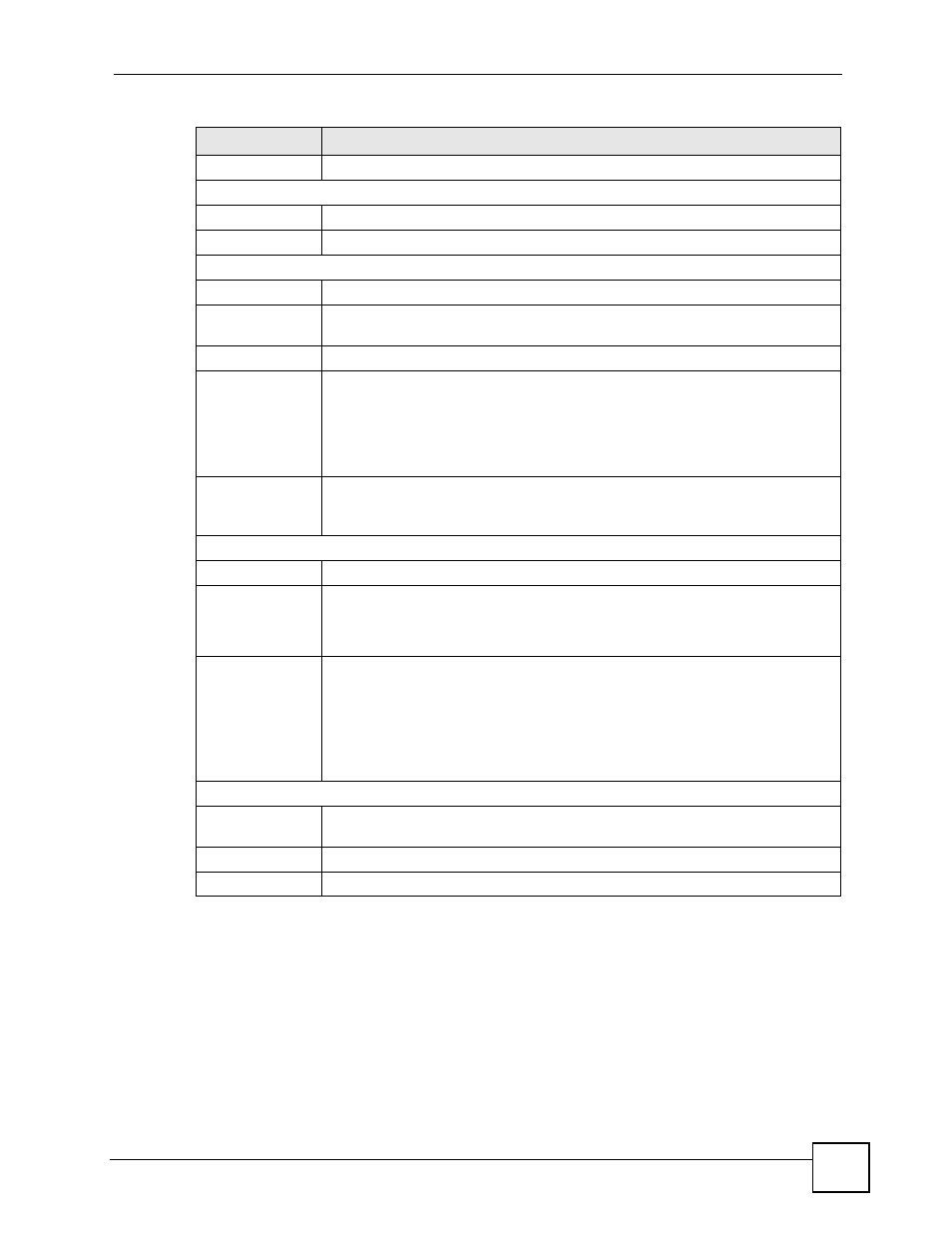
Chapter 2 Introducing the Web Configurator
P-660H-Tx v2 User’s Guide
45
2.4.3 Status: Any IP Table
Click the Any IP Table hyperlink in the Status screen. The Any IP table shows current read-
only information (including the IP address and the MAC address) of all network devices that
use the Any IP feature to communicate with the ZyXEL Device.
DHCP
This is the WAN port DHCP role - Server, Relay or None.
Security
Firewall
This displays whether or not the ZyXEL Device’s firewall is activated.
Content Filter
This displays whether or not the ZyXEL Device’s content filtering is activated.
System Status
System Uptime
This is the total time the ZyXEL Device has been on.
Current Date/
Time
This field displays your ZyXEL Device’s present
date and time.
System Mode
This displays whether the ZyXEL Device is functioning as a router or a bridge.
CPU Usage
This number shows how many kilobytes of the heap memory the ZyXEL Device is
using. Heap memory refers to the memory that is not used by ZyNOS (ZyXEL
Network Operating System) and is thus available for running processes like NAT,
VPN and the firewall.
The bar displays what percent of the ZyXEL Device's heap memory is in use. The
bar turns from green to red when the maximum is being approached.
Memory Usage
This number shows the ZyXEL Device's total heap memory (in kilobytes).
The bar displays what percent of the ZyXEL Device's heap memory is in use. The
bar turns from green to red when the maximum is being approached.
Interface Status
Interface
This displays the ZyXEL Device port types.
Status
This field displays Down (line is down), Up (line is up or connected) if you're using
Ethernet encapsulation and Down (line is down), Up (line is up or connected), Idle
(line (ppp) idle), Dial (starting to trigger a call) and Drop (dropping a call) if you're
using PPPoE encapsulation.
Rate
For the LAN ports, this displays the port speed and duplex setting.
Ethernet port connections can be in half-duplex or full-duplex mode. Full-duplex
refers to a device's ability to send and receive simultaneously, while half-duplex
indicates that traffic can flow in only one direction at a time. The Ethernet port
must use the same speed or duplex mode setting as the peer Ethernet port in
order to connect.
For the WAN port, it displays the downstream and upstream transmission rate.
Summary
Any IP Table
Use this screen to view a list of IP addresses and MAC addresses of computers,
which are not in the same subnet as the ZyXEL Device.
Bandwidth Status
Use this screen to view the ZyXEL Device’s bandwidth usage and allotments.
Packet Statistics
Use this screen to view port status and packet specific statistics.
Table 4 Status Screen
LABEL
DESCRIPTION
