8 configuring dns, 9 configuring icmp, 8 configuring dns 14.9 configuring icmp – ZyXEL Communications P-660H-Tx v2 User Manual
Page 177: Figure 93 remote management: dns, Table 67 remote management: dns
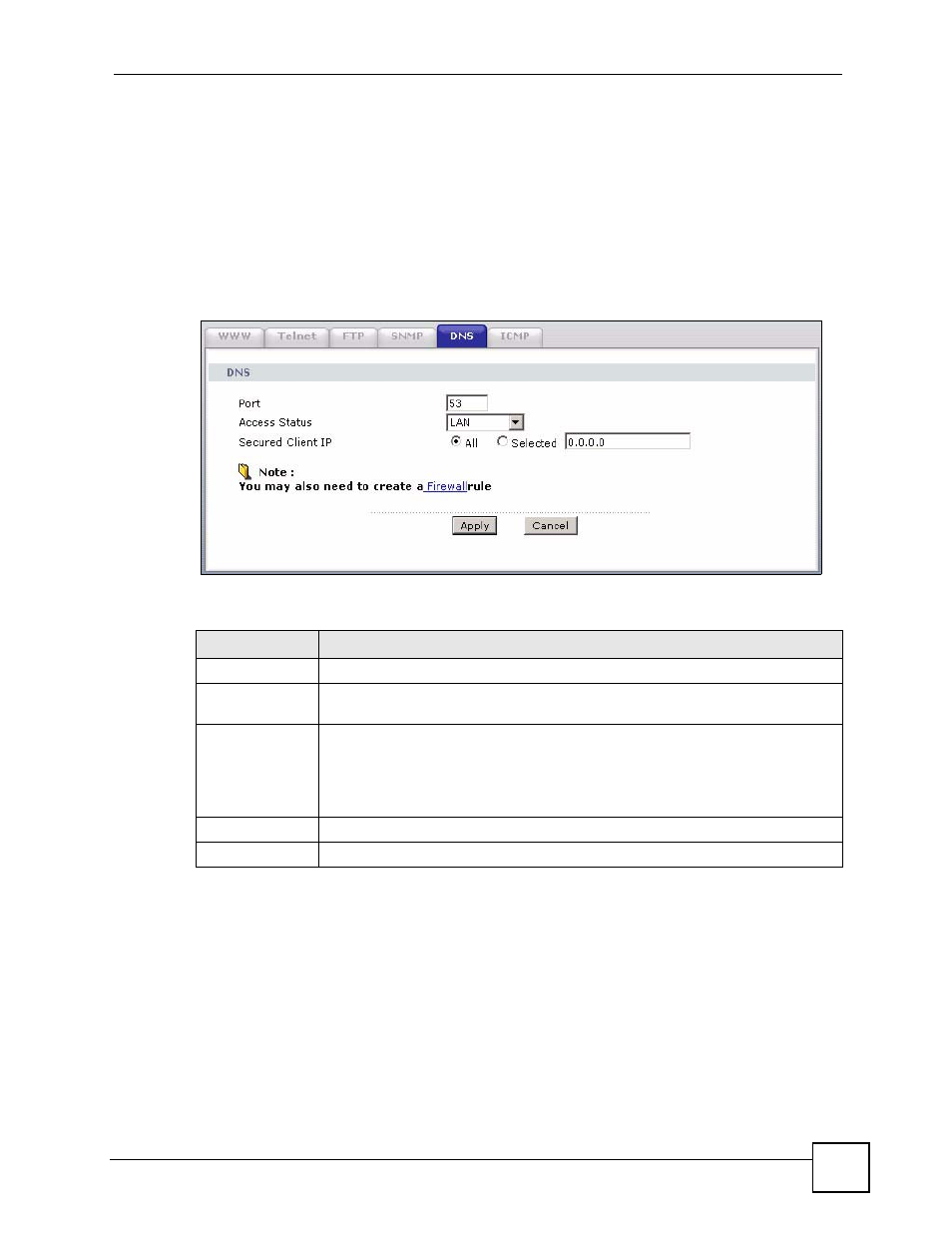
Chapter 14 Remote Management Configuration
P-660H-Tx v2 User’s Guide
177
14.8 Configuring DNS
Use DNS (Domain Name System) to map a domain name to its corresponding IP address and
vice versa. Refer to the chapter on LAN for background information.
To change your ZyXEL Device’s DNS settings, click Advanced > Remote MGMT > DNS.
The screen appears as shown. Use this screen to set from which IP address the ZyXEL Device
will accept DNS queries and on which interface it can send them your ZyXEL Device’s DNS
settings.
Figure 93 Remote Management: DNS
The following table describes the labels in this screen.
14.9 Configuring ICMP
To change your ZyXEL Device’s security settings, click Advanced > Remote MGMT >
ICMP. The screen appears as shown.
If an outside user attempts to probe an unsupported port on your ZyXEL Device, an ICMP
response packet is automatically returned. This allows the outside user to know the ZyXEL
Device exists. Your ZyXEL Device supports anti-probing, which prevents the ICMP response
packet from being sent. This keeps outsiders from discovering your ZyXEL Device when
unsupported ports are probed.
Table 67 Remote Management: DNS
LABEL
DESCRIPTION
Port
The DNS service port number is 53.
Access Status
Select the interface(s) through which a computer may send DNS queries to the
ZyXEL Device.
Secured Client IP A secured client is a “trusted” computer that is allowed to send DNS queries to the
ZyXEL Device.
Select All to allow any computer to send DNS queries to the ZyXEL Device.
Choose Selected to just allow the computer with the IP address that you specify to
send DNS queries to the ZyXEL Device.
Apply
Click Apply to save your customized settings and exit this screen.
Cancel
Click Cancel to begin configuring this screen afresh.
