9 bandwidth management rule setup, Figure 82 bandwidth management: summary, Table 57 media bandwidth management: summary – ZyXEL Communications P-660H-Tx v2 User Manual
Page 160
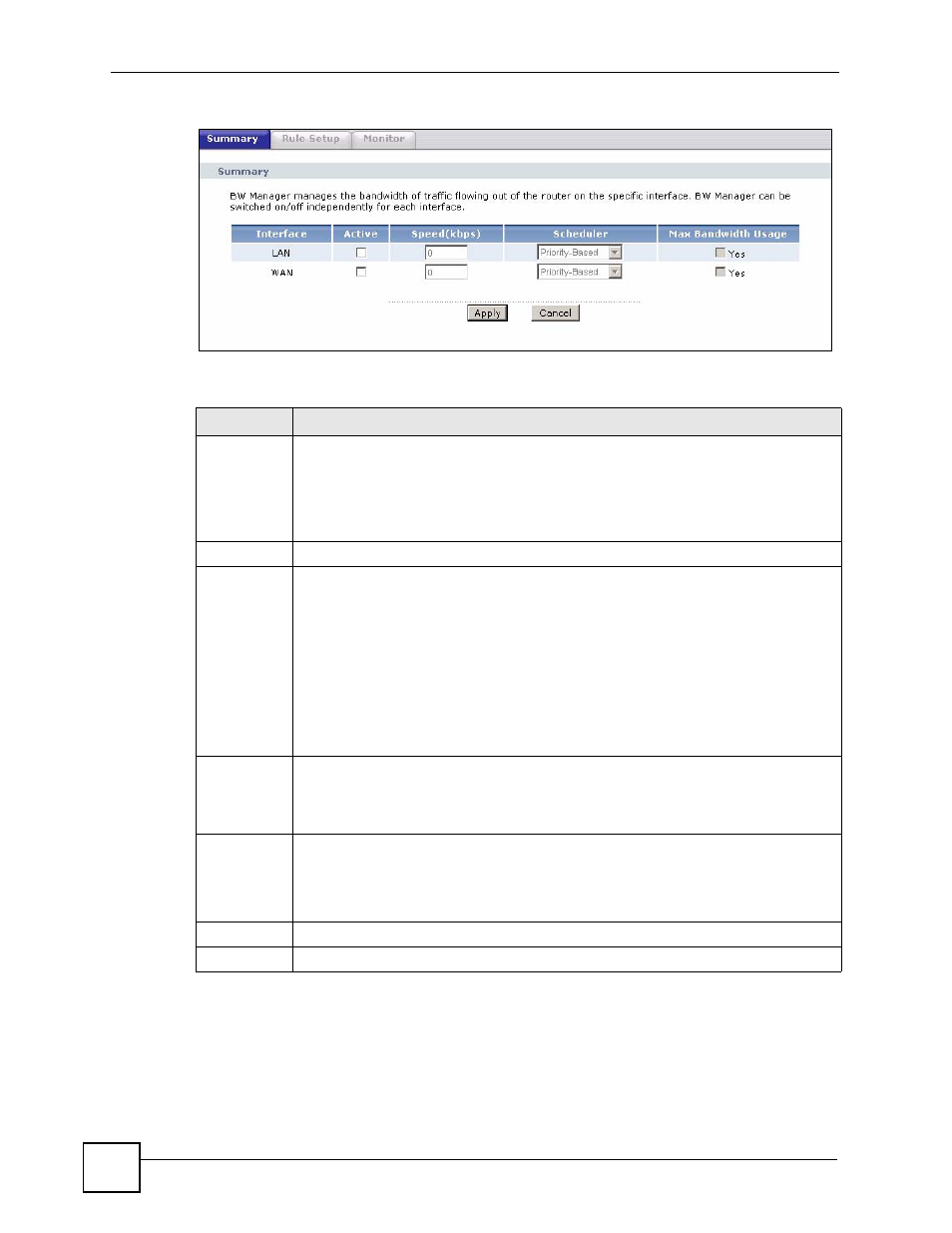
Chapter 12 Bandwidth Management
P-660H-Tx v2 User’s Guide
160
Figure 82 Bandwidth Management: Summary
The following table describes the labels in this screen.
12.9 Bandwidth Management Rule Setup
You must use the Bandwidth Management Summary screen to enable bandwidth
management on an interface before you can configure rules for that interface.
Table 57 Media Bandwidth Management: Summary
LABEL
DESCRIPTION
Interface
These read-only labels represent the physical interfaces. Select an interface’s check
box to enable bandwidth management on that interface. Bandwidth management
applies to all traffic flowing out of the router through the interface, regardless of the
traffic’s source.
Traffic redirect or IP alias may cause LAN-to-LAN traffic to pass through the ZyXEL
Device and be managed by bandwidth management.
Active
Select an interface’s check box to enable bandwidth management on that interface.
Speed (kbps) Enter the amount of bandwidth for this interface that you want to allocate using
bandwidth management.
The recommendation is to set this speed to match the interface’s actual transmission
speed. For example, set the WAN interface speed to 1000 kbps if your Internet
connection has an upstream transmission speed of 1 Mbps.
You can set this number higher than the interface’s actual transmission speed. This
may stop lower priority traffic from being sent if higher priority traffic uses all of the
actual bandwidth.
You can also set this number lower than the interface’s actual transmission speed. If
you do not enable Max Bandwidth Usage, this will cause the ZyXEL Device to not use
some of the interface’s available bandwidth.
Scheduler
Select either Priority-Based or Fairness-Based from the drop-down menu to control
the traffic flow.
Select Priority-Based to give preference to bandwidth classes with higher priorities.
Select Fairness-Based to treat all bandwidth classes equally.
Max
Bandwidth
Usage
Select this check box to have the ZyXEL Device divide up all of the interface’s
unallocated and/or unused bandwidth among the bandwidth classes that require
bandwidth. Do not select this if you want to reserve bandwidth for traffic that does not
match a bandwidth class or you want to limit the speed of this interface (see the Speed
field description).
Apply
Click Apply to save your settings to the ZyXEL Device.
Cancel
Click Cancel to begin configuring this screen afresh.
