1 example e-mail log – ZyXEL Communications P-660H-Tx v2 User Manual
Page 212
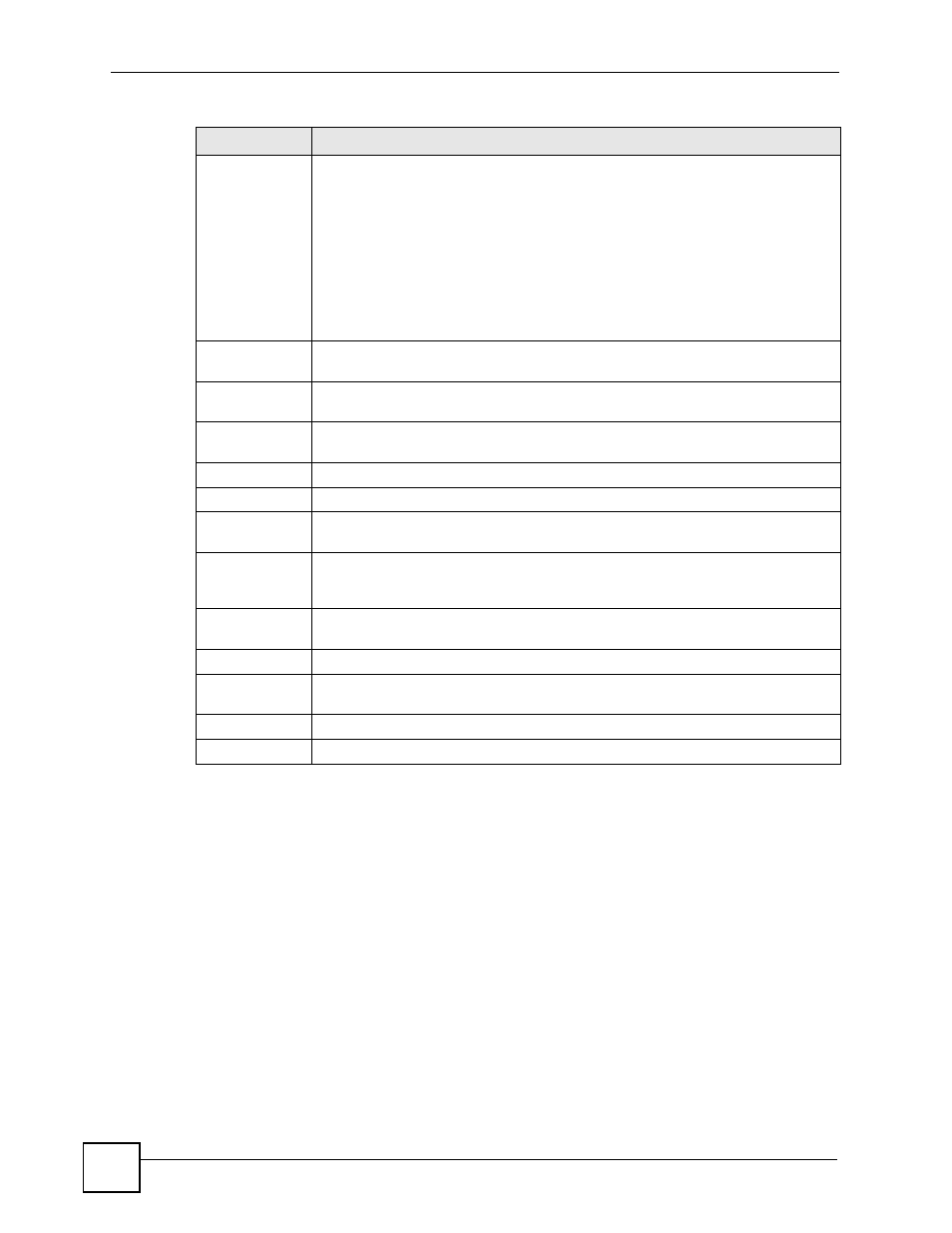
Chapter 19 Logs
P-660H-Tx v2 User’s Guide
212
19.3.1 Example E-mail Log
An "End of Log" message displays for each mail in which a complete log has been sent. The
following is an example of a log sent by e-mail.
• You may edit the subject title.
• The date format here is Day-Month-Year.
• The date format here is Month-Day-Year. The time format is Hour-Minute-Second.
• "
End of Log
" message shows that a complete log has been sent.
Log Schedule
This drop-down menu is used to configure the frequency of log messages being
sent as E-mail:
•
Daily
•
Weekly
•
Hourly
•
When Log is Full
•
None.
If you select Weekly or Daily, specify a time of day when the E-mail should be sent.
If you select Weekly, then also specify which day of the week the E-mail should be
sent. If you select When Log is Full, an alert is sent when the log fills up. If you
select None, no log messages are sent.
Day for Sending
Log
Use the drop down list box to select which day of the week to send the logs.
Time for
Sending Log
Enter the time of the day in 24-hour format (for example 23:00 equals 11:00 pm) to
send the logs.
Clear log after
sending mail
Select the checkbox to delete all the logs after the ZyXEL Device sends an E-mail of
the logs.
Syslog Logging
The ZyXEL Device sends a log to an external syslog server.
Active
Click Active to enable syslog logging.
Syslog Server
IP Address
Enter the server name or IP address of the syslog server that will log the selected
categories of logs.
Log Facility
Select a location from the drop down list box. The log facility allows you to log the
messages to different files in the syslog server. Refer to the syslog server manual
for more information.
Active Log and
Alert
Log
Select the categories of logs that you want to record.
Send Immediate
Alert
Select log categories for which you want the ZyXEL Device to send E-mail alerts
immediately.
Apply
Click Apply to save your customized settings and exit this screen.
Cancel
Click Cancel to return to the previously saved settings.
Table 78 Log Settings
LABEL
DESCRIPTION
