Zoom 4410B User Manual
Page 8
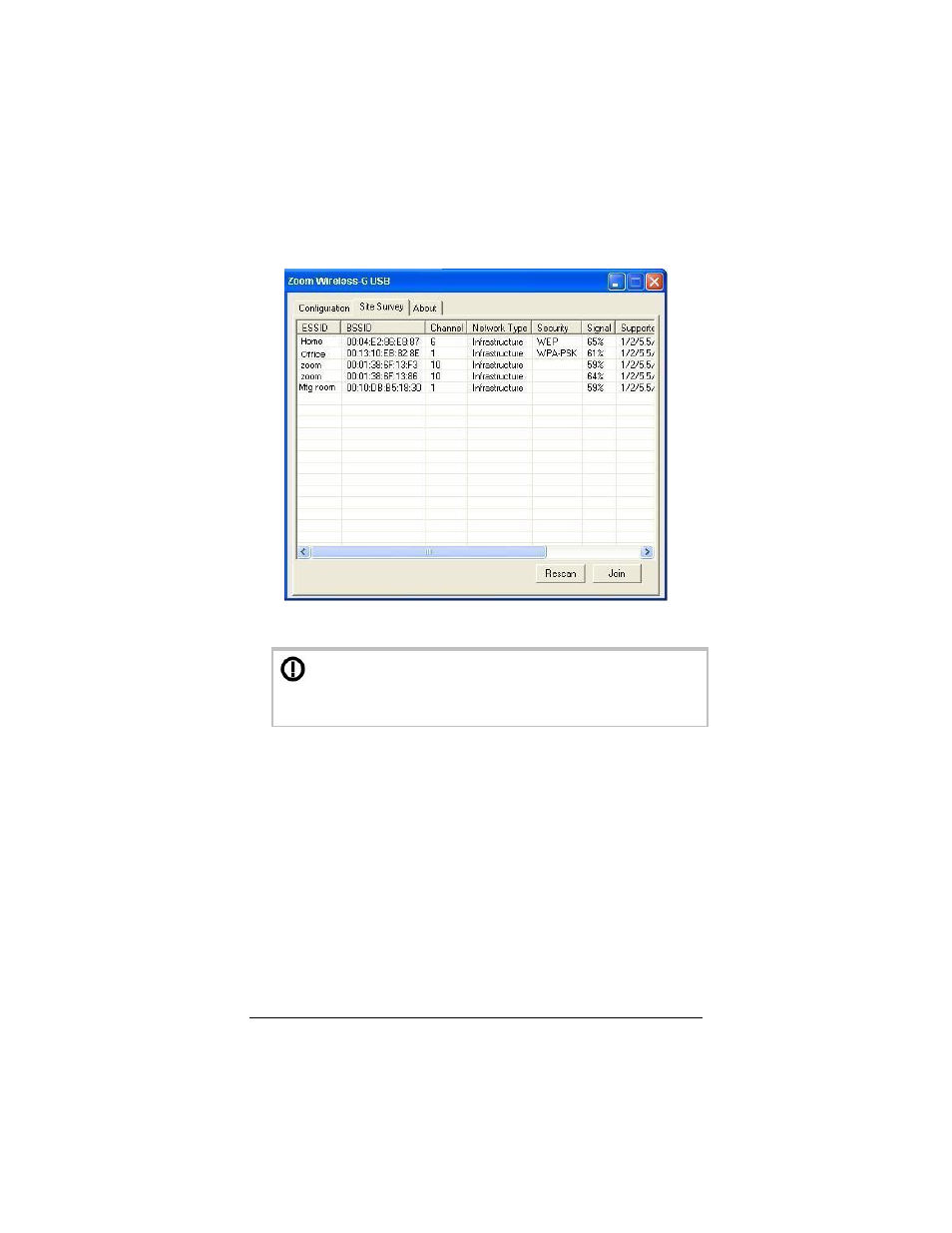
2
In the Zoom Wireless-G USB window, click the Site Survey
tab to see a list of available wireless networks.
3
Highlight the network you want and click Join.
If the network you select has security configured, you
must enable and configure security on your computer before
you can connect. See Chapter 2, Setting Security.
4
If you join a wireless network that does not have security, you
should now be connected. To check your connection, open
your Web browser and go to your favorite site.
We highly recommend security. Chapter 2, Setting Security on
page 10 has descriptions of the six security options and setup
instructions.
If you have difficulty accessing the Internet, follow the
suggestions in your browser’s “Page cannot be displayed”
message. You may need to adjust your LAN settings.
As you work online, you can monitor your connection easily
using the Link Status icon described in Step 1 above.
8
Wireless-G USB Adapter
- 5805 (12 pages)
- 4412A/TF (48 pages)
- 4410B/TF (8 pages)
- 651A (4 pages)
- 4320A (170 pages)
- V92 Ext 3049C (2 pages)
- ADSL X4 5651 (2 pages)
- CableModem 5041 (2 pages)
- 5660A (28 pages)
- 5654A (2 pages)
- ZoomAir 4117 (2 pages)
- 5011 (2 pages)
- ADSL X6v 5697 (166 pages)
- 5590C (3 pages)
- ADSL X5 5654 (2 pages)
- 2986 (2 pages)
- X5V (80 pages)
- 2925 (32 pages)
- 2976 (2 pages)
- IG-4160 (48 pages)
- CableModem (32 pages)
- USB Faxmodem (32 pages)
- iHiFi 4386F (2 pages)
- ZoomAir IG-4150 (72 pages)
- Gateway/Router Zoom V3 (84 pages)
- 1654A (66 pages)
- 4401F (2 pages)
- Series 1063 (36 pages)
- 1273 (2 pages)
- 1125 (2 pages)
- ADSL Modem BRIDGE 5515 (32 pages)
- 5624 (2 pages)
- 1064 Series (61 pages)
- 56K (67 pages)
- 4414F (2 pages)
- X4 (56 pages)
- MAC (32 pages)
- 4410A (24 pages)
- X6v VoIP (51 pages)
- ADSL USB Modem Quick Start guide None (32 pages)
- 2920 (2 pages)
- 5651F (2 pages)
- ADSL X3 5560 (2 pages)
- 504 (6 pages)
- 4300 (2 pages)
