Zoom 4410B User Manual
Page 42
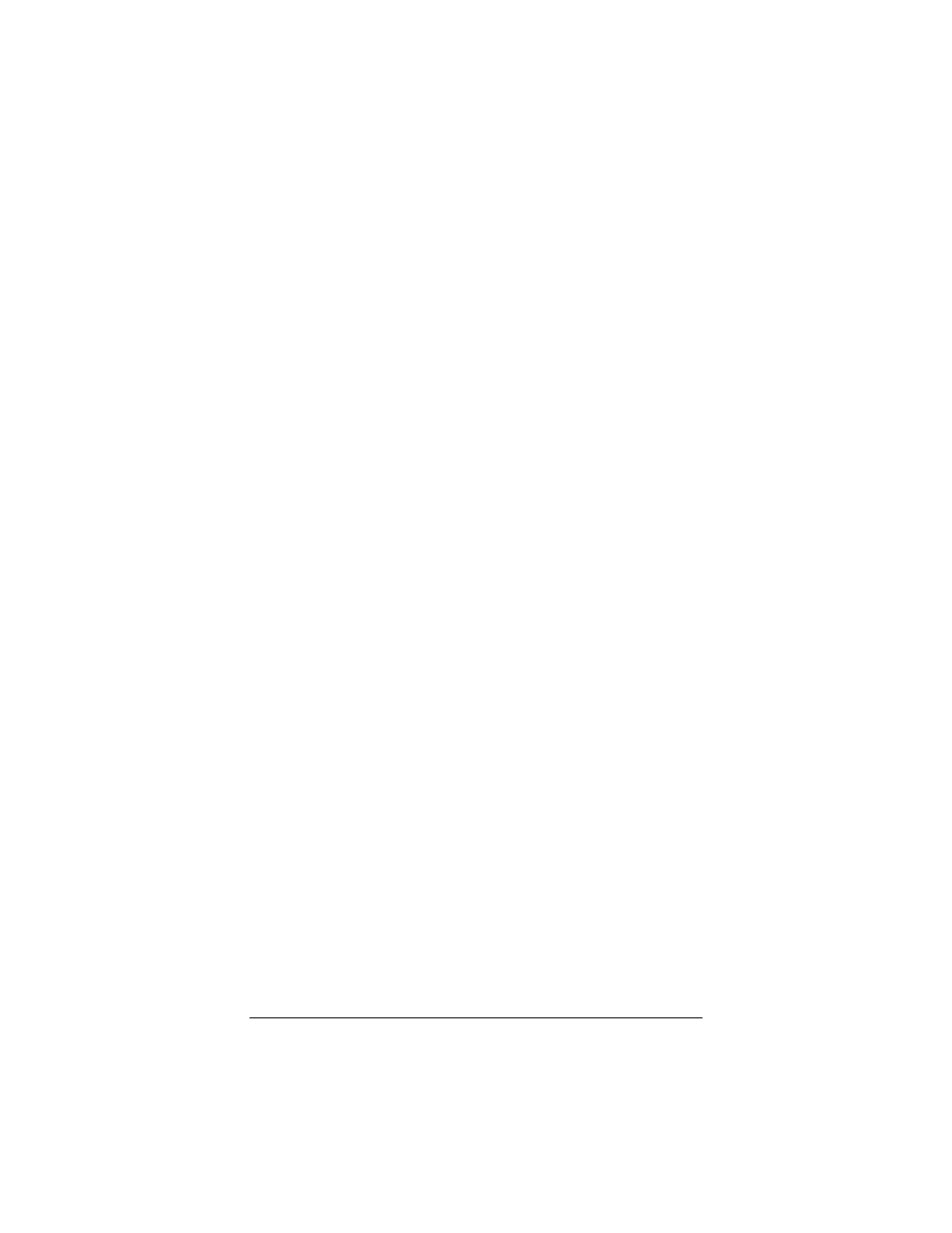
42
Wireless-G USB Adapter
as these settings for the other devices in your wireless
network.
2
Then click the Security tab and check the settings to make
sure that the adapter is configured for the same security
system as the other devices in your wireless network.
Make sure that your security key is the same – remember
that the keys are case-sensitive.
3
Check your TCP/IP settings as discussed in Appendix A of
the User Guide.
4
If the adapter still does not work, uninstall the software and
then re-install it. Unplug the adapter from the USB port,
then select Start, All Programs, Zoom Wireless-G USB,
Uninstall Zoom Wireless-G USB. Then re-install the
Wireless-G USB software.
If the above solutions do not work, consult Technical Support.
Please see Appendix C: Zoom Technical Support Services
on page 43.
- 5805 (12 pages)
- 4412A/TF (48 pages)
- 4410B/TF (8 pages)
- 651A (4 pages)
- 4320A (170 pages)
- V92 Ext 3049C (2 pages)
- ADSL X4 5651 (2 pages)
- CableModem 5041 (2 pages)
- 5660A (28 pages)
- 5654A (2 pages)
- ZoomAir 4117 (2 pages)
- 5011 (2 pages)
- ADSL X6v 5697 (166 pages)
- 5590C (3 pages)
- ADSL X5 5654 (2 pages)
- 2986 (2 pages)
- X5V (80 pages)
- 2925 (32 pages)
- 2976 (2 pages)
- IG-4160 (48 pages)
- CableModem (32 pages)
- USB Faxmodem (32 pages)
- iHiFi 4386F (2 pages)
- ZoomAir IG-4150 (72 pages)
- Gateway/Router Zoom V3 (84 pages)
- 1654A (66 pages)
- 4401F (2 pages)
- Series 1063 (36 pages)
- 1273 (2 pages)
- 1125 (2 pages)
- ADSL Modem BRIDGE 5515 (32 pages)
- 5624 (2 pages)
- 1064 Series (61 pages)
- 56K (67 pages)
- 4414F (2 pages)
- X4 (56 pages)
- MAC (32 pages)
- 4410A (24 pages)
- X6v VoIP (51 pages)
- ADSL USB Modem Quick Start guide None (32 pages)
- 2920 (2 pages)
- 5651F (2 pages)
- ADSL X3 5560 (2 pages)
- 504 (6 pages)
- 4300 (2 pages)
