To connect to a network – Zoom 4410B User Manual
Page 7
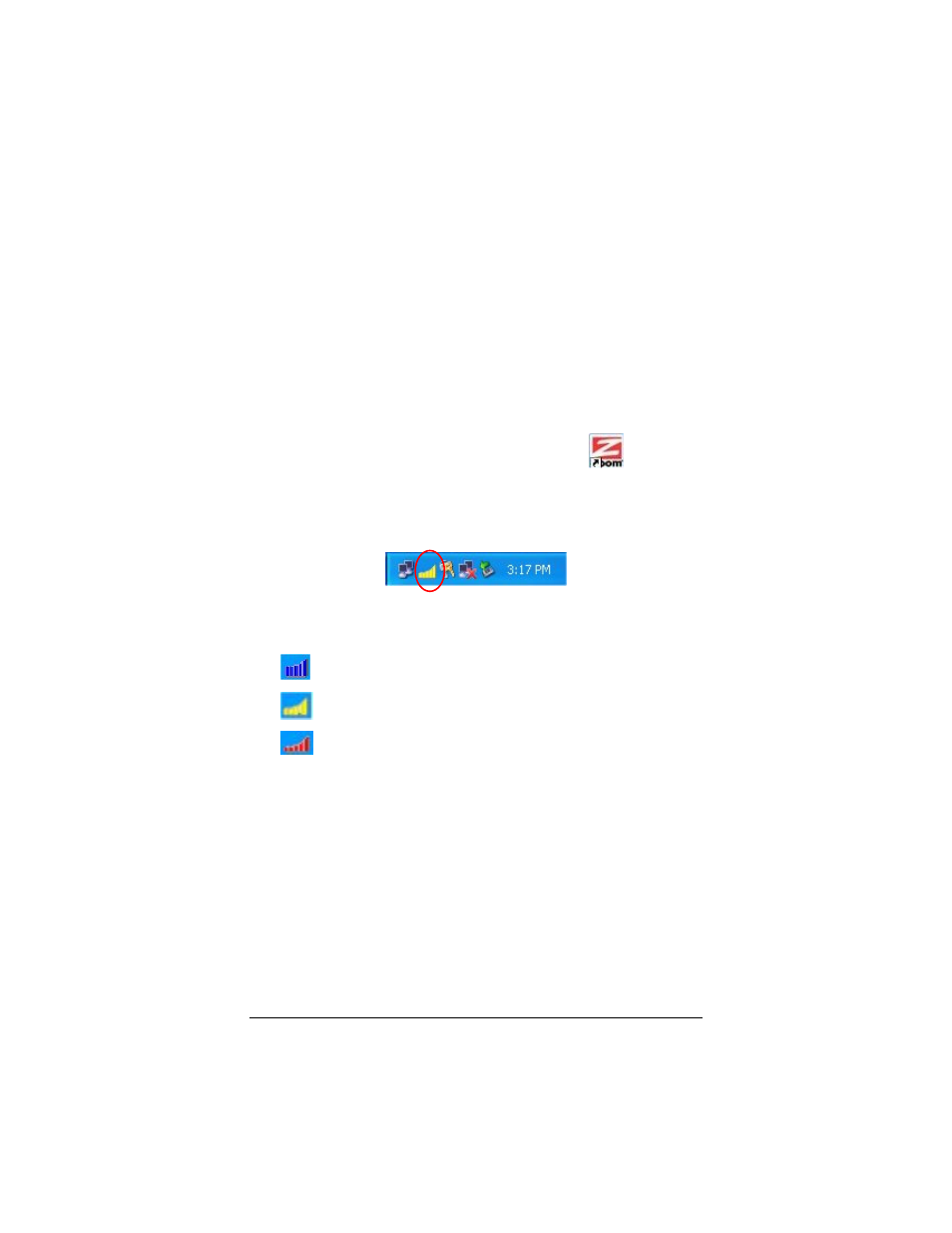
Windows Vista: If a message tells you that Windows can't
verify the publisher of the driver software, select Install this
driver software anyway.
5
At the prompt, click Finish and remove the CD.
If the Zoom installation menu remains on screen, click Exit.
6
Shut down the computer.
7
Plug in the USB Adapter and turn your computer back on.
To connect to a network
1
Double-click the Zoom Wireless-G USB icon
on your
desktop to open the Zoom Wireless-G Configuration window.
Note that you also have a Zoom Wireless-G USB icon in your
Windows taskbar:
The color of this icon indicates the status of your network
connection:
Blue indicates an excellent or good link.
Yellow indicates a usable but weak link.
Red indicates no link or a very poor link.
7
Chapter 1: Installation Instructions
- 5805 (12 pages)
- 4412A/TF (48 pages)
- 4410B/TF (8 pages)
- 651A (4 pages)
- 4320A (170 pages)
- V92 Ext 3049C (2 pages)
- ADSL X4 5651 (2 pages)
- CableModem 5041 (2 pages)
- 5660A (28 pages)
- 5654A (2 pages)
- ZoomAir 4117 (2 pages)
- 5011 (2 pages)
- ADSL X6v 5697 (166 pages)
- 5590C (3 pages)
- ADSL X5 5654 (2 pages)
- 2986 (2 pages)
- X5V (80 pages)
- 2925 (32 pages)
- 2976 (2 pages)
- IG-4160 (48 pages)
- CableModem (32 pages)
- USB Faxmodem (32 pages)
- iHiFi 4386F (2 pages)
- ZoomAir IG-4150 (72 pages)
- Gateway/Router Zoom V3 (84 pages)
- 1654A (66 pages)
- 4401F (2 pages)
- Series 1063 (36 pages)
- 1273 (2 pages)
- 1125 (2 pages)
- ADSL Modem BRIDGE 5515 (32 pages)
- 5624 (2 pages)
- 1064 Series (61 pages)
- 56K (67 pages)
- 4414F (2 pages)
- X4 (56 pages)
- MAC (32 pages)
- 4410A (24 pages)
- X6v VoIP (51 pages)
- ADSL USB Modem Quick Start guide None (32 pages)
- 2920 (2 pages)
- 5651F (2 pages)
- ADSL X3 5560 (2 pages)
- 504 (6 pages)
- 4300 (2 pages)
