14 device information, Figure 49 option > software update, Table 20 option > software update – ZyXEL Communications HomePlug AV DMA-1100P User Manual
Page 78
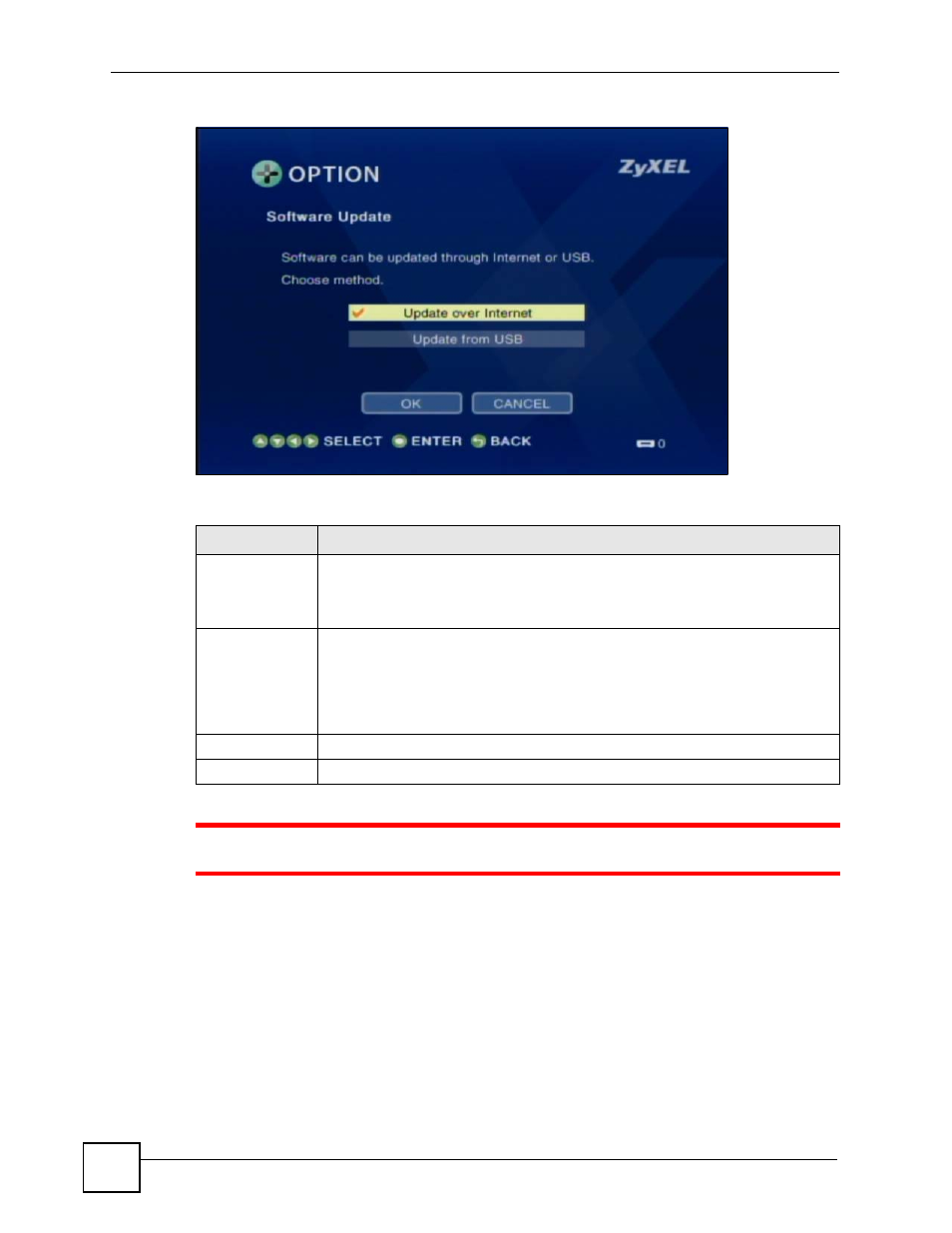
Chapter 10 Configuring the DMA
DMA-1100P User’s Guide
78
Figure 49 OPTION > Software Update
The following table describes the fields in this menu.
1
Do not turn off the DMA while software upload is in progress!
The upload process may take up to two minutes. After a successful upload, the system will
reboot. See
for how to check the software version to know if the new
software upload was successful.
10.14 Device Information
Use this menu to display information about the DMA.
Select OPTION > Device Information to open the following menu.
Table 20 OPTION > Software Update
LABEL
DESCRIPTION
Update over
Internet
Select this option and follow the on-screen instructions to have the DMA check for
and download new software from a server. The DMA must be connected to the
Internet in order to do this.
A check mark appears next to the option if it is selected.
Update from USB Select this option and follow the on-screen instructions to have the DMA download
new software from a USB stick. You must first download the software file, unzip it
and put the folder on a USB stick. Find software at www.zyxel.com in a file that
(usually) uses the system model name with a .bin extension, for example, "DMA-
1100P.bin".
A check mark appears next to the option if it is selected.
OK
Select this to save your changes back to the DMA.
CANCEL
Select this to exit this screen without saving your changes.
