Zebra Technologies S400 User Manual
Page 33
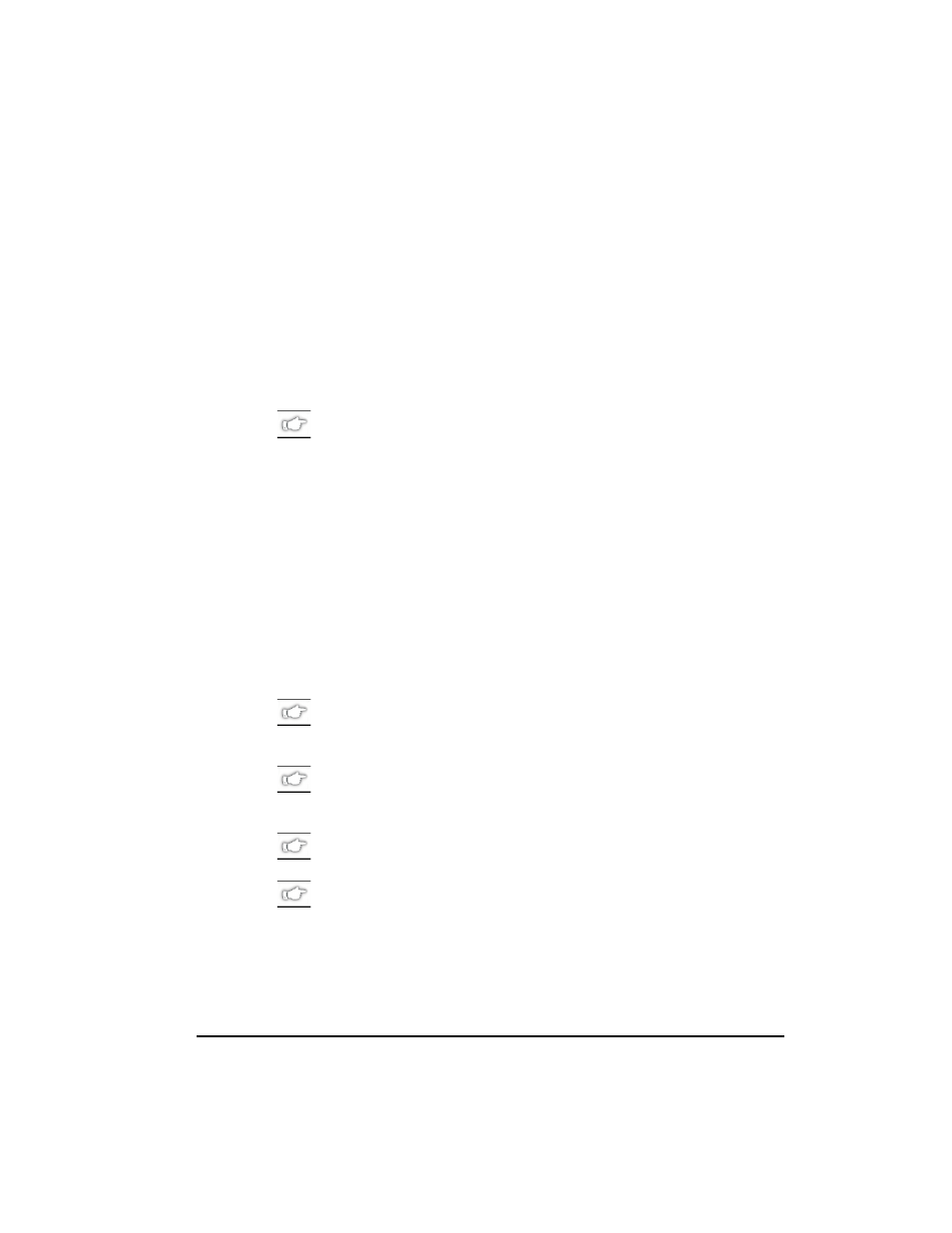
Zebra S400 & S600 User’s Guide
25
Defaulting the Printer: To reset only the communications parameters on
the printer to the factory defaults (9600 baud, 8 bit word length, no parity,
1 stop bit, and XON/XOFF), press and hold the PAUSE, FEED, and
MODE buttons while turning on the printer, then release the buttons when
the CALIBRATE LED goes out. All of the LEDs turn on, while the
DARKEN, POSITION, and CALIBRATE LEDs flash. Press and hold the
MODE button until all of the lights go out, then release the MODE button.
The factory defaults have now been reset. Next, set the communications
parameters on your computer to match this.
NOTE: To save the default settings, press the MODE button four
times. Otherwise, the previous settings are restored the next time
the printer is turned on.
Autobaud: To automatically detect the communications parameters, press
and hold the PAUSE, FEED, and MODE buttons while turning on the
printer, then release the buttons when the CALIBRATE LED goes out. All
of the LEDs turn on, while DARKEN, POSITION, and CALIBRATE
LEDs flash. Send a label format using the host computer settings. If the
printer accepts the host parameters, all of the LEDs turn off (except for the
POWER LED) and the printer restarts with the host communication
settings. If the printer does not accept the host communications
parameters, the printer does not restart and the LEDs flash on and off. If
this should happen, turn the printer off and then on, and try again.
NOTE: Label formats sent to the printer at this time only help the
printer determine the host settings. No label prints until settings are
recognized.
NOTE: In order for autobaud to work, your label must start with
either a
^XA
or
~XA
ZPL II command. If all the LEDs are on, send
another label format.
NOTE: Save the new communication settings by pressing MODE
four times.
NOTE: Autobaud only works for 9600 baud and higher.
