Oper ation, Format 2: saving a label format as a graphic image, Format 3: using a serialized data field – Zebra Technologies S-300 User Manual
Page 32
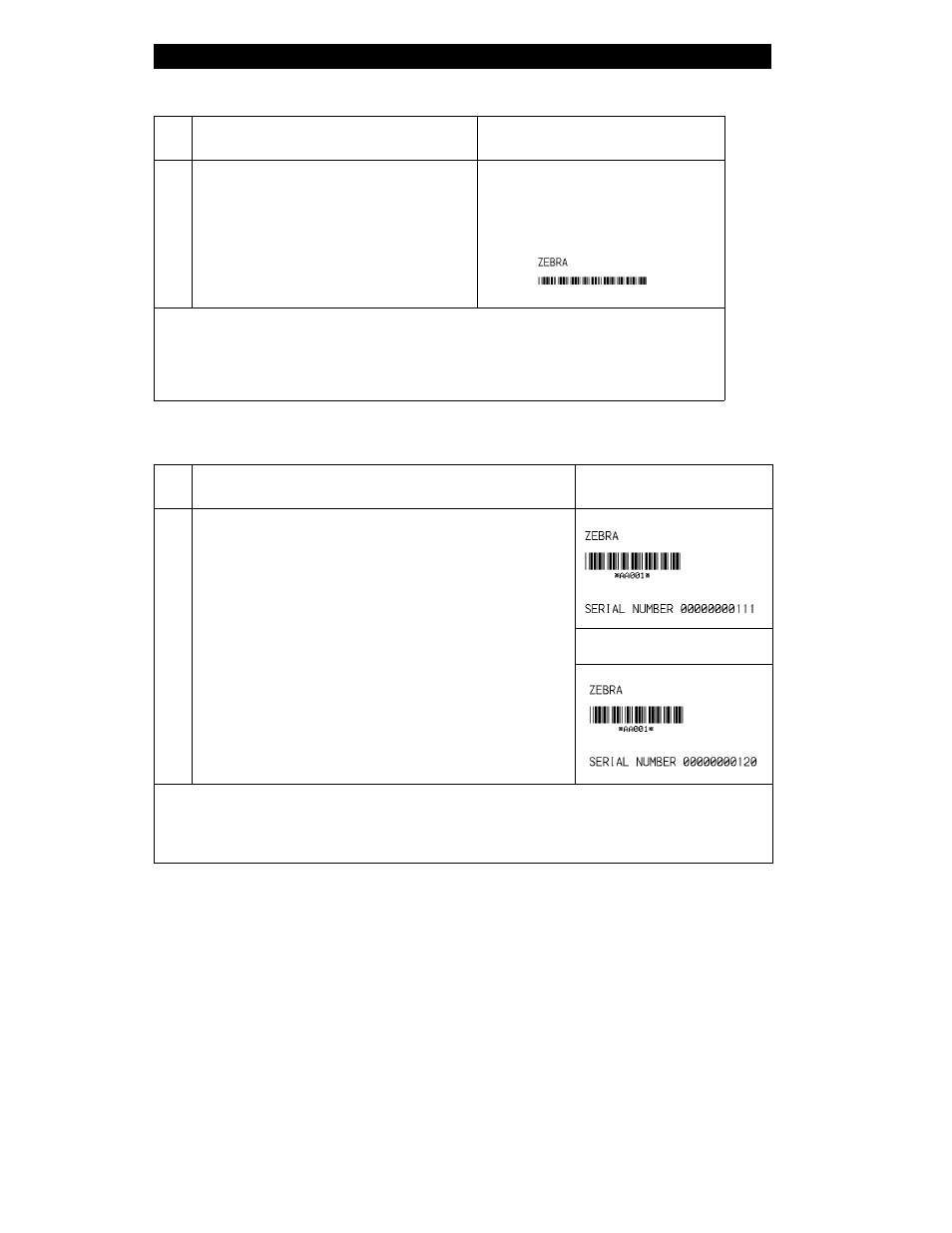
Format 2: Saving a Label Format As a Graphic Image
Line
#
Type this label format:
You’ll get this printout:
1
2
3
4
5
6
7
8
9
^XA
^LH30,30
^FO20,10^AD^FDZEBRA^FS
^FO20,60^B3N,Y,20,N^FDAAA001^FS
^ISFORMAT2,N
^XZ
^XA
^ILFORMAT2
^XZ
(Same as Format 1, but this format
was also saved in the printer’s
memory as a graphic image named
“FORMAT2".)
Line #1-4: These commands were described in Format 1.
Line #5: Saves the format in the printer’s memory as a graphic image named “FORMAT2",
the ”N" indicates “do not print after saving”.
Line #6-7: (See Format 1)
Line #8: Load and print the graphic image saved as “FORMAT2".
Line #9: (See Format 1)
Format 3: Using a Serialized Data Field
Line
#
Type this label format:
You’ll get this printout:
1
2
3
4
5
6
7
^XA
^LH30,30
^FO20,10^AD^FDZEBRA^FS
^FO20,60^B3,,40,,^FDAAA001^FS
^FO20,180^AF^SNSERIAL NUMBER 00000000111,1,Y^FS
^PQ10
^XZ
Ten labels should print. The
first and last are shown here.
Line #1 - 3: These commands were described in Format 1.
Line #4: Defines field data for bar code as “AAA001".
Line #5: Defines serialized field, starting value of 111, increment by 1, insert leading zeros.
Line #6: Sets print quantity to 10
Line #7: (See Format 1)
Oper ation
24
