2 wan internet connection screen (roadrunner) – ZyXEL Communications Network Device P-2302 User Manual
Page 98
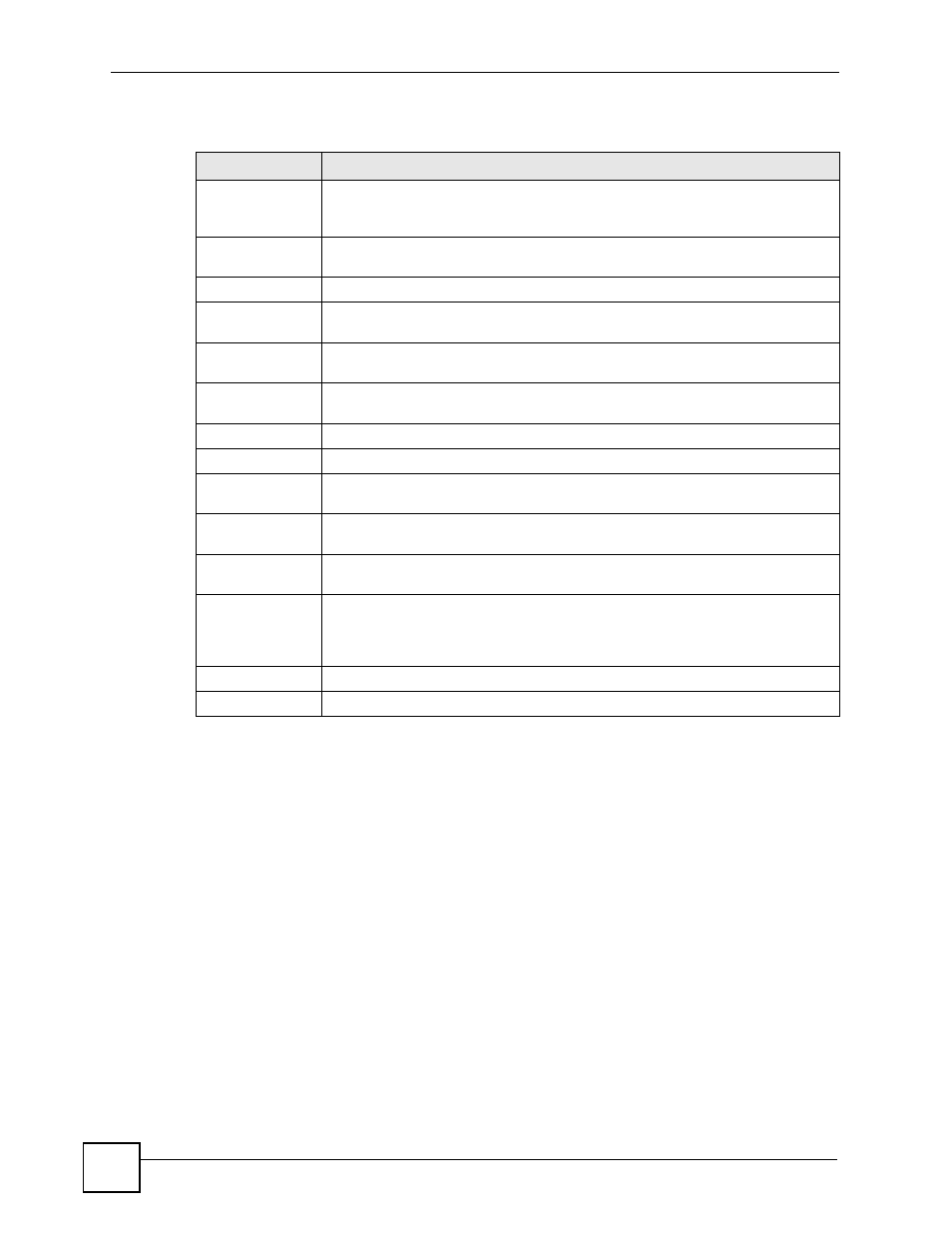
Chapter 6 WAN
P-2302HWUDL-P1 Series User’s Guide
98
Each field is described in the following table.
6.2.2 WAN Internet Connection Screen (Roadrunner)
Use this screen to set up an Ethernet connection using Roadrunner service with the ISP. To
access this screen, click Network > WAN > Internet Connection.
Table 39 Network > WAN > Internet Connection (Ethernet)
LABEL
DESCRIPTION
ISP Parameters
for Internet
Access
Encapsulation
Select Ethernet. Ethernet encapsulation with Service Type set to Standard is
typically used if you are extending your existing network.
Service Type
Select Standard.
WAN IP Address
Assignment
Get automatically
from ISP
Select this if your ISP did not assign you a static IP address or if you want another
DHCP server to assign an IP address to the ZyXEL Device.
Use Fixed IP
Address
Select this if your ISP assigned you a static IP address.
IP Address
Enter the IP address provided by your ISP.
IP Subnet Mask
Enter the subnet mask provided by your ISP.
Gateway IP
Address
Enter the gateway provided by your ISP. If your ISP did not provide one, leave it
blank.
WAN MAC
Address
Spoof WAN MAC
Address
Select this if you do not want to use the default MAC address for the ZyXEL
Device.
Clone the
computer’s MAC
address - IP
Address
This field is enabled if you select Spoof WAN MAC Address.
Enter the IP address of the computer whose MAC address you want the ZyXEL
Device to use instead of the default MAC address.
Apply
Click this to save your changes and to apply them to the ZyXEL Device.
Cancel
Click this to set every field in this screen to its last-saved value.
