4 phone calls and voip, 5 problems with multiple sip accounts, Phone calls and voip – ZyXEL Communications Network Device P-2302 User Manual
Page 282: Problems with multiple sip accounts
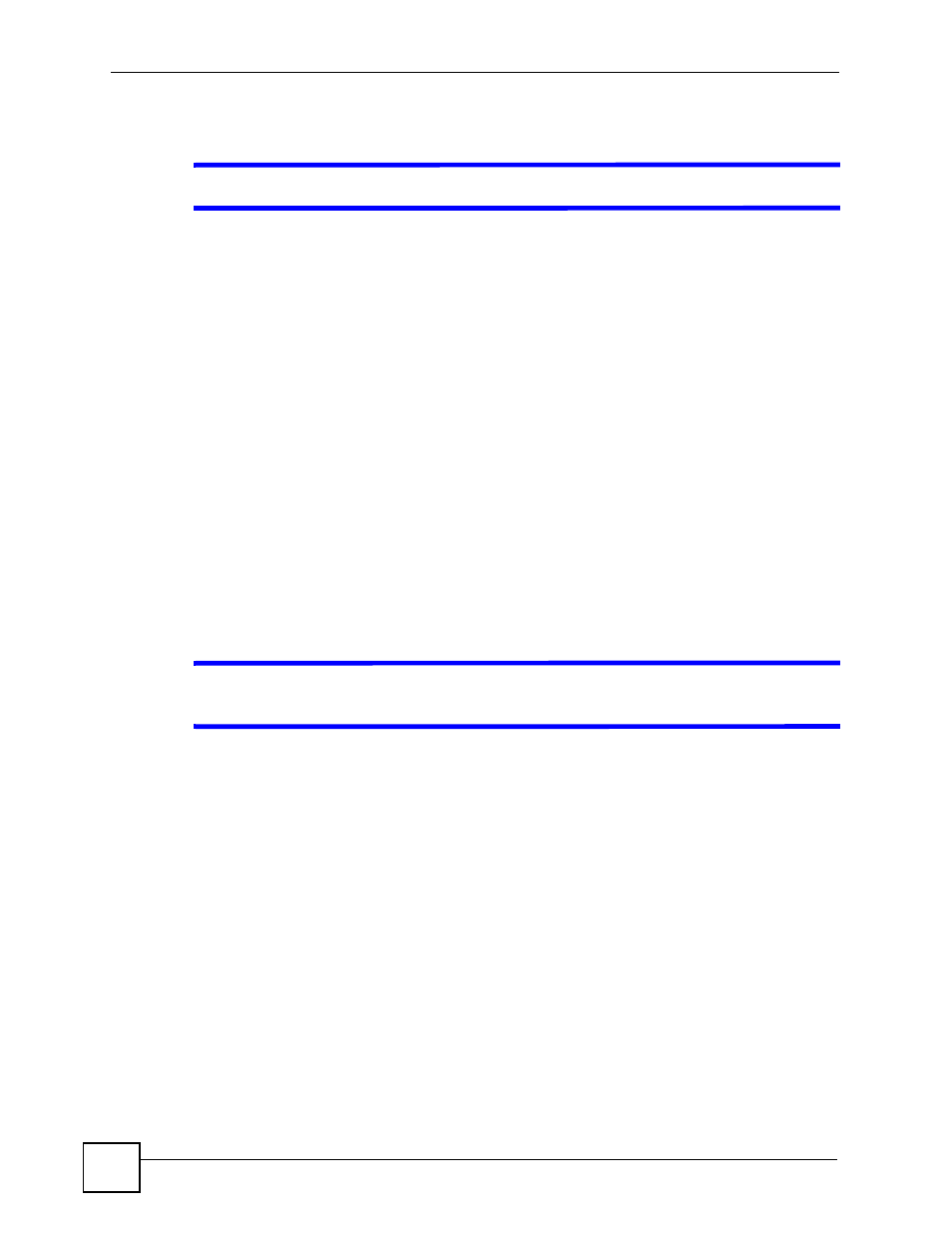
Chapter 25 Troubleshooting
P-2302HWUDL-P1 Series User’s Guide
282
4 If the problem continues, contact your ISP.
V
The Internet connection is slow or intermittent.
1 There might be a lot of traffic on the network. Try closing some programs that use the
Internet, especially peer-to-peer applications.
2 Check the signal strength. If the signal strength is low, try moving the ZyXEL Device
closer to the AP if possible, and look around to see if there are any devices that might be
interfering with the wireless network (for example, microwaves, other wireless
networks, and so on).
3 Disconnect and re-connect the power adaptor to the ZyXEL Device.
4 If the problem continues, contact the network administrator or vendor, or try one of the
advanced suggestions.
Advanced Suggestions
• Check the settings for bandwidth management. If it is disabled, you might consider
activating it. If it is enabled, you might consider changing the allocations.
• Check the settings for QoS. If it is disabled, you might consider activating it. If it is
enabled, you might consider raising or lowering the priority for some applications.
25.4 Phone Calls and VoIP
V
I cannot make telephone calls using the telephone that is connected to the
ZyXEL Device.
1 Check the telephone connections and telephone wire.
2 Make sure you have the VoIP > SIP Settings screen properly configured. See
. The PHONE 1 or PHONE 2 LED should be on when the SIP line is
properly registered.
3 If you are trying to make a PSTN call, make sure you are using the phone connected to
the PHONE 1 port.
25.5 Problems With Multiple SIP Accounts
You can set up two SIP accounts on your ZyXEL Device and your ZyXEL Device is equipped
with two phone ports. By default your ZyXEL Device uses SIP account 1 with both phone
ports for outgoing calls, and it uses SIP accounts 1 and 2 for incoming calls. With this setting,
you always use SIP account 1 for your outgoing calls and you cannot distinguish which SIP
account the calls are coming in through. If you want to control the use of different dialing
plans for accounting purposes or other reasons, you need to configure your phone ports in
order to control which SIP account you are using when placing or receiving calls.
