2 advanced sip setup screen, Table 57 voip > sip > sip settings – ZyXEL Communications Network Device P-2302 User Manual
Page 135
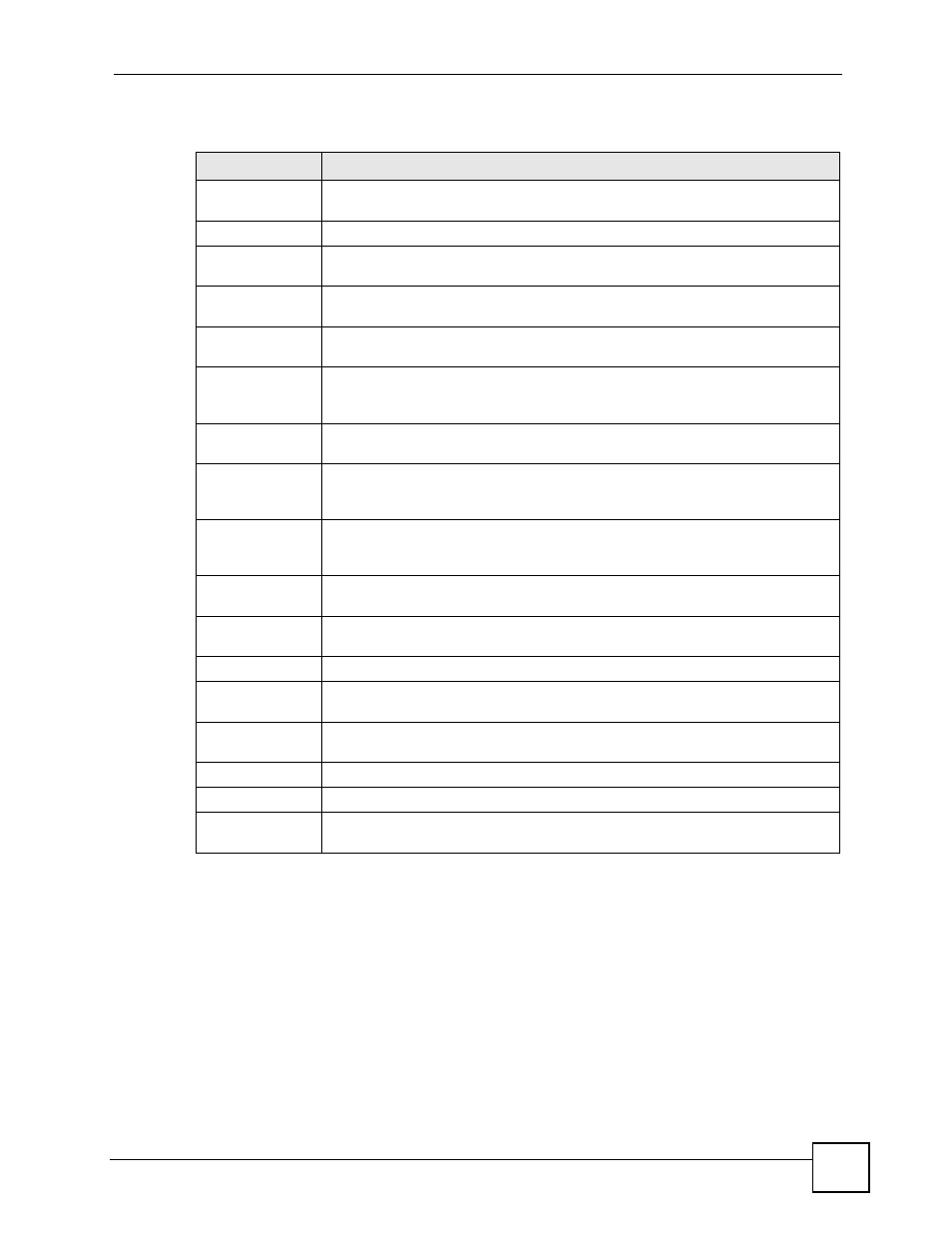
Chapter 9 SIP
P-2302HWUDL-P1 Series User’s Guide
135
Each field is described in the following table.
9.3.2 Advanced SIP Setup Screen
Use this screen to maintain advanced settings for each SIP account. To access this screen,
click Advanced Setup in VoIP > SIP > SIP Settings.
Table 57 VoIP > SIP > SIP Settings
LABEL
DESCRIPTION
SIP Account
Select the SIP account you want to see in this screen. If you change this field, the
screen automatically refreshes.
SIP Settings
Active SIP
Account
Select this if you want the ZyXEL Device to use this account. Clear it if you do not
want the ZyXEL Device to use this account.
Number
Enter your SIP number. In the full SIP URI, this is the part before the @ symbol.
You can use up to 127 printable ASCII characters.
SIP Local Port
Enter the ZyXEL Device’s listening port number, if your VoIP service provider
gave you one. Otherwise, keep the default value.
SIP Server
Address
Enter the IP address or domain name of the SIP server provided by your VoIP
service provider. You can use up to 95 printable ASCII characters. It does not
matter whether the SIP server is a proxy, redirect or register server.
SIP Server Port
Enter the SIP server’s listening port number, if your VoIP service provider gave
you one. Otherwise, keep the default value.
REGISTER
Server Address
Enter the IP address or domain name of the SIP register server, if your VoIP
service provider gave you one. Otherwise, enter the same address you entered in
the SIP Server Address field. You can use up to 95 printable ASCII characters.
REGISTER
Server Port
Enter the SIP register server’s listening port number, if your VoIP service provider
gave you one. Otherwise, enter the same port number you entered in the SIP
Server Port field.
SIP Service
Domain
Enter the SIP service domain name. In the full SIP URI, this is the part after the @
symbol. You can use up to 127 printable ASCII Extended set characters.
Send Caller ID
Select this if you want to send identification when you make VoIP phone calls.
Clear this if you do not want to send identification.
Authentication
User Name
Enter the user name for registering this SIP account, exactly as it was given to
you. You can use up to 95 printable ASCII characters.
Password
Enter the user name for registering this SIP account, exactly as it was given to
you. You can use up to 95 printable ASCII Extended set characters.
Apply
Click this to save your changes and to apply them to the ZyXEL Device.
Cancel
Click this to set every field in this screen to its last-saved value.
Advanced Setup
Click this to edit the advanced settings for this SIP account. The Advanced SIP
Setup screen appears.
