Yamaha WH39070 User Manual
Page 93
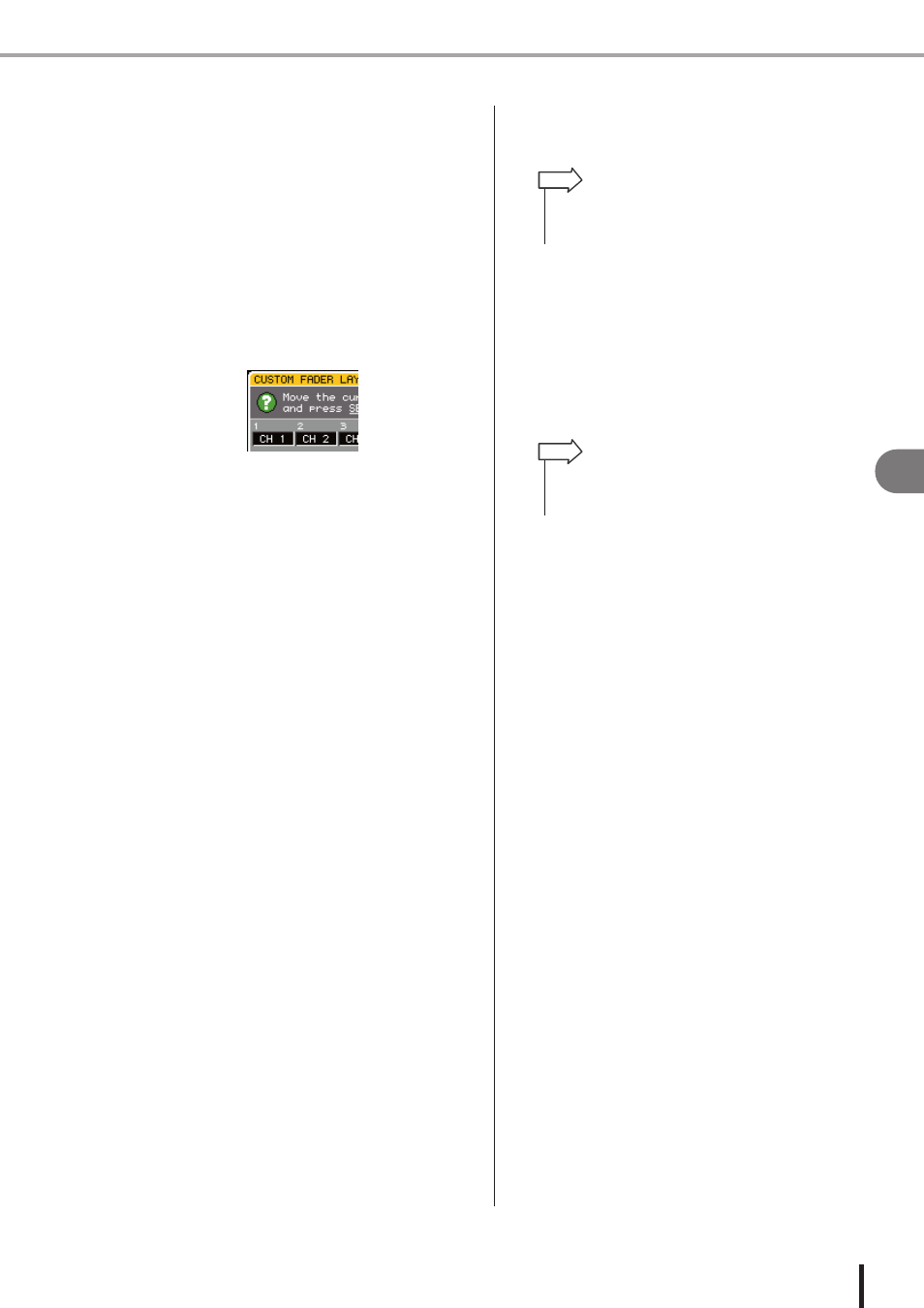
93
Assigning channels to the custom fader layer
LS9-16/32 Owner’s Manual
8
Custom f
ader la
y
er
1
Channel module select field
Select the channels that will be assigned to the top
panel channel modules 1–16 {1–32}.
B
ST IN channel select field
Select the channels that will be assigned to the top
panel ST IN channels 1–2 {1–4}.
3
Move the cursor to the channel module
select field or the ST IN channel select field,
use the dial or the [DEC]/[INC] keys to
select the channel that you want to assign
to that field, and press the [ENTER] key.
The field will show the name of the selected channel.
The following channels can be selected for each field.
●
Channels that can be selected in the chan-
nel module select field
• INPUT channels 1–32 {1–64}
• ST IN channels 1–4
• STEREO channel
• MONO channels
• MIX channels 1–16
• MATRIX channels 1–8
• MONITOR LEVEL
If you select a ST IN channel 1–4 or the STEREO
channel in the channel module select field, the L/R
channels will be assigned together. In this case, the
channel module will operate as follows.
• The fader and [ON] key will operate the L and R
channels together.
• The L and R channels will be selected alter-
nately each time you press the [SEL] key.
• The meter LEDs will indicate the signal level of
the L or R channel, whichever level is greater.
If you select one of a pair of MIX/MATRIX channels
set to stereo in the channel module select field, the
channel module will operate as follows.
• The fader and [ON] key will operate the two
MIX/MATRIX channels together.
• Pressing the [SEL] key will select only the MIX/
MATRIX channel that you assigned.
• The meter LEDs will indicate the signal level of
the L or R channel, whichever level is greater.
●
Channels that can be selected in the ST IN
channel select field
• ST IN channels 1–4
4
Assign channels to other fields in the same
way.
5
To recall the custom fader layer you’ve cre-
ated, press the LAYER [CUSTOM FADER]
key in the LAYER section.
The channels you selected in step 3 will be assigned to
the channel module section and ST IN channel section
of the panel.
• As an alternative to using the dial or the [DEC]/[INC] keys,
you can move the cursor to the field you want to edit and
press a [SEL] key to select a channel.
HINT
• Custom fader layer settings are remembered for each user.
When a user logs-in, their previous settings will be repro-
duced.
HINT
