Customizing the 4dmouse fingerwheel, Customizing the 4d mouse fingerwheel, Fingerwheel – Wacom Intuos2 XD-0608-R User Manual
Page 71
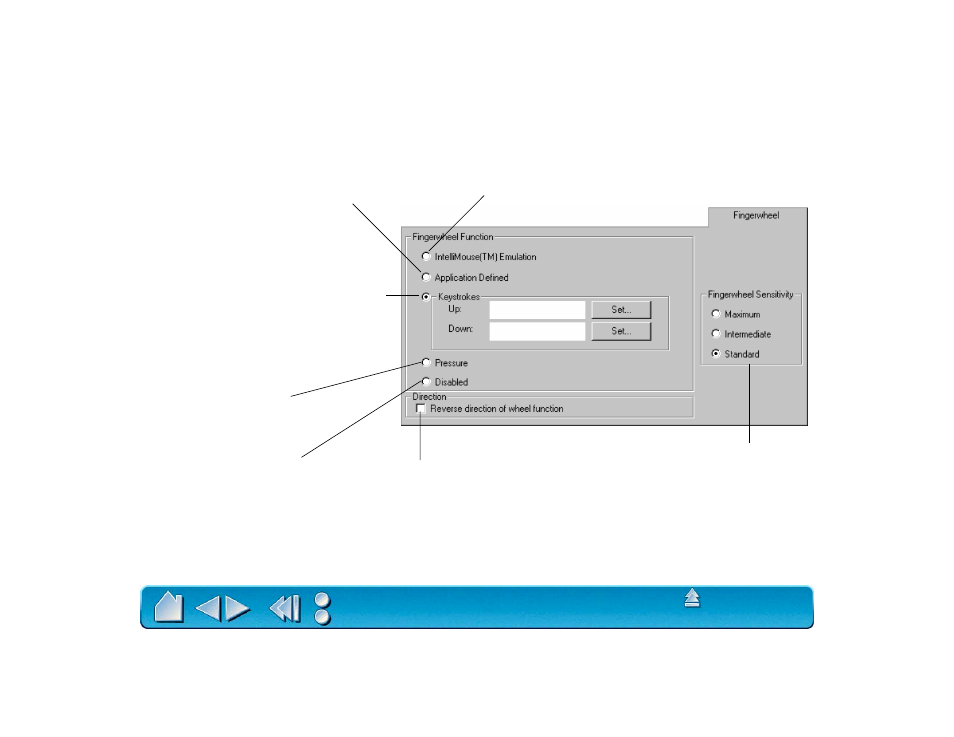
Page 71
CUSTOMIZING THE 4D MOUSE FINGERWHEEL
To customize your 4D Mouse fingerwheel, choose the F
INGERWHEEL
tab.
Sets the fingerwheel to simulate the function
of an IntelliMouse™ fingerwheel.
When checked, the functions
assigned for the forward and
backward direction of the
fingerwheel are exchanged.
Simulates pressure.
Move the fingerwheel
forward or backwards to
increase pressure.
Disables the fingerwheel.
The K
EYSTROKES
radio button sets the
fingerwheel to issue repeated keystroke
events to the application. You can adjust the
rate of repetition by how far you move the
fingerwheel forward or backward. This is
useful when working with repetitive functions
(such as zooming in Photoshop or moving
forward and backward within your internet
browser). Click the appropriate S
ET
... button
to enter a keystroke function. The keystroke
setting will be displayed in the U
P
or D
OWN
box.
Sets the fingerwheel sensitivity.
With M
AXIMUM
selected, a small
movement of the fingerwheel will
create a large effect. With S
TANDARD
selected, a small movement of the
fingerwheel will create a small effect.
Provides fingerwheel information to a
supporting application. Some applications
may use the fingerwheel for 3D navigation,
zooming, audio or video jogging, etc.
