Using the 2d mouse, 2d mouse – Wacom Intuos2 XD-0608-R User Manual
Page 37
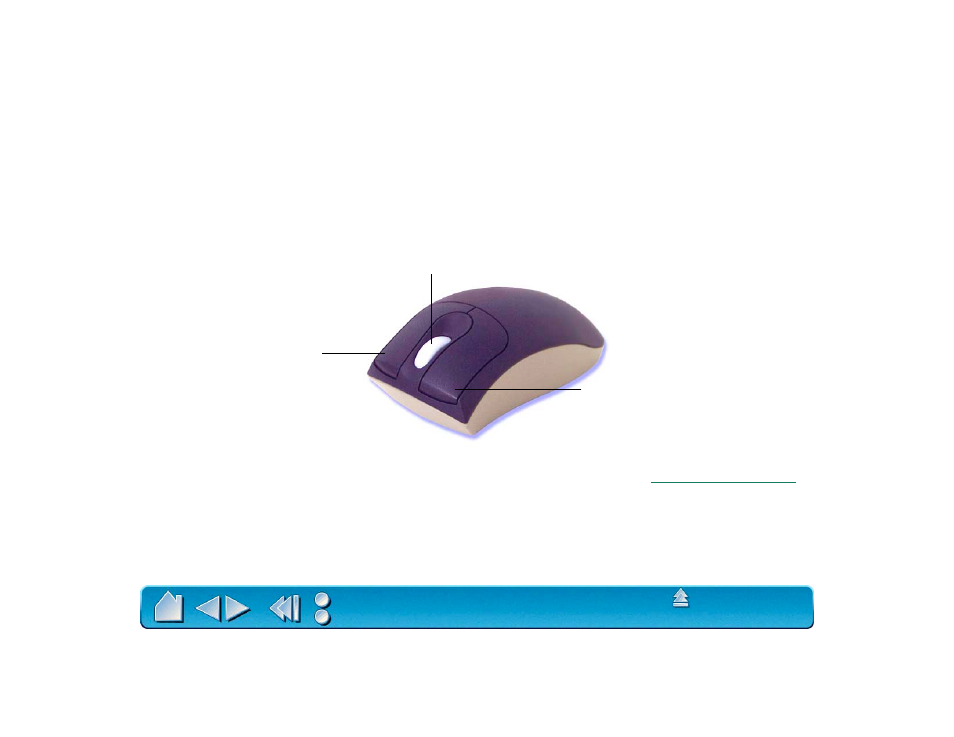
Page 37
USING THE 2D MOUSE
The Intuos2 2D Mouse is cordless, batteryless, and works on any Intuos2 tablet. By moving the
2D Mouse across the tablet’s active area, you can position the screen cursor like you do with a regular
mouse (M
OUSE
M
ODE
). The buttons are programmable, and the integrated fingerwheel is both a
programmable middle button and a rolling wheel that you can use for scrolling. By choosing P
EN
M
ODE
in
the M
APPING
/S
PEED
tab, you can position and navigate the screen cursor like you do with the Intuos2 Pen.
The left button is set to
L
EFT
C
LICK
by default.
The right button is set to a
R
IGHT
C
LICK
by default.
Integrated middle button and fingerwheel. By default,
the button function is set to M
IDDLE
C
LICK
and the
fingerwheel is set to S
CROLL
3 lines per wheel notch
within the active window of supporting applications.
To learn how to program buttons, see
.
Important: When the
2D Mouse is not in use,
place it on your desk.
Leaving an Intuos2 tool on
the tablet may interfere
with screen cursor
positioning when using
other pointing devices.
Hint: For MS Office applications
that support a wheel mouse,
press the C
TRL
key and move the
fingerwheel to zoom in and out.
