Configuring tablet menus and screen pointing, Areas in autocad – Wacom Intuos2 XD-0608-R User Manual
Page 136
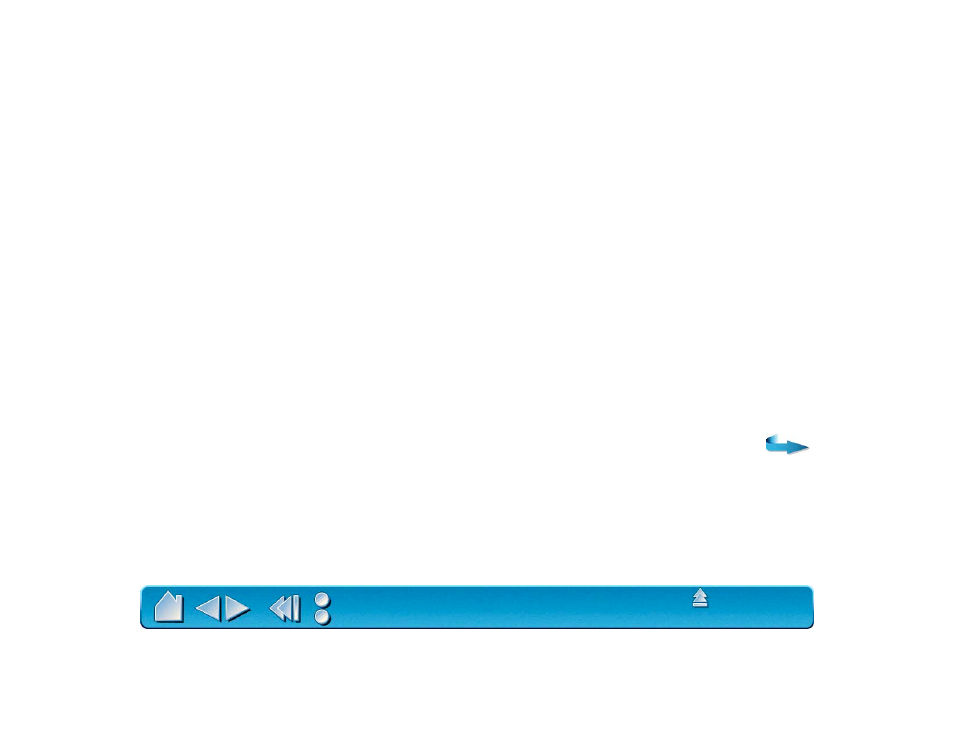
Page 136
CONFIGURING TABLET MENUS AND SCREEN POINTING AREAS IN AUTOCAD
A screen pointing area is a rectangular region on the tablet surface where the tablet acts like a system
mouse. When the pointer is within a screen pointing area, the tablet can access windows, menus, and
other applications outside AutoCAD’s drawing area. You can configure both a fixed and floating screen
pointing area.
Before you configure the tablet, its entire surface is the fixed screen pointing area. AutoCAD recommends
that you change the size of the fixed screen pointing area so that a small screen area on your tablet maps
to the entire monitor screen. AutoCAD also recommends that you select the default tablet menus,
columns, and rows they provide.
After you configure the tablet menus, AutoCAD prompts you for the fixed and floating screen pointing
areas. This allows you to designate a tablet area as a Windows system pointer.
The fixed screen pointing area is disabled when you digitize points into AutoCAD with T
ABLET
M
ODE
O
N
.
This is due to the fixed correspondence between the tablet and AutoCAD’s drawing area. To access
menus from the tablet, you must use the floating screen pointing area. This allows you to access a menu
from anywhere on the tablet surface, and to toggle it off when finished. You can define a tool button to
toggle the floating screen area on and off.
Important. The floating screen pointing area takes precedence over menu areas, T
ABLET
M
ODE
O
N
, and the fixed screen pointing area.
