Using the 4d mouse, 4d mouse – Wacom Intuos2 XD-0608-R User Manual
Page 38
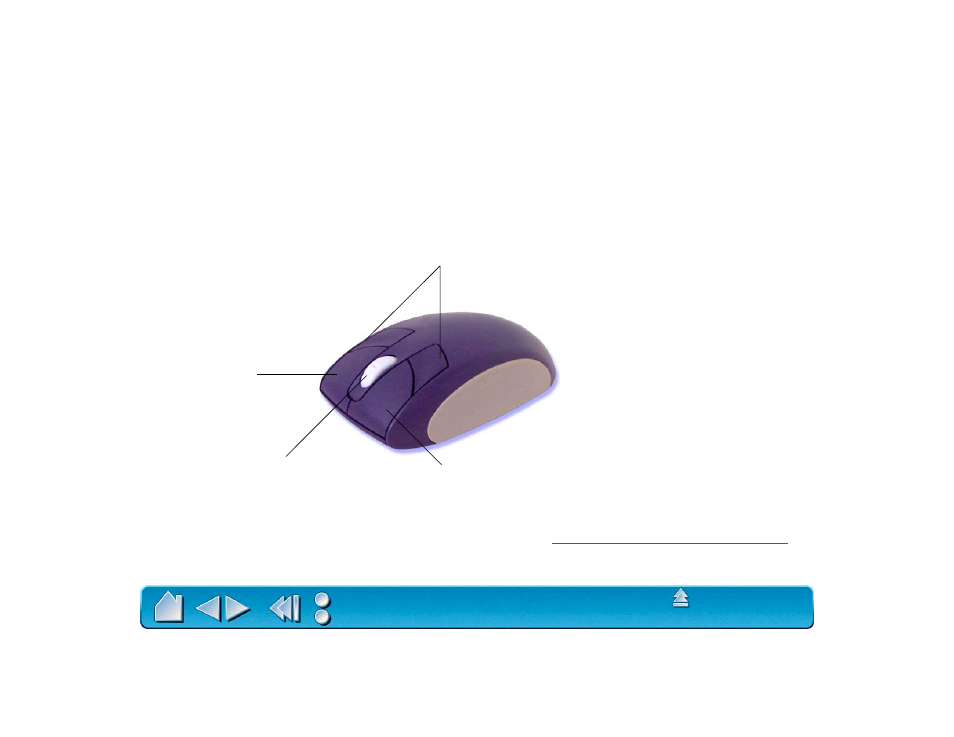
Page 38
USING THE 4D MOUSE
The Intuos2 4D Mouse is a cordless, batteryless mouse that works on any Intuos2 tablet. By default, you
can position the screen cursor like you do with a regular mouse (M
OUSE
M
ODE
). By choosing P
EN
M
ODE
in the M
APPING
/S
PEED
tab, you can position and navigate the screen cursor like you do with the Intuos2
Pen. The integrated fingerwheel is both a programmable middle button and a self-centering wheel that
can be used for scrolling. By default, the fingerwheel emulates the Microsoft IntelliMouse. The 4D Mouse
also supports axial rotation. In applications that support device rotation, simply turn the 4D Mouse on the
tablet to control the rotation parameter.
The left button is set to left-click by default.
The right button is set to
right-click by default.
By default, the fingerwheel is set to
perform a middle-click when pressed.
When rolled forward or backward, the
fingerwheel is set for scrolling functionality
in supporting applications.
To learn how to program buttons, see
Customizing the 4D Mouse and Lens Cursor
The rear buttons are set to left double-click by default.
Important: When the
4D Mouse is not in use,
place it on your desk.
Leaving an Intuos2 tool
on the tablet may interfere
with screen cursor
positioning when using
other pointing devices.
