Wayne-Dalton Z-Wave WDUSB-10 User Manual
Page 9
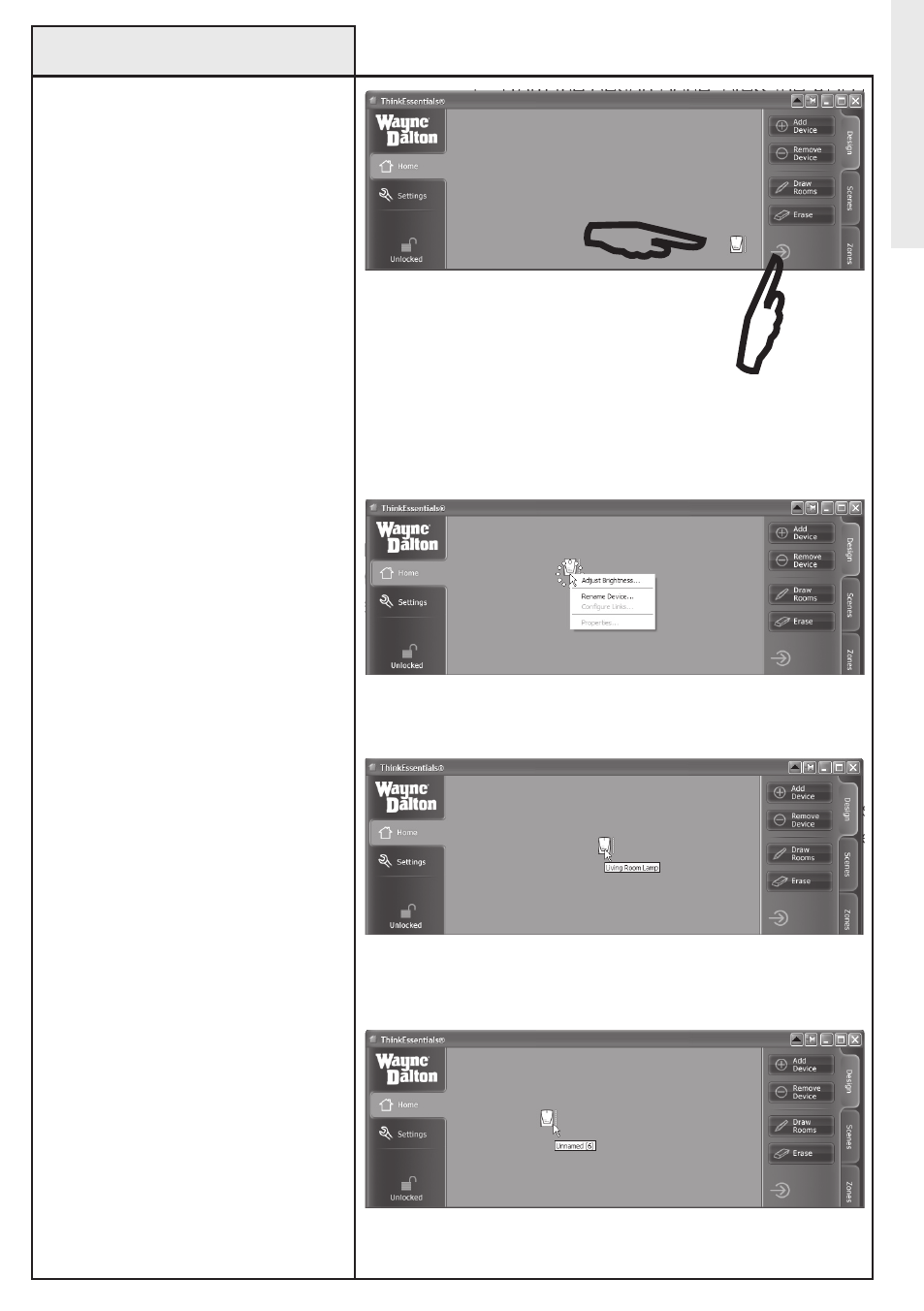
9
3. The added Z-Wave
®
module will
appear as an icon in the lower right
corner of the Thinkessentials
®
window. You may move these icons
around by clicking and dragging
them into open spaces or into rooms
(see Drawing a floor plan, page
11-12.)
4. To name each icon, press-and-
hold the left mouse button while
hovering over the Z-Wave
®
module
icon or right click the icon, then
select the ReNAMe DeVICe menu
option.
To view the name of a Z-Wave
®
module in the Thinkessentials
®
window, hover over its icon with
your mouse and the name will pop
up automatically. If the module does
not have a name, it will be named
UNNAMeD and the internal Z-Wave
®
node ID will follow in brackets.
5. Repeat Steps 1 thru 4 for each
device you wish to add to the
network.
Adding Modules to the Network
(continued)
Installation/Setup
Icon of Z-Wave
®
module appears in lower right
corner of screen. NoTe: You may need to click the
HIDe PANe Button or DeSIGN tab to reveal the icon.
Name the icon by right-clicking on the icon and
selecting ReNAMe DeVICe.
Hover over module to see current name of module.
Unnamed modules have the name “Unnamed”.
