Wayne-Dalton Z-Wave WDUSB-10 User Manual
Page 27
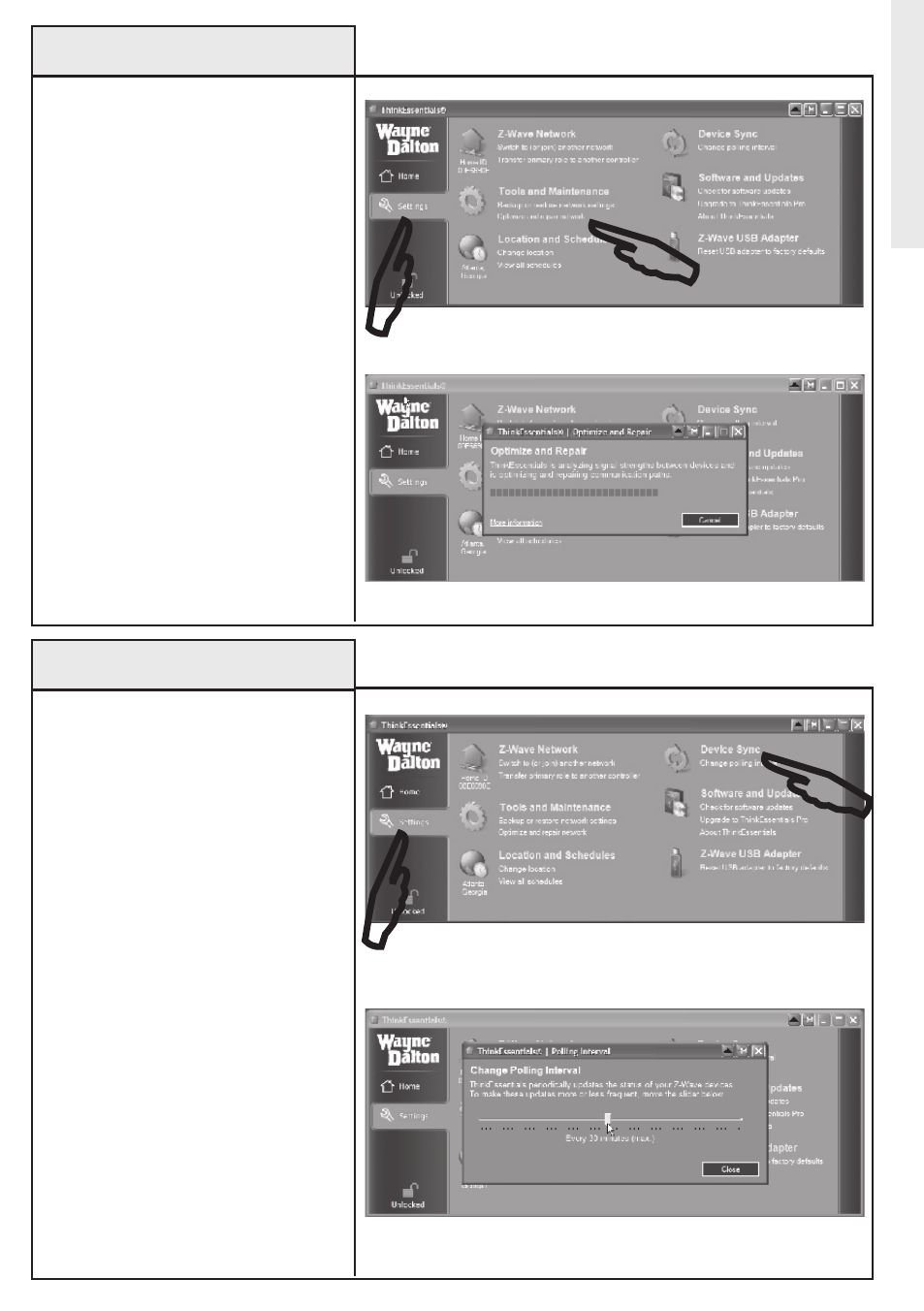
27
Optimize/Repair Network
over time, you may notice the software
response slowing down or there may be
communication failures in your
Z-Wave
®
network indicated by the red
circle slash. This condition may be
caused by one or more reasons such as
Z-Wave
®
modules with burned out light
bulbs, weak antenna strength, missing
or broken modules, or modules which
have been moved in the network. To
optimize and repair the communication
paths in your network, switch to the
SeTTINGS tab and click the oPTIMIZe
AND RePAIR NeTWoRk link.
NoTe: With some versions of Z-Wave
®
firmware, this link will not be available
unless the USB Z-Wave
®
Adapter is
acting as Primary controller. If this link
is not available, try to repair the network
using your Primary controller and then
update the USB Z-Wave
®
Adapter using
the ReCeIVe UPDATe FRoM PRIMARY
CoNTRoLLeR feature.
Adv
anced Operations
on Settings tab, select oPTIMIZe AND RePAIR NeTWoRk.
Polling
Use the following procedure to
modify the polling interval in
ThinkEssentials
®
.
Thinkessentials
®
will query every
Z-Wave
®
device in your network
at a specific time interval in order
to update the Z-Wave
®
modules’
icons on the Thinkessentials
®
user
interface with their latest states.
By default, the polling interval is 5
minutes.
1. To change the polling interval to
be more or less frequently, switch to
the SeTTINGS tab and click CHANGe
PoLLING INTeRVAL.
2. Use the slider bar to adjust to the
desired interval.
Use slider bar to set desired interval.
on Settings tab, select CHANGe PoLLING INTeRVAL.
