Installation/setup – Wayne-Dalton Z-Wave WDUSB-10 User Manual
Page 7
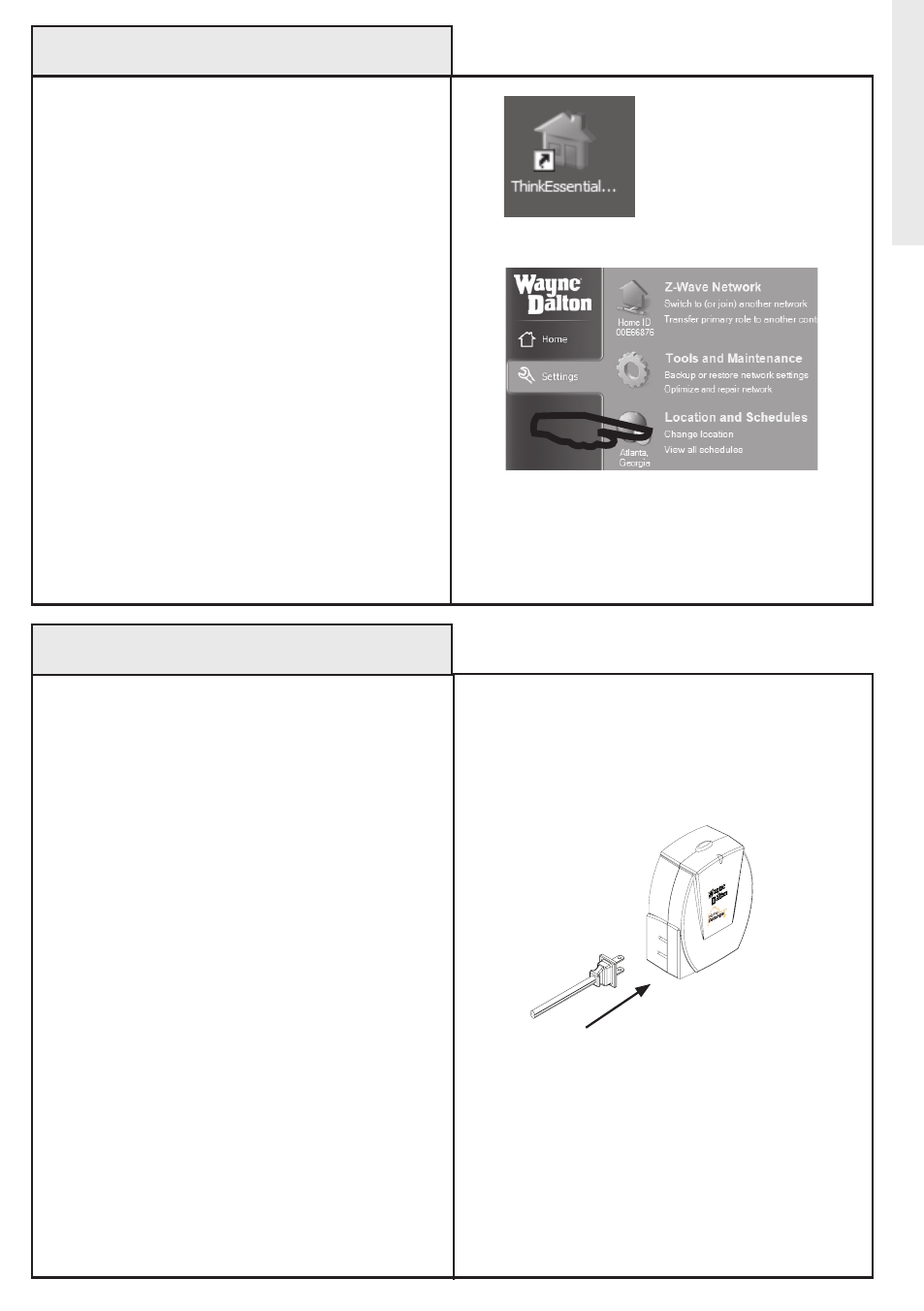
7
Z-Wave
®
Network Setup
Plug in lamp
or appliance
Use CHANGe LoCATIoN link to set
your physical location.
Use the following procedure to setup your
Z-Wave
®
network with the Wayne-Dalton USB
Z-Wave
®
Adapter as your primary controller.
Setting up your network refers to assigning
Z-Wave
®
modules to the USB
Z-Wave
®
Adapter’s network. All modules
must be assigned to the Z-Wave
®
USB
Adapter’s network before any configuration
or control functions can be accomplished.
Note: Devices, such as lamps and appliances,
should be plugged into a Z-Wave
®
module
before adding them to the network.
Note: If you are adding the Z-Wave
®
USB
Adapter to an existing network, please see
the section titled “Joining ThinkEssentials to
an Existing Network” on page 22.
Continued next page...
Use the following procedure to initially setup
your ThinkEssentials
®
software.
1. Find the icon on your desktop, or find the
link in your Start Menu (Programs), entitled
Thinkessentials
®
and double-click it to get it
started.
2. When prompted for the license key, simply
enter this number or code and then press the
“Activate” button. The license key for your
software is printed on a sticker on the back of
the CD jacket accompanying the CD.
3. Select the location nearest you, by first
selecting your country, then state/province and
then your city. If your city does not appear in the
list, select the city nearest you instead.
Note: Your location is used to program sunrise
and sunset times. It may be changed at any time
by choosing CHANGe LoCATIoN in the SeTTINGS
tab.
ThinkEssentials
®
Setup
Installation/Setup
example of
a Z-Wave
®
module
Thinkessentials
®
icon
ON
/O
FF
PR
OG
./D
IM
