Wayne-Dalton Z-Wave WDUSB-10 User Manual
Page 12
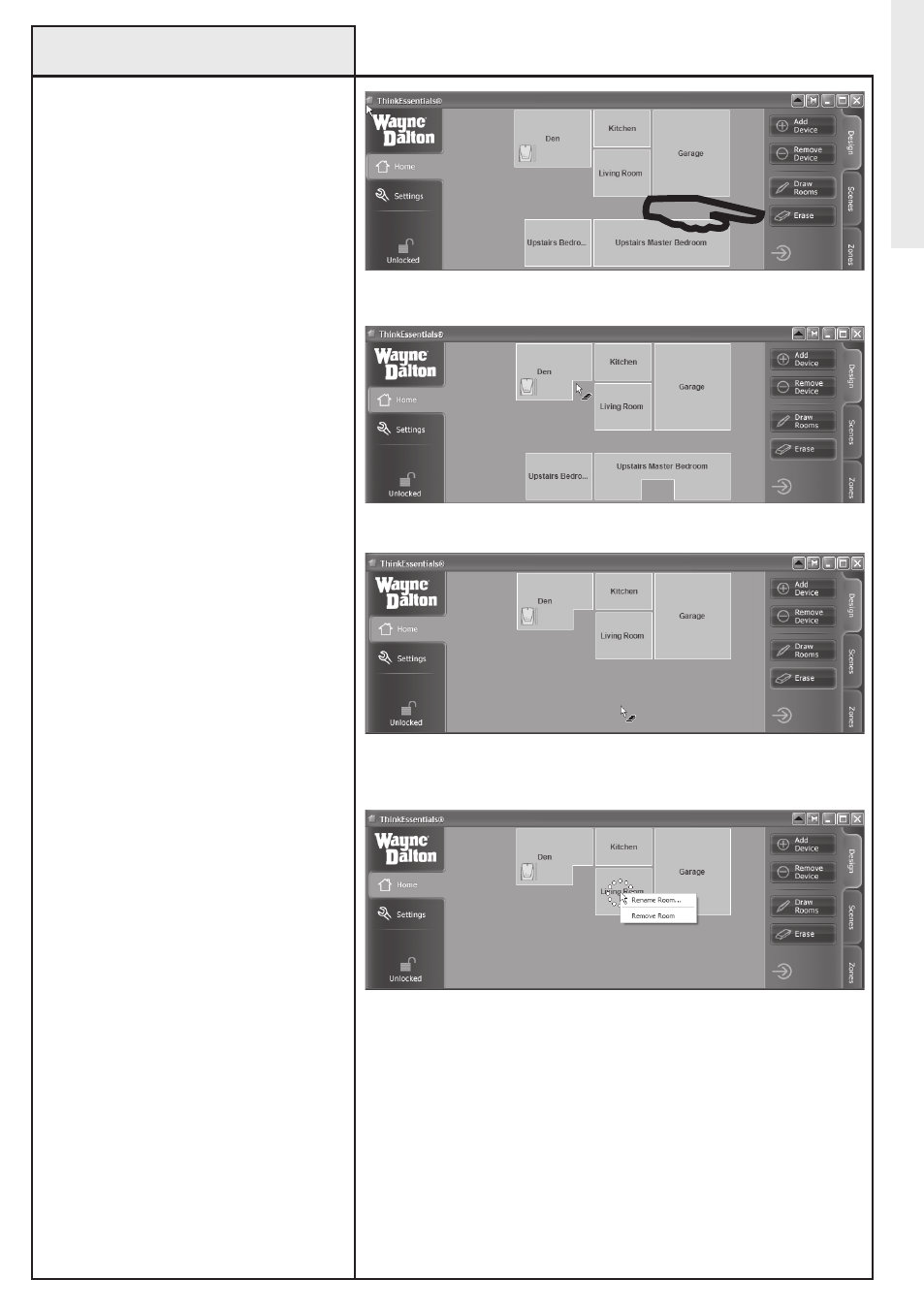
12
Click on eRASe to enter or leave erase drawing mode.
example showing sections erased.
example showing upstairs erased.
Press-and-Hold left mouse button or right click to get the
options to ReNAMe RooM or ReMoVe RooM.
To erase a room or rooms, or parts
of a room or rooms, click the eRASe
button in the Design pane. This
will enable eRASe mode. To exit
this mode, click the eRASe button
again.
once in this mode, you may erase
part or all of one or more rooms. To
erase:
• Move your mouse pointer to the
location in the open center area of
the software interface where you
would like to begin erasing. This
will be one corner of your erasing
block.
• Press the left button on your
mouse and then move your mouse
over the area you would like to
erase.
• When you have finished selecting
the area you would like to erase,
release the left mouse button.
To erase an entire room, you may
also press-and-hold the left mouse
button over that room or right-click
the room and then select ReMoVe
RooM from the pop-up menu.
To rename an existing room, press-
and-hold the left mouse button over
the room or right-click the room
and then select ReNAMe RooM
from the pop-up menu.
Drawing Floor Plan (continued)
Common Operations
