Wayne-Dalton Z-Wave WDUSB-10 User Manual
Page 22
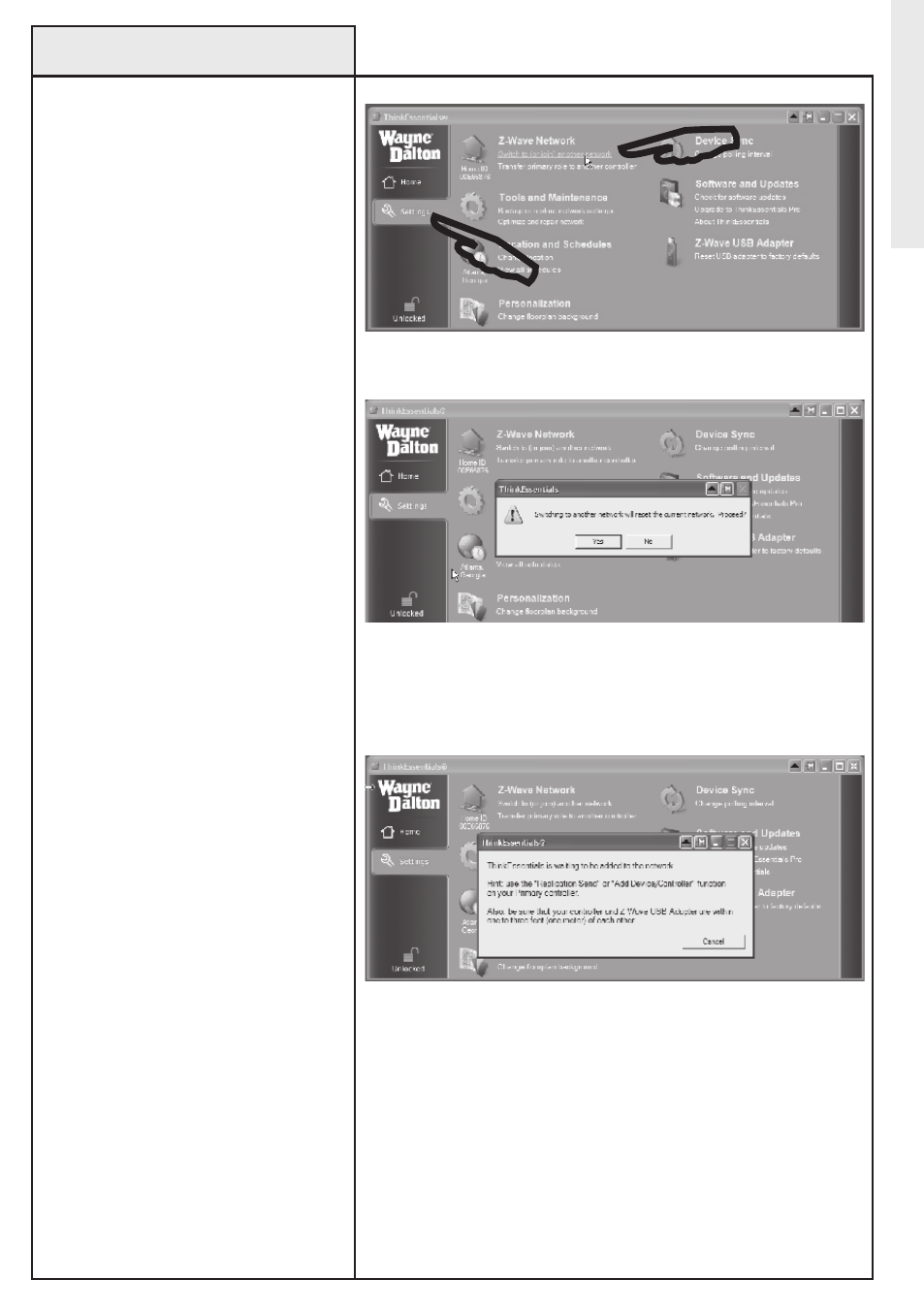
Joining ThinkEssentials
®
to
Existing Networks
22
Network Operations
Use the following procedure to join an
existing network or add
ThinkEssentials
®
as another
controller (secondary) to the network.
To join Thinkessentials
®
to an existing
Z-Wave
®
network as a secondary
controller:
1. Activate the RePLICATIoN SeND mode
on your Primary Controller. This option
may also simply be referred to as ADD
DeVICe, ADD CoNTRoLLeR or RePLICATe
NeTWoRk INFoRMATIoN oNLY.
Note: Please see the User Manual
or Instruction Manual for the specific
Z-Wave
®
controller being used for
information on how to RePLICATe SeND
or CoPY To, node and scene information.
2. Switch to the SeTTINGS tab, and then
click the SWITCH To (oR JoIN) ANoTHeR
NeTWoRk link. The controller will then
automatically send the USB Z-Wave
®
adapter a full listing of all the modules
in the network as well as routing
information. The software will indicate if
the process was successful. If it was not
successful, it will be necessary to repeat
this step.
NoTe: If the USB Z-Wave
®
adapter joins
an existing network and becomes a
Secondary Controller, you cannot use the
software to add or remove modules from
the network.
NoTe: Any time you add or remove a
module using the Primary Controller,
Thinkessentials
®
and other Secondary
Controllers should be updated. See
section “Receiving Network Updates”,
page 23.
NoTe: The process of joining a network
is often referred to as ReCeIVe
CoNFIGURATIoN or RePLICATIoN
ReCeIVe mode. The overall process is
often called CoNTRoLLeR RePLICATIoN.
Note: By joining another network, all existing
information on the USB adapter will be lost.
Select SWITCH To (oR JoIN) ANoTHeR NeTWoRk.
Message window indicating software
is ready to receive replication.
