Wayne-Dalton Z-Wave WDUSB-10 User Manual
Page 37
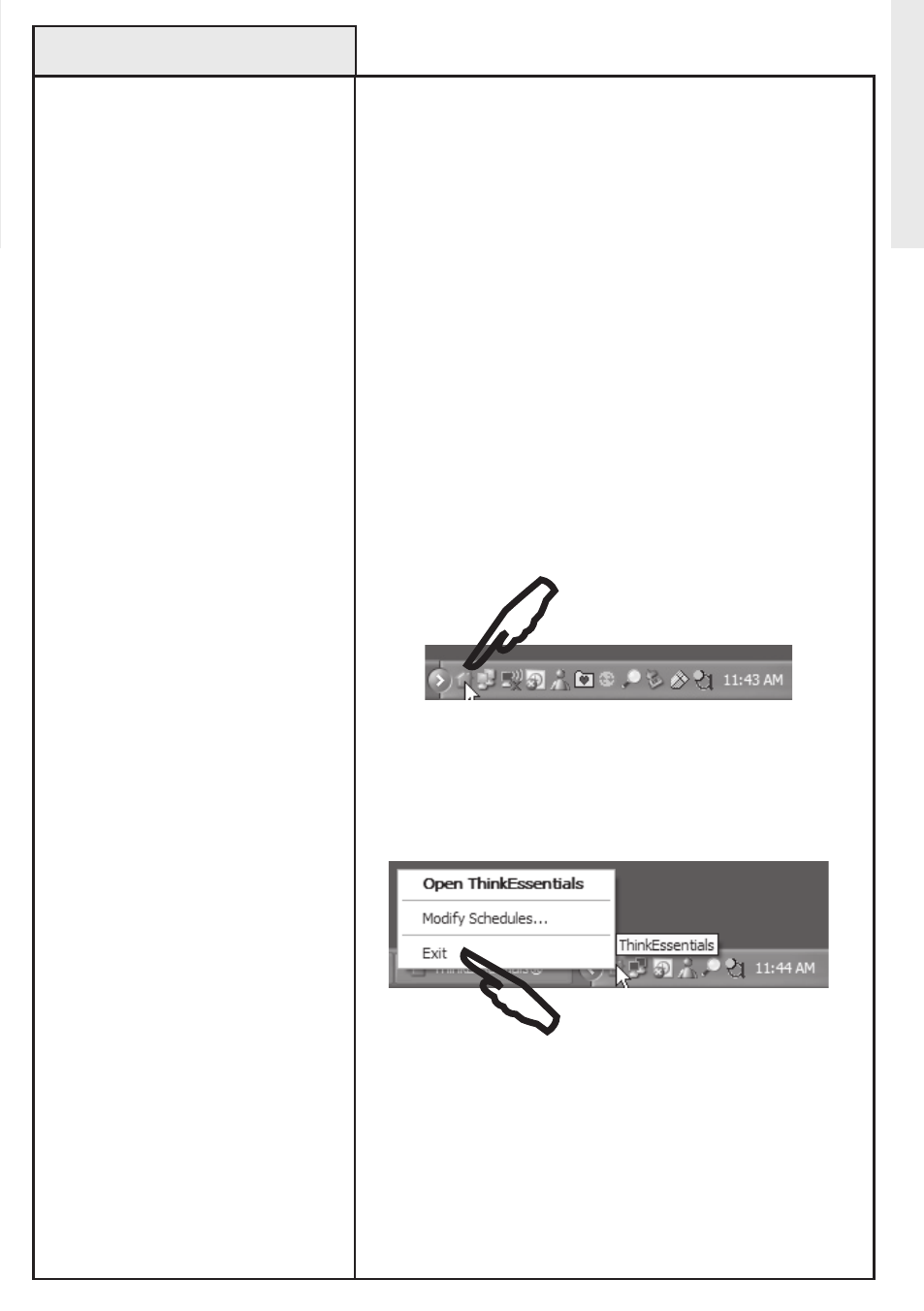
Use the following procedure to
exit and completely shut down
and close the ThinkEssentials
®
program.
Thinkessentials
®
will run in the
background if schedules are
programmed and will not completely
shut down when the X (CLoSe
button located in the upper right
corner) on the window is pressed.
There are 3 ways to confirm
Thinkessentials
®
is running in the
background:
a) The Thinkessentials
®
icon
appears in the system tray.
b) Thinkessentials
®
appears as a
process in the Task Manager.
c) When Thinkessentials
®
is
restarted, the “loading” progress bar
does not appear.
To completely shut down and close
the software do the following:
1. Right-click on the
Thinkessentials
®
icon in the system
tray.
2. Select eXIT. Thinkessentials
®
will
close.
Note: If no schedules are
programmed, Thinkessentials
®
will
shut down completely when the
CLoSe or X button is pressed on the
window.
Exiting ThinkEssentials®
Right-click the Thinkessentials
®
icon and select eXIT.
Thinkessentials
®
icon located in the
system tray.
Exiting/Closing
37
