Wayne-Dalton Z-Wave WDUSB-10 User Manual
Page 24
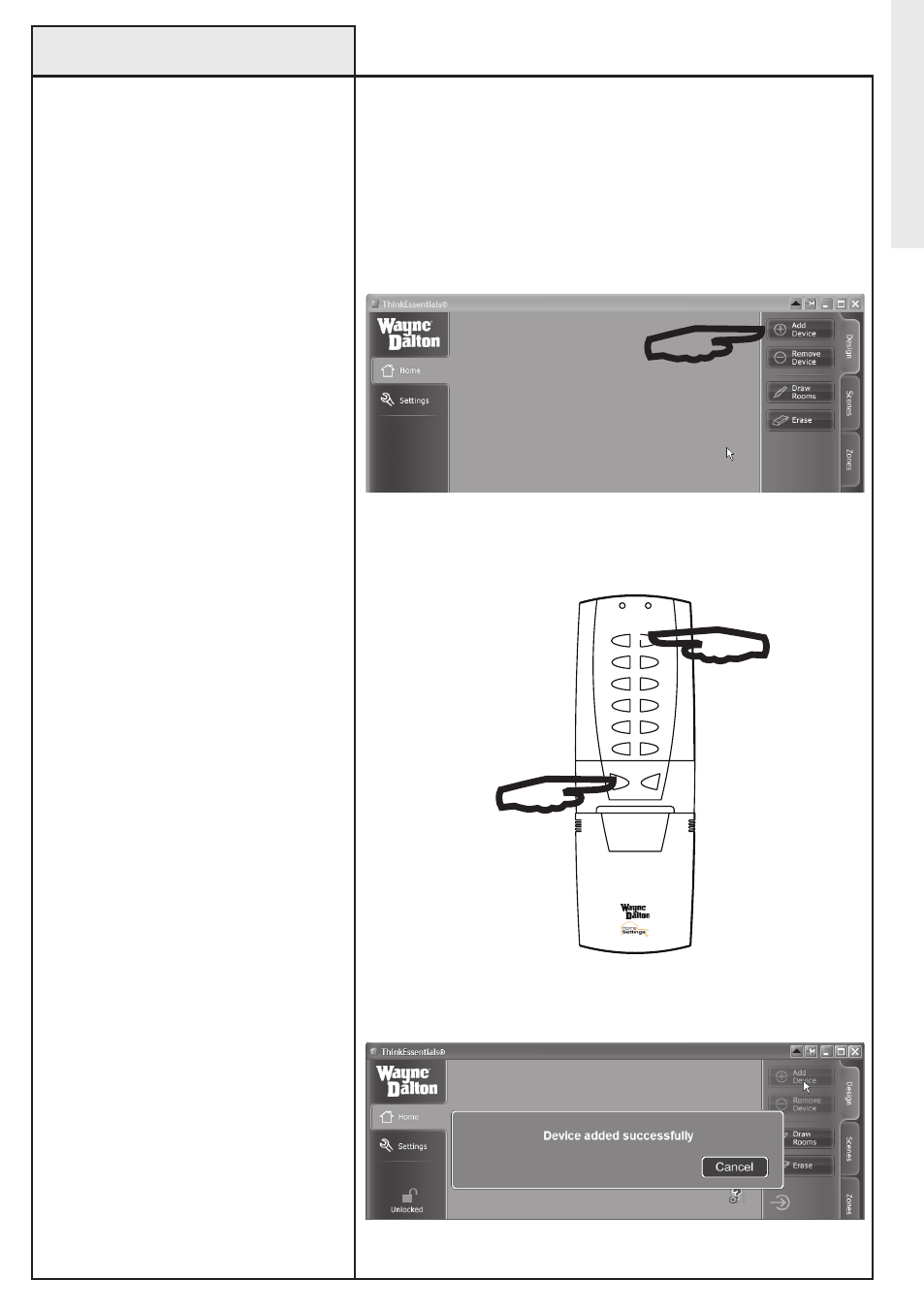
Adding a Controller
to the network
Use the following procedure to
add secondary controllers to a
network where ThinkEssentials
®
is the primary controller.
Adding another controller to your
network as a secondary controller
is similar to the procedure “Adding
modules to the Network” (see page
8-9), but put the target controller
into JoIN NeTWoRk, ReCeIVe
CoNFIGURATIoN, or RePLICATIoN
ReCeIVe mode.
1. From the Design tab, press the
ADD DeVICe button. A message
window will ask you to press the
button on the device to add.
2. Place the secondary controller
into ReCeIVe RePLICATIoN or CoPY
FRoM mode. (Please see the User
Manual or Instruction Manual for
the specific Z-Wave
®
controller
being programmed for detailed
programming information.)
If the operation is successful,
a message window will appear
stating that the device has been
successfully added. Repeat this
procedure if a message window
states that the module failed to be
included. There is No icon for a
secondary controller.
NoTe: For your security, the USB
Z-Wave
®
Adapter must be within 3
feet of the controller to be added.
NoTe: The process of adding a
controller to a Z-Wave
®
network
is often referred to as SeND
CoNFIGURATIoN or RePLICATIoN
SeND mode. The overall process
is often called CoNTRoLLeR
RePLICATIoN.
24
Network Operations
Press ADD DeVICe to add a secondary controller.
oN
oFF
1
2
3
4
5
6
DeLeTe
INCLUDe
example of
Secondary
Controller
Device added successfully message window.
Initiate Secondary Controller to ReCeIVe RePLICATIoN.
