Installation/setup – Wayne-Dalton Z-Wave WDUSB-10 User Manual
Page 6
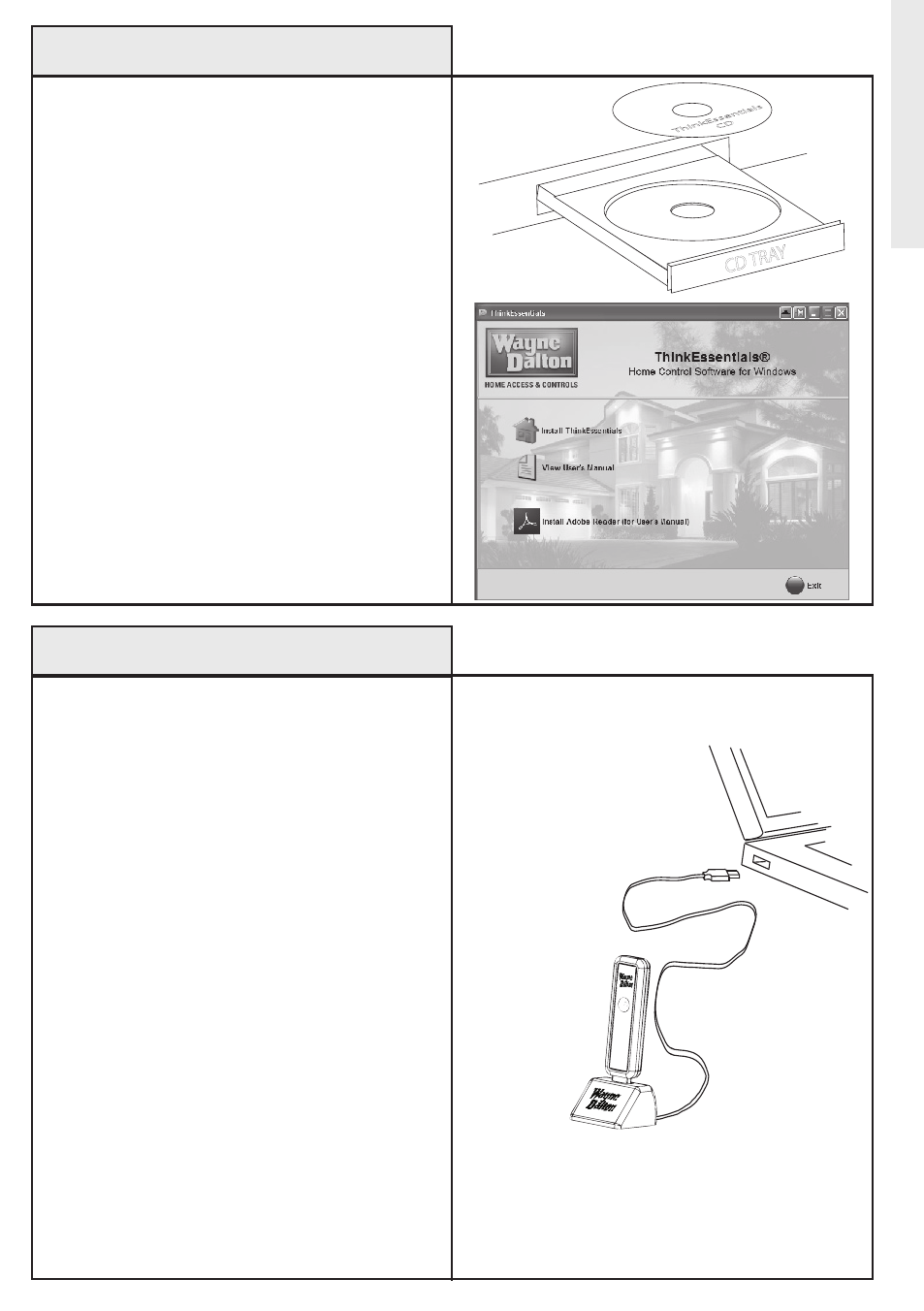
6
Th
ink
Ess
en
tia
ls
CD
CD TR
AY
Install USB Adapter and USB stand
into computer USB port.
Use this procedure to install the
ThinkEssentials
®
software on your Personal
Computer.
1. Insert the Thinkessentials
®
CD into your
Windows XP, Vista, or newer computer.
2. The installer program should run
automatically. If the program does not start,
double-click SeTUP.eXe found on the CD.
3. Follow the instructions provided by the
installer program. once complete, a shortcut to
the Thinkessentials
®
program will be placed in
your Start menu.
4. Your CD contains additional information
which can be found by browsing to the CD
folders.
Note: Do not lose the CD jacket. Located on the
jacket is the license key which will be needed in
later set-up steps.
Use the following procedure to install the
Wayne-Dalton USB Z-Wave
®
Adapter to
your Personal Computer. ThinkEssentials
®
requires the USB Z-Wave
®
Adapter to
communicate with a Z-Wave
®
network.
1. Plug the USB Z-Wave
®
Adapter into the
supplied USB extension cable with stand.
2. Plug the USB extension cable with stand into
an available USB port on your Personal Computer
and place the stand in an open area away from
walls or other dense materials or metal, for best
performance.
optionally, you may plug the USB Z-Wave
®
Adapter directly into a USB port on your
computer, although this may reduce performance
and range.
Installing ThinkEssentials
®
Installing the USB Z-Wave
®
Adapter
Installation/Setup
