Welch Allyn SCANTEAM 3400PDF User Manual
Page 35
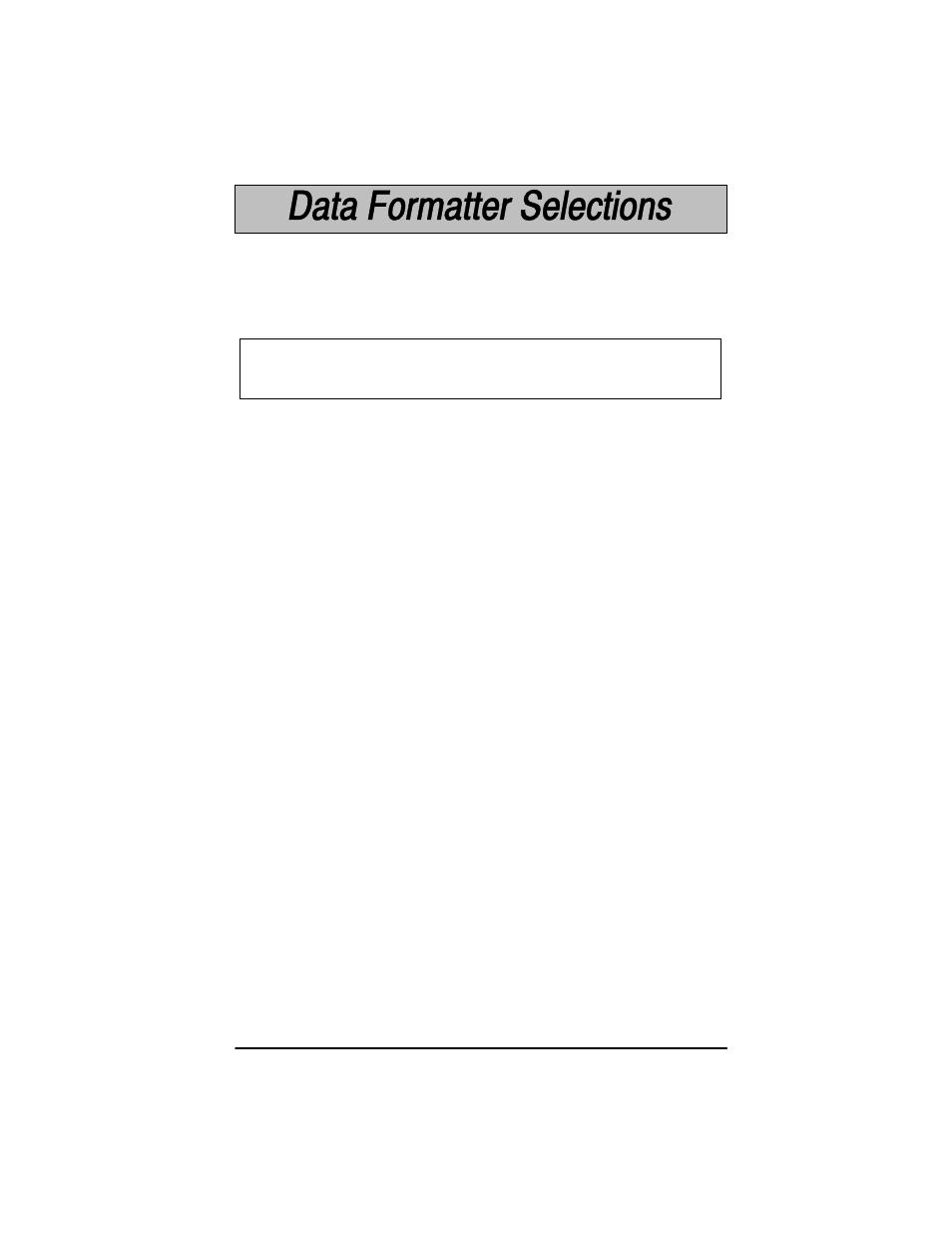
2–15
SCANTEAM 3400PDF User’s Guide
Data Format Editor
This selection provides editing of all input (scanned) data. All Industrial and
Retail symbologies can be formatted. You may scan the Clear Data Format bar
code if you are certain you want to deleteĂor clear all formats.
Use the Data Format Editor by following the steps below:
➊
Scan the Enter Data Format bar code.
➋
Terminal Type
Scan two bar codes that represent the terminal type (00Ć99[, see page
1-9 for Terminal I.D. list.)
➌
Code I.D.
Refer to the Symbology chart (page 2-6), then scan two bar codes from
the Hex Value" column that represent the Code I.D. of the symbology you
want formatted. (All Symbologies" - hex value 99 - is not supported by
Data Formatter.)
➍
Length
Scan two numeric bar codes on the next page for the bar code length you
require (00Ć99[). Be sure to include spaces.
To make Data Format Editor selections, you must know the terminal type, code
I.D., code length, and editor commands your application requires. Use the
AlphaĆnumeric bar codes on the Programming Chart on the next page to scan
these options.
➎
Editor Command Sequences
Refer to the Format Editor Commands chart (page 2-18). Scan two bar
codes that represent the command you need.
➏
End Format (FF)
Scan F" twice to endData Format Editor programming.
[ 99 is the Universal number, indicating all terminals and all code lengths.
Note: The Data Formatter option may be usedwith linear codes only.
