Scanning with optical character recognition (ocr), Ocr), Canning – Visioneer STROBE 500 User Manual
Page 78: With, Ptical, Haracter, Ecognition
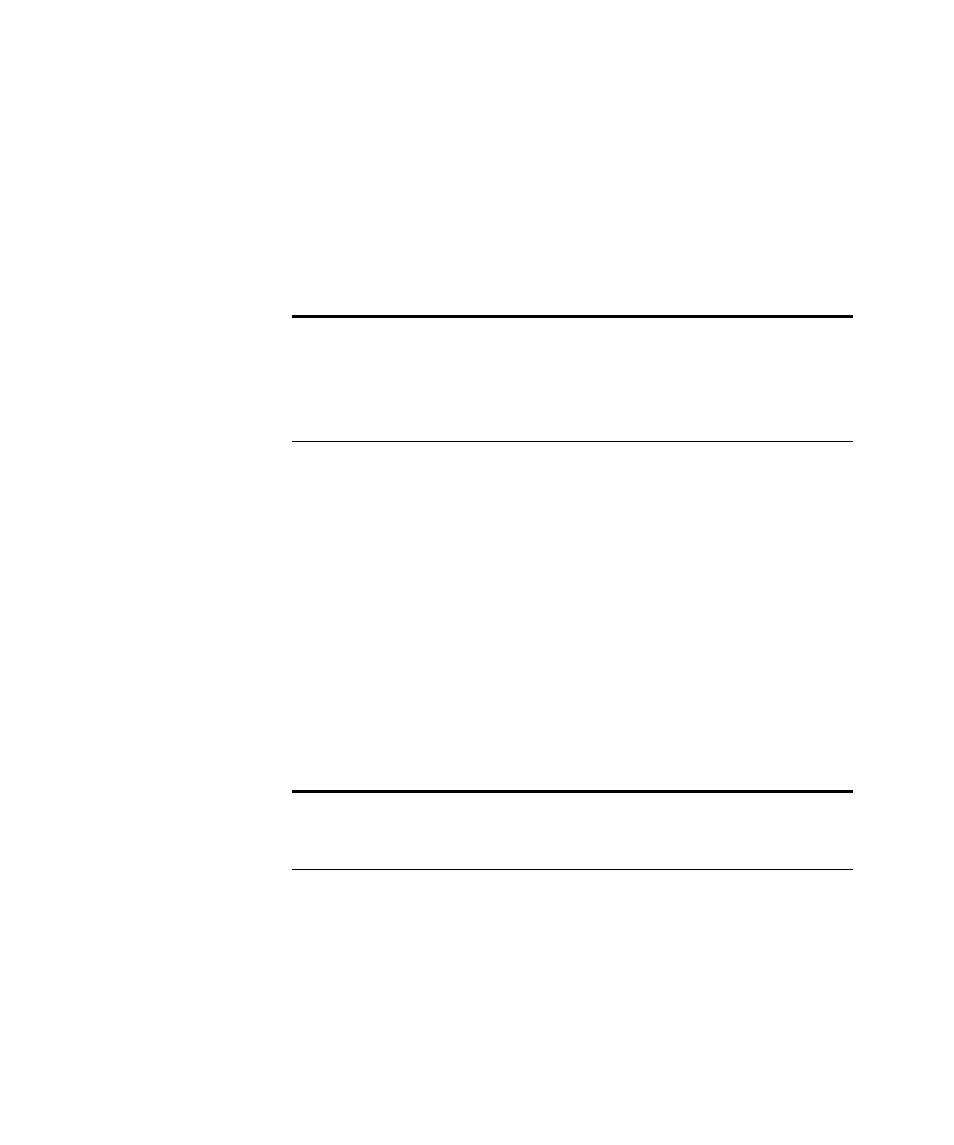
S
CANNING
WITH
O
PTICAL
C
HARACTER
R
ECOGNITION
(OCR)
71
S
CANNING
WITH
O
PTICAL
C
HARACTER
R
ECOGNITION
(OCR)
Optical Character Recognition (OCR) converts text and numbers on a
scanned page into editable text and numbers. You can then work with the
text and numbers to edit, spellcheck, change font or type size, sort,
calculate, and so forth.
The OneTouch OmniPage Module or the OmniPage Pro software must be
installed on your computer in order to use the advanced OCR options with
the OneTouch 4.0 software and your scanner. The OneTouch OmniPage
Module was automatically installed when you installed the scanner’s driver,
and the OmniPage Pro software is on the CD Disc 2 that you received with
your scanner. The OneTouch OmniPage Module and the OmniPage
software can both be installed on your computer at the same time, however,
the features in the OneTouch OmniPage Module will take precedence over
the OmniPage software features when using OneTouch 4.0. The OneTouch
OmniPage Mini-Guide is available on the Disc 1 installation CD.
If you only have the PaperPort software installed you will still have basic
OCR options but they are limited to those functions that PaperPort
provides.
Note: Visioneer recommends that all OCR processing use the original
factory settings for OCR scanning that came with your scanner. When
scanning with other settings, use at least 300 dpi for the resolution. If the
original documents are of poor quality and have small type font, 400 dpi
can be used as the maximum resolution.
Note: Please refer to the OneTouch OmniPage Mini-Guide, on Disc 1 that
you received with your scanner, for detailed instructions on configuring
and scanning with the advanced OCR Options.
