Visioneer STROBE 500 User Manual
Page 53
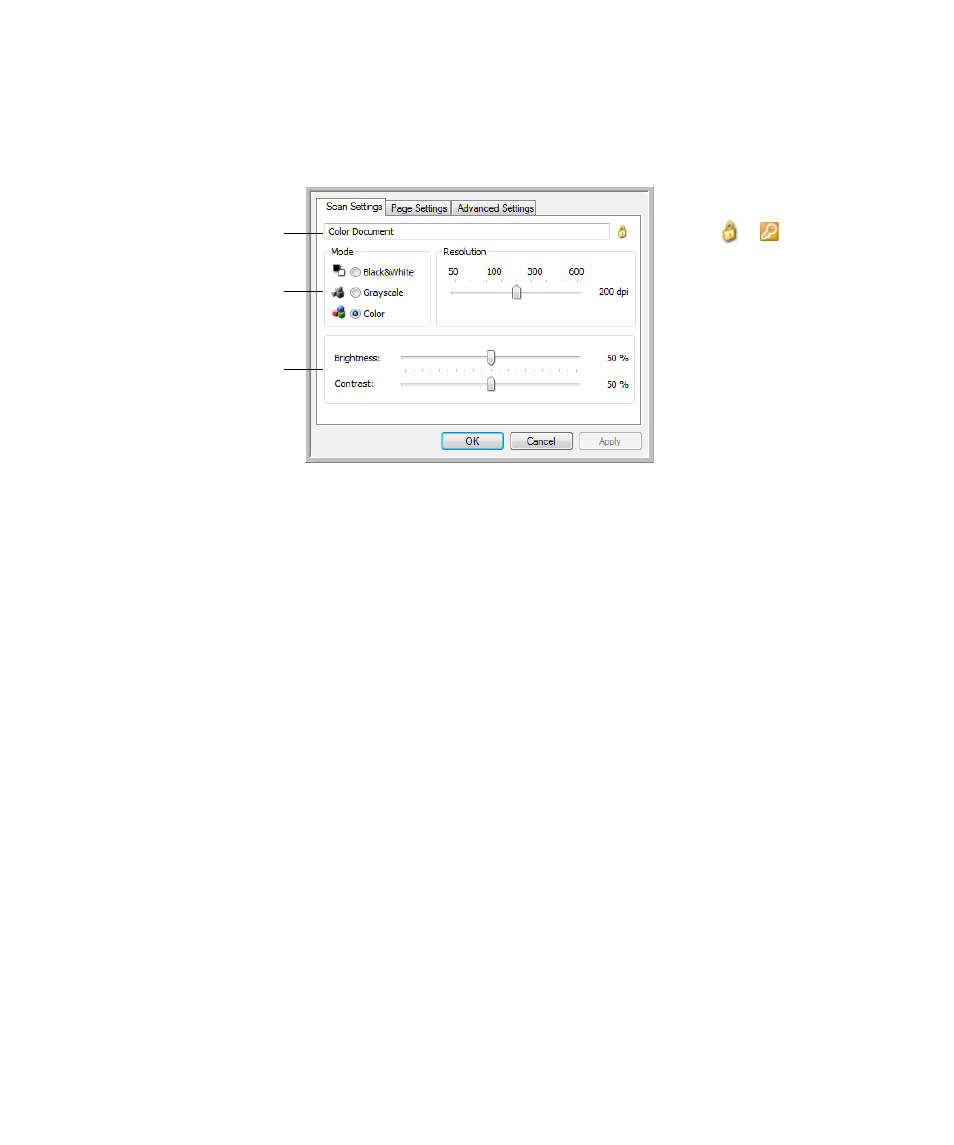
46
V
ISIONEER
S
TROBE
500 S
CANNER
U
SER
’
S
G
UIDE
T
HE
S
CAN
S
ETTINGS
T
AB
1.
On the Scan Configuration Properties dialog box, type a name.
2.
Select scan settings for the new scan configuration.
Mode—Select a scanning mode:
■
Black&White to scan in black and white. For example, letters and
memos are usually scanned in black and white.
■
Grayscale to scan items such as documents containing drawings or
black and white photographs.
■
Color to scan color photographs and other color items.
Resolution—Drag the slider to the right or left to adjust the dots per
inch (dpi) of the resolution. The higher the dpi setting, the sharper
and clearer the scanned image. However, higher dpi settings take
longer to scan and produce larger files for the scanned images.
Brightness—Sometimes an image is scanned with the brightness and
contrast set too light or too dark. For example, a note written with a
light pencil may need to be scanned darker to improve legibility.
Increasing or decreasing the brightness makes the scanned image
lighter or darker.
Contrast—The difference between the lighter and darker portions of
the image. Increasing the contrast emphasizes the difference between
the lighter and darker portions, decreasing the contrast de-emphasizes
that difference.
Type a new name for
the configuration.
Select the scan mode
and drag the slider to set
the resolution.
Drag the sliders to set
the Brightness and
Contrast.
If the configuration is
locked, click the lock
to unlock it. The icon
becomes a key.
