Features of the onetouch button panel – Visioneer STROBE 500 User Manual
Page 46
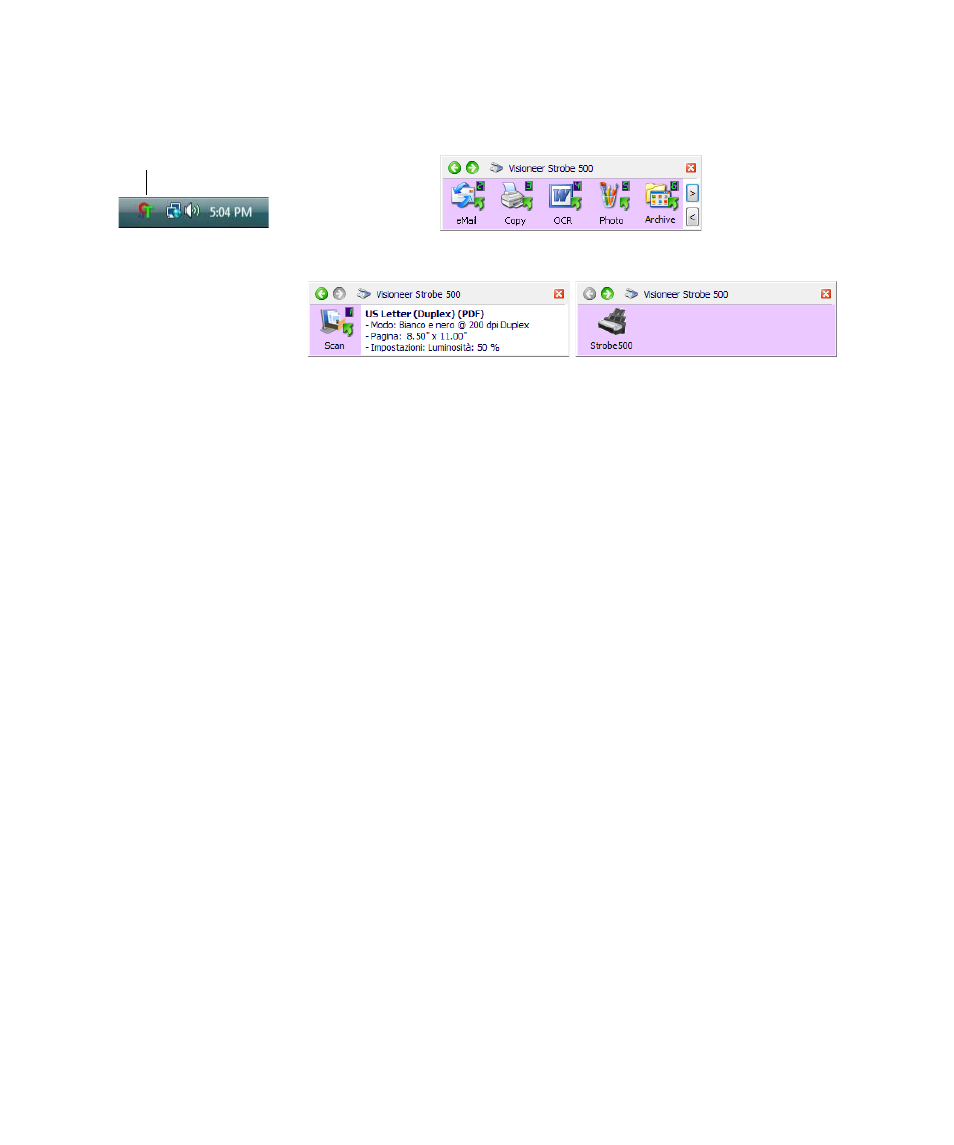
S
CAN
FROM
THE
O
NE
T
OUCH
B
UTTON
P
ANEL
39
F
EATURES
OF
THE
O
NE
T
OUCH
B
UTTON
P
ANEL
The Title Bar
■
Green arrows—click to cycle through the panel’s 3 views.
■
Scanner icon—click to open the scanner’s hardware properties.
■
Red “X”—click to close the OneTouch panel.
The Button View
■
Left-click on a Destination Application icon to start scanning.
■
Right-click on a Destination Application icon to open the OneTouch
Properties.
■
Left-click on either of the arrow buttons (<) or (>), on the right of the
panel, to cycle through the OneTouch scanning buttons.
The Detail View
■
Left-click on a Destination Application icon to start scanning.
■
Right-click on a Destination Application icon to open the OneTouch
Properties.
■
Single-left-click on the detailed information to open the OneTouch
Properties.
The Hardware View
■
Left-click on the scanner icon to return to the Button view.
■
Right-click on the scanner icon to open the scanner’s hardware
properties.
The OneTouch Icon
The Button View
The Detail View
The Hardware View
