Visioneer STROBE 500 User Manual
Page 77
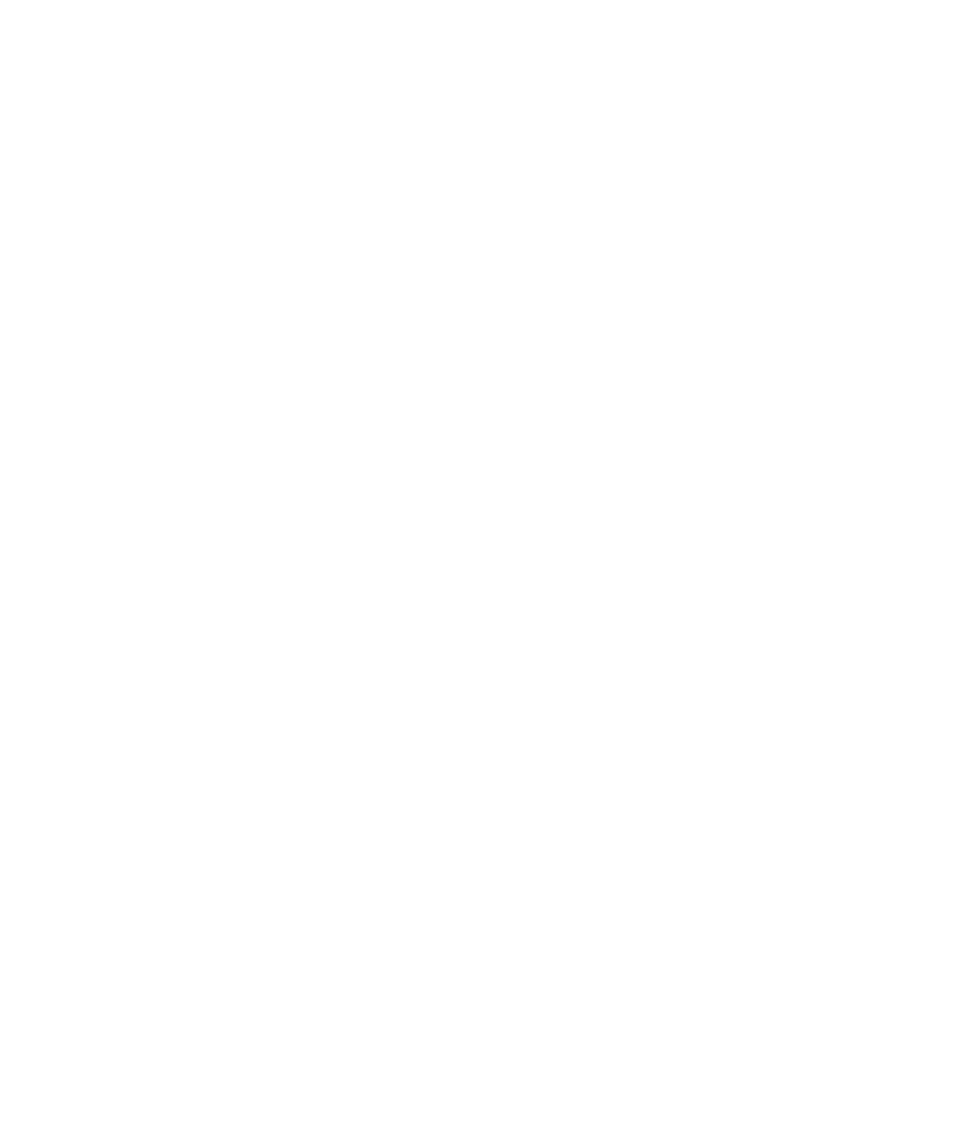
70
V
ISIONEER
S
TROBE
500 S
CANNER
U
SER
’
S
G
UIDE
■
Instant Delivery—Enables image transfer to the destination while
scanning is in progress, provided that “Create Single Image Files” is also
selected. If Create Single Image Files is not selected, image transfer
occurs after all pages have been scanned.
■
Create copies of scanned documents—Sometimes the image of a
scanned document is only saved as a temporary file until its Destination
Application is finished using it. In those cases you may want an
additional, permanent copy saved on your hard drive.
For example, if you scan a picture to an email application, the scanned
image is saved as a temporary file, then attached to the email, and the
email is sent. Later, the temporary file of the scanned picture is deleted.
The same situation may occur when you scan directly to a printer or
scan to a fax application. After a scanned item is printed or faxed, its
temporary file is deleted. However, by selecting this Create copies of
scanned documents option, you can choose to save permanent copies of
the scanned items on your hard drive.
This option is not available if either the Document Management or
Storage and CD-R/W options are selected because, by default, file
copies for those types of Destination Applications are already
automatically saved in the folder for copies.
■
Folder Copy Options—This section of the dialog box sets the location
for copies of your scanned documents and how you want to group them.
Click the Browse button and find the folder for the copies. Select the
grouping option for the documents. The Group by button option
groups the documents under the name of the OneTouch button. Group
by type arranges the scanned documents by the type of file, such as .doc
or .jpg. If you also want to group them by date you can choose the week
and month options.
4.
Click OK to save the options for the selected button.
