Scan from the onetouch button panel, From, Ouch – Visioneer STROBE 500 User Manual
Page 45: Utton, Anel
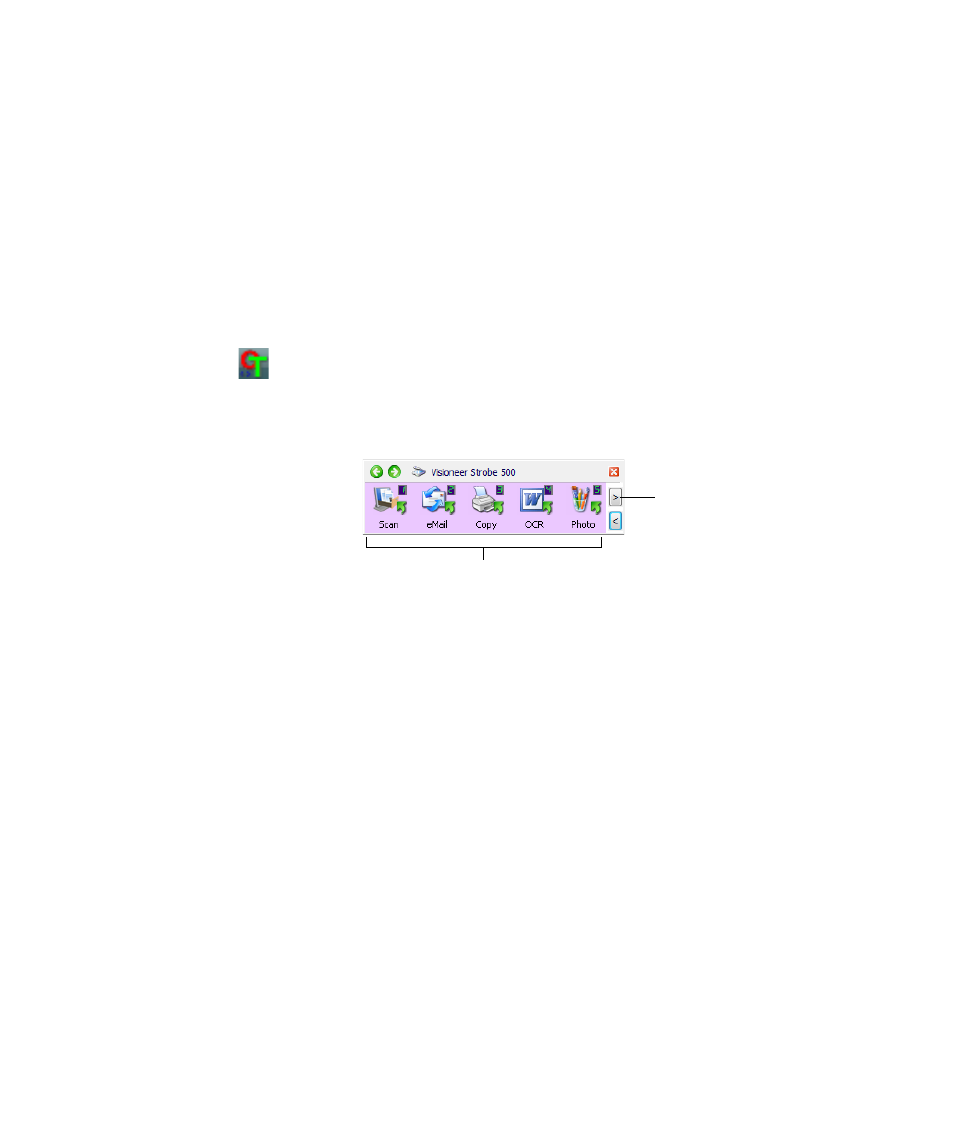
38
V
ISIONEER
S
TROBE
500 S
CANNER
U
SER
’
S
G
UIDE
S
CAN
FROM
THE
O
NE
T
OUCH
B
UTTON
P
ANEL
The OneTouch Button Panel is your on-screen set of controls for the
scanner. Scanning from the button panel on your computer’s screen works
like pressing a button on the scanner. The scanner scans the item, then
sends the image to the Destination Application indicated by the button’s
icon.
1.
Adjust the paper guide for the width of paper and load the documents
face down with their tops into the automatic document feeder.
2.
Now click on the OneTouch icon, located in the Windows
Notification Area (usually the lower-right corner of the screen).
3.
The OneTouch Button Panel opens and shows the first five on-screen
scanning buttons.
4.
On the screen click the button you want to use to scan.
5.
A scan progress window opens and the image is sent to the selected
application for the OneTouch button.
6.
You can now work with the image in the Destination Application.
Click these arrows
to cycle through the
nine buttons.
Click which button you
want to use to scan.
