Screen menu, Item, Description – VIEWSONIC PJ751 User Manual
Page 29: Blank, Start up
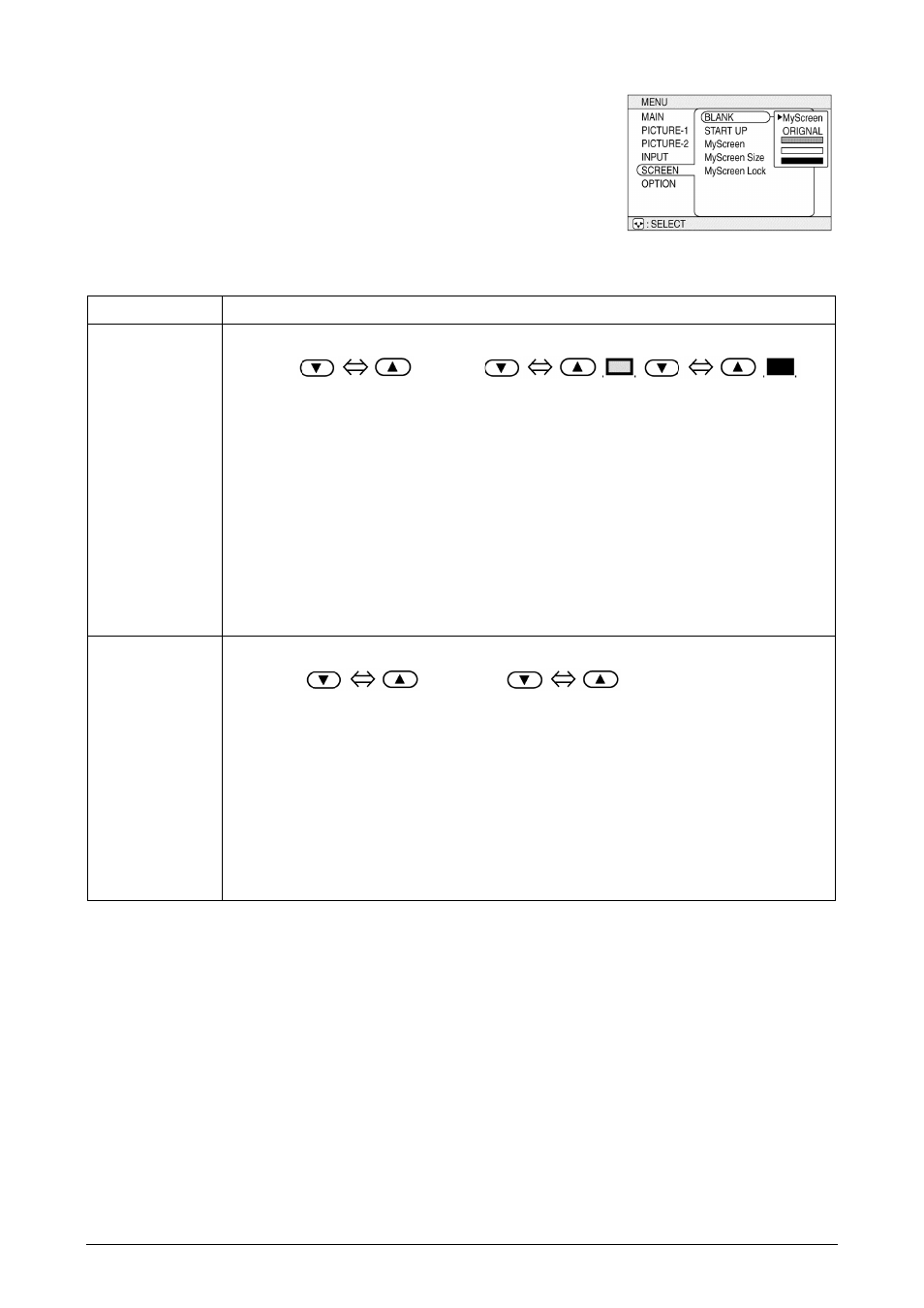
26
ViewSonic PJ751
Screen Menu
Using the SCREEN menu, the five items shown in the Table below
can be performed. Please perform each operation according to the
instructions in the Table.
Item
Description
BLANK
Selection of BLANK Screen:
MyScreen
ORIGINAL
The BLANK Screen may be voluntarily selected. The BLANK Screen is displayed when
the screen has been erased (i.e., made to vanish) by manipulating the BLANK button
(please refer to the “Temporarily Blanking the Screen” section of the separate booklet,
Vol. 1 (Basic)).
MyScreen: Using the MyScreen category (see this Table, below), one can register a
desired screen (or screens). At the time of factory shipment, this is set as a non-pat-
terned (plain) blue color screen.
ORIGINAL: Existing standard screens. Please make confirmation using the actual
screen(s).
Option screens: Various colored non-patterned (plain) screens displayed within the
Menus.
The MyScreen and the ORIGINAL Screen will each change to a non-patterned (plain)
black color screen several minutes after being displayed.
START UP
Selection of START UP Screen:
MyScreen
ORIGINAL
TURN
OFF
The START UP Screen may be voluntarily selected. The START UP Screen is displayed
when no signal has been inputted, or when spec signals are being inputted.
MyScreen: Using the MyScreen category (see this Table, below), one can register a
desired screen (or screens). At the time of factory shipment, this is set as a non-pat-
terned (plain) blue color screen.
ORIGINAL: Existing standard screens. Please make confirmation using the actual
screen(s).
TURN OFF: A non-patterned (plain) blue color screen.
The MyScreen and the ORIGINAL Screen will each change to the BLANK Screen sev-
eral minutes after being displayed.
Example: SCREEN Menu
(BLANK)
