Figure 8.3, Upgrade software screen, Table 8.3 – Tut Systems XL-12000S User Manual
Page 54: Back to table of contents
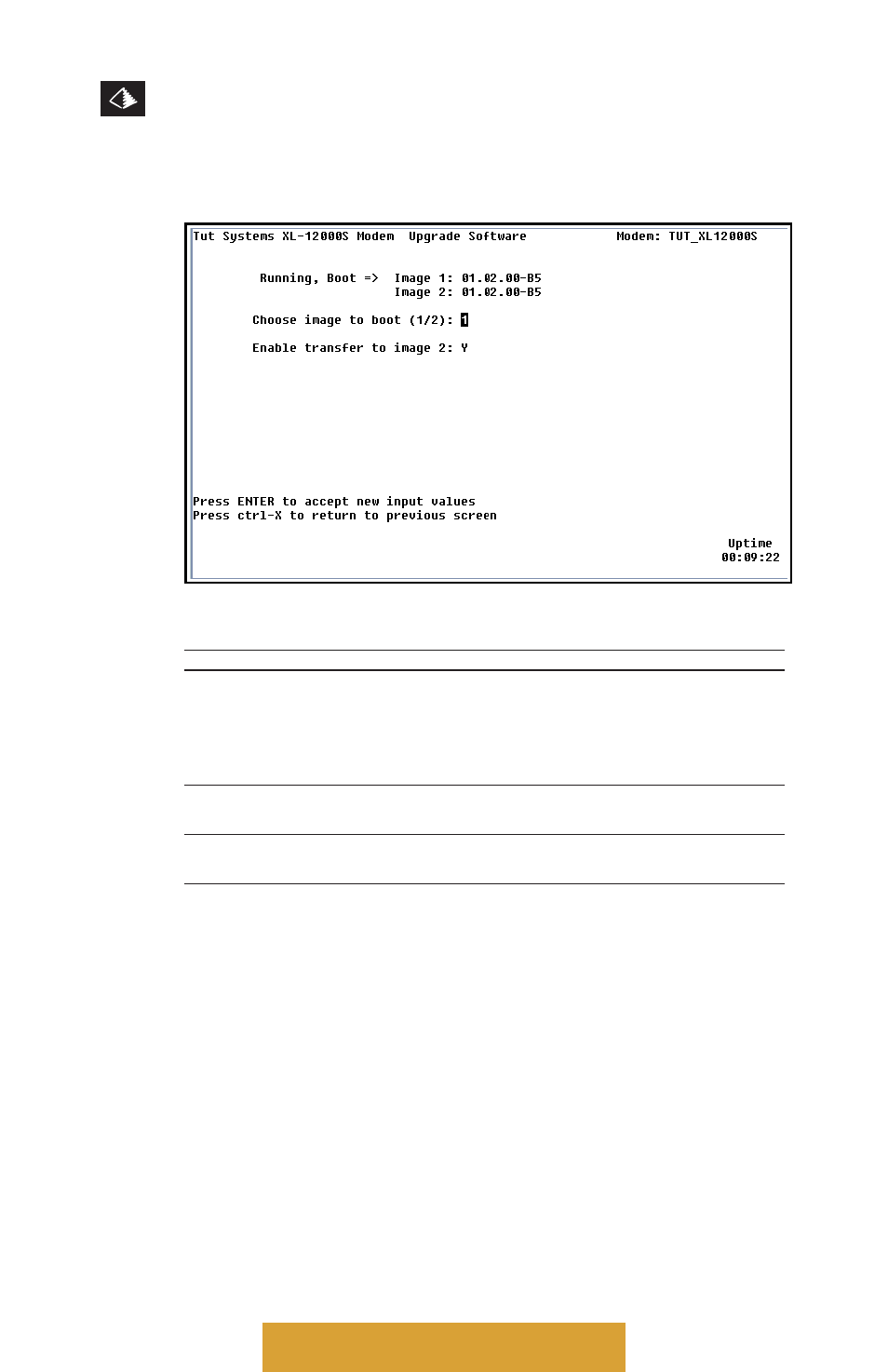
XL-12000S
MANAGED, HIGH-SPEED NETWORK MODEM USER GUIDE
46
TUT SYSTEMS
8.0 ADVANCED MODEM FEATURES
Figure 8.3 Upgrade Software Screen
Table 8.3 Specific field information for the Upgrade Software screen.
FIELD
DESCRIPTION
Running, Boot = >
Displays the currently running image (either 1 or 2).
Image 1:
Displays the software release number of Image #1.
Image 2:
Displays the software release number of Image #2 or if
empty, it will be blank.
Choose image to Boot (1/2): Choose Image 1 or Image 2. Select the image that will be
used on the next boot of the modem.
Enable Transfer to Image 2: Enables image transferring. Select “Y” to enable and “N”
to disable.
Detailed Steps for Running Tutxlutil
Tutxlutil is the program used to send a new image to an XL-12000S.
Software upgrades are available from Tut Systems. Tutxlutil must
be run on a PC that has network connectivity to the modem. The
modem will accept an image from either the 10Base-T port or the
DSL port, so both local and remote modems may be upgraded. If the
PC is not on the same subnet as the XL-12000S, the Default
Gateway field on the XL-12000S may need to be set to an
appropriate router.
