Tut Systems XL-12000S User Manual
Page 37
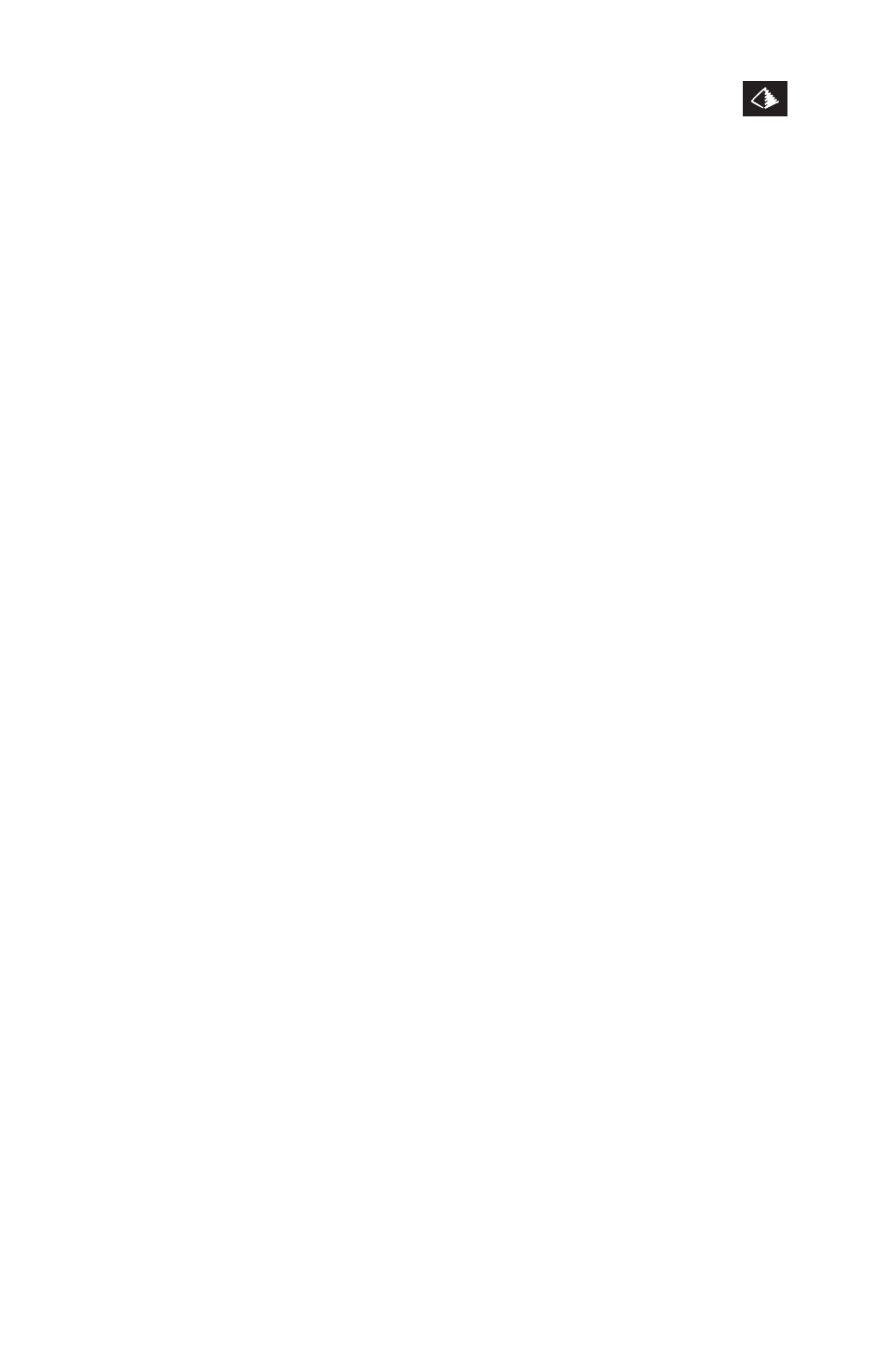
XL-12000S
MANAGED, HIGH-SPEED NETWORK MODEM USER GUIDE
7.0 CONFIGURE THE MODEM
TUT SYSTEMS
29
7
.
Select a COM port (i.e., COM1) number and set the following
parameters
•
9,600 baud
•
No-parity
•
8 data bits
•
1 stop bit
•
None
Press “OK”.
8.
Under the File / Properties/ Settings: Set Function, Arrow, and
Ctrl keys to act as Terminal Keys, Emulation - Auto detect.
Backscroll buffer lines - 500. Press “OK”.
9.
Set hardware flow control to none. You can set the display
window to full screen size to avoid cutting off a section of
the display.
10.
Do a File/Save As with an appropriate file name to save this
configuration if you intend to use this PC and serial connection
in the future to configure other modems.
11.
Connect the user-provided straight-through serial cable to local-
ly connect your PC to the modem (see section 4.0 Installation
for more information).
12.
Go to the Call Menu and select Connect. You will see Figure 7.7.
13.
To verify that you have correctly configured your serial port,
press the
should appear (Figure 7.8).
14.
If your terminal remains blank, press
again. If it remains blank, make sure you have entered the correct
settings in Step 7 above. Verify that you are using the correct
cable and have a good connection. If you are still unable to
view the Login Display screen, refer to the section 10.0,
“Troubleshooting”.
