Press to accept values – Tut Systems XL-12000S User Manual
Page 45
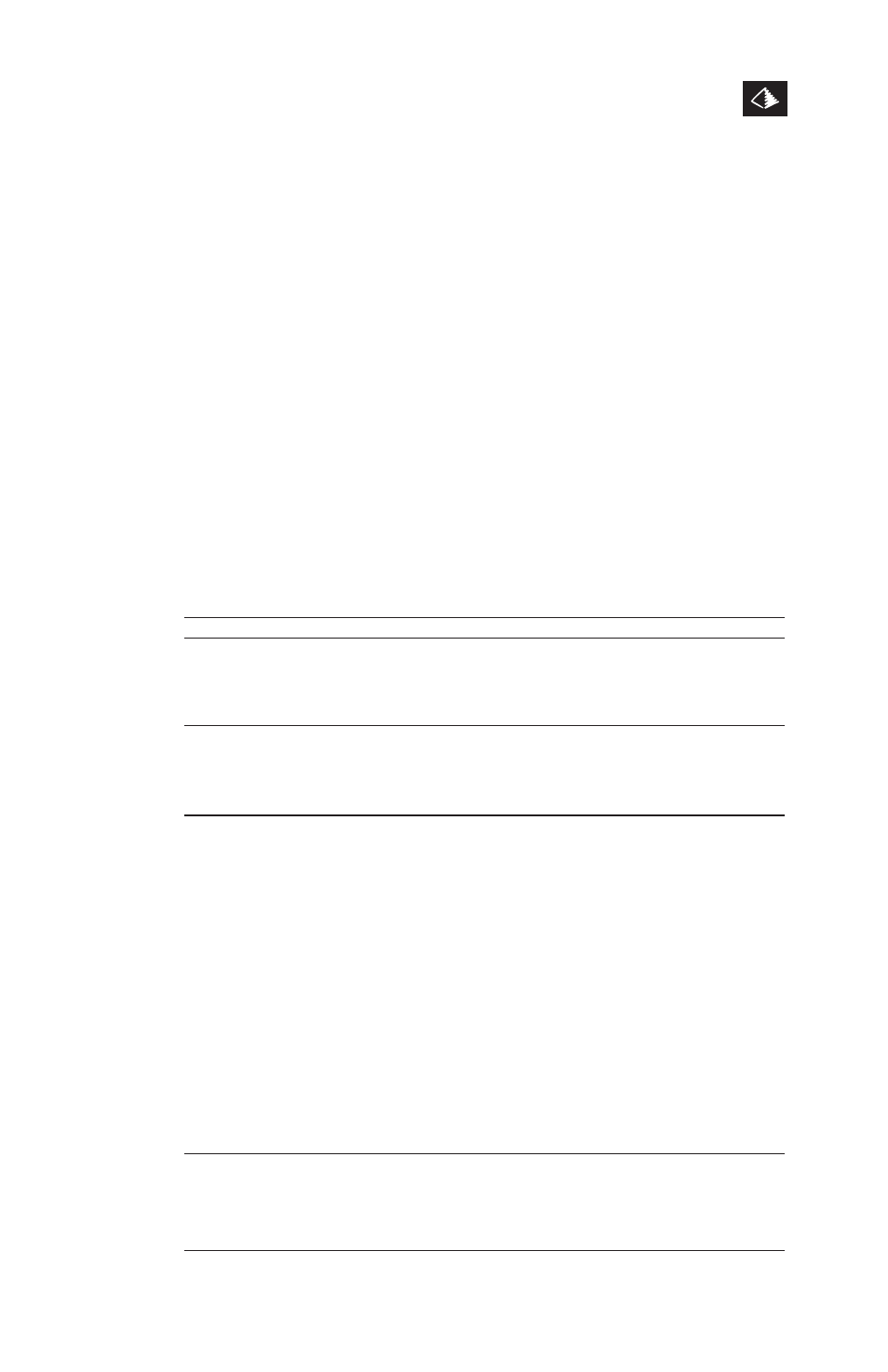
XL-12000S
MANAGED, HIGH-SPEED NETWORK MODEM USER GUIDE
7.0 CONFIGURE THE MODEM
TUT SYSTEMS
37
7.
Tab to the Subnet Mask field for the DSL IP address. If option
1 or 4 was entered in the Routing/Bridging field, no entry is
required. If option 2 or 3 is entered, enter the DSL subnet mask
previously derived from your network planning.
8.
Tab to the various Static Routing Table fields and fill in the
appropriate values previously derived from your network
planning.
9.
Press
10.
If an (*) field was changed, the modem will reboot. If it does,
log back in to the modem.
11.
If no (*) field was changed, press
Main Menu.
Table 7.3 Specific field information for the Modem Configuration Screen.
FIELD
DESCRIPTION
DSL Parameters:
Enter “M” for Master and “S” for Slave. Each pair of
Master/Slave:
XL-12000S modems requires one unit to be Master and
the other to be Slave.
Name:
A name may be assigned to the modem. Up to 14
characters are allowed including underscore characters,
but do not use spaces or these characters: \ / : ? “< >
The default setting for name is XL-12000S.
Network Parameters:
MAC Address:
Media Access Control (MAC) address of the modem
LAN interface.
Routing/Bridging:
Enter 1-4 to make a selection:
1 = Bridging: for bridge mode only.
2 = IP Routing only: for routing mode only.
All non-IP data is dropped.
3 = Bridge non-IP: IP routing + bridging of non-IP
(IPX, AppleTalk, etc.). This selection allows the DSL
line/modem to have both bridging and routing at
the same time.
4 = Block packets: Disables bridging and routing
(no user traffic).
CAUTION: Any change to this Routing/Bridging field will
reboot the modem. Section 7.2.1 fully describes routing/
bridging options.
LAN IP address:
A unique address supplied by the Network Administrator
(Left side of screen)
for the LAN side of the modem. A valid LAN IP address is
required for routing options 2 or 3. This address is used
for a remote management session to the modem.
